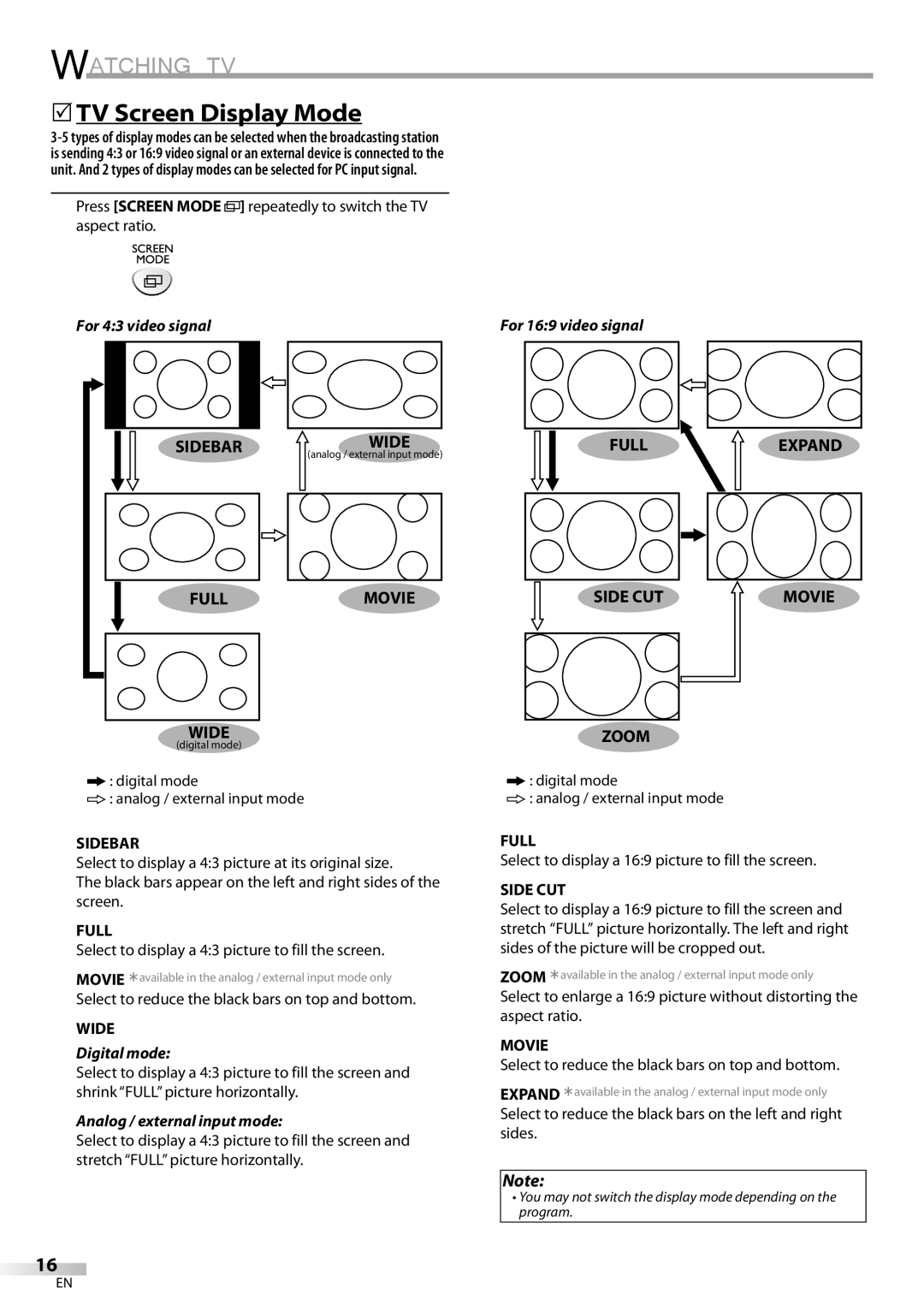WATCHING TV
5TV Screen Display Mode
Press [SCREEN MODE ![]()
![]() ] repeatedly to switch the TV aspect ratio.
] repeatedly to switch the TV aspect ratio.
For 4:3 video signal |
| For 16:9 video signal | |||||
|
|
|
|
|
|
|
|
|
|
|
|
|
|
|
|
SIDEBAR |
| WIDE |
|
| (analog / external input mode) |
|
|
|
|
|
|
FULLMOVIE
WIDE
(digital mode)
![]() : digital mode
: digital mode
![]() : analog / external input mode
: analog / external input mode
SIDEBAR
Select to display a 4:3 picture at its original size.
The black bars appear on the left and right sides of the screen.
FULL
Select to display a 4:3 picture to fill the screen.
MOVIE ¾available in the analog / external input mode only Select to reduce the black bars on top and bottom.
WIDE
Digital mode:
Select to display a 4:3 picture to fill the screen and shrink “FULL” picture horizontally.
Analog / external input mode:
Select to display a 4:3 picture to fill the screen and stretch “FULL” picture horizontally.
FULLEXPAND
SIDE CUT | MOVIE |
ZOOM
![]() : digital mode
: digital mode
![]() : analog / external input mode
: analog / external input mode
FULL
Select to display a 16:9 picture to fill the screen.
SIDE CUT
Select to display a 16:9 picture to fill the screen and stretch “FULL” picture horizontally. The left and right sides of the picture will be cropped out.
ZOOM ¾available in the analog / external input mode only Select to enlarge a 16:9 picture without distorting the aspect ratio.
MOVIE
Select to reduce the black bars on top and bottom.
EXPAND ¾available in the analog / external input mode only Select to reduce the black bars on the left and right sides.
Note:
• You may not switch the display mode depending on the program.
16
EN