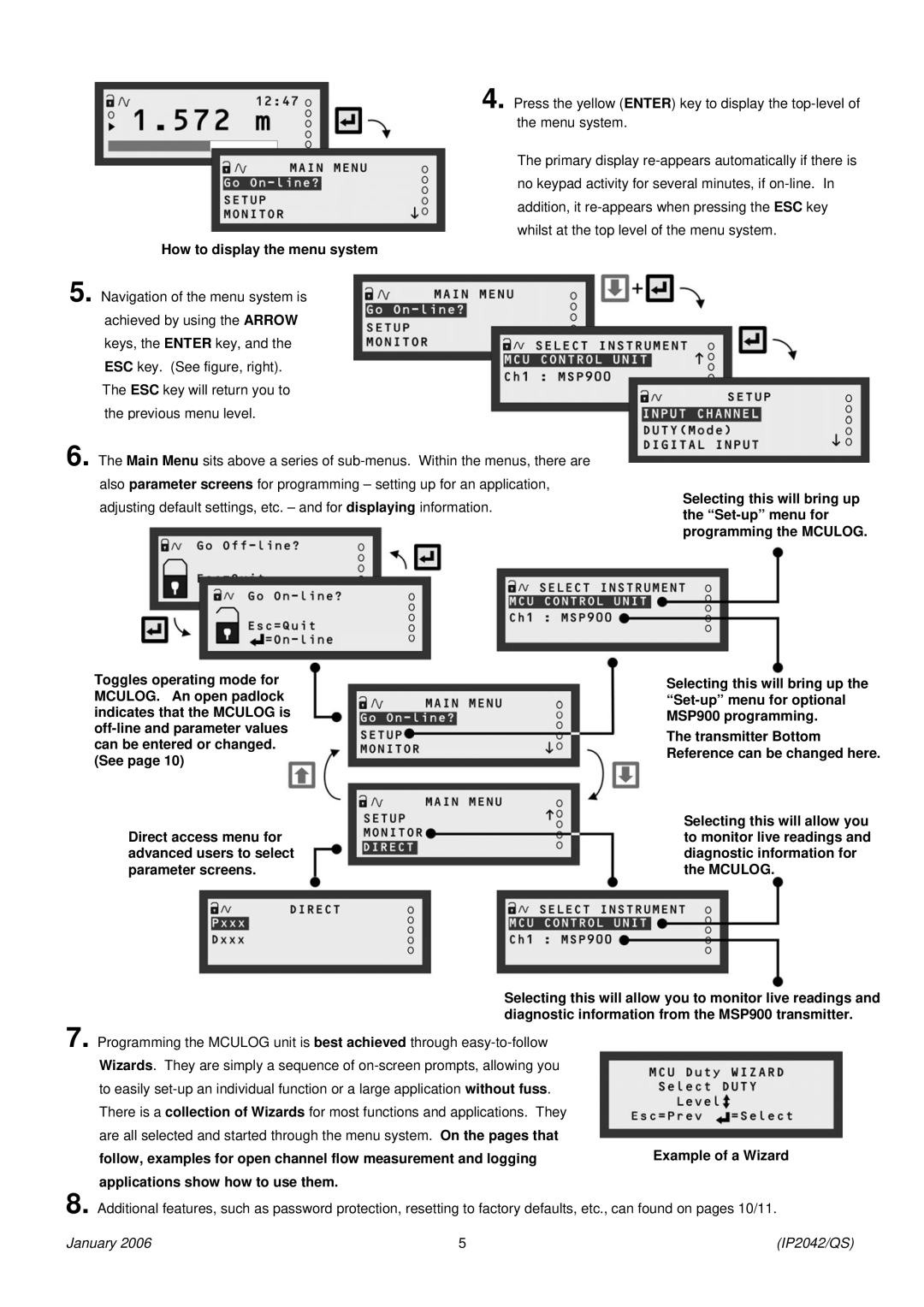4. Press the yellow (ENTER) key to display the
The primary display
How to display the menu system
5. Navigation of the menu system is achieved by using the ARROW keys, the ENTER key, and the ESC key. (See figure, right). The ESC key will return you to the previous menu level.
6. The Main Menu sits above a series of
Selecting this will bring up
adjusting default settings, etc. – and for displaying information.the
Toggles operating mode for | Selecting this will bring up the | |
MCULOG. An open padlock | ||
indicates that the MCULOG is | MSP900 programming. | |
The transmitter Bottom | ||
can be entered or changed. | ||
Reference can be changed here. | ||
(See page 10) | ||
| ||
| Selecting this will allow you | |
Direct access menu for | to monitor live readings and | |
advanced users to select | diagnostic information for | |
parameter screens. | the MCULOG. |
Selecting this will allow you to monitor live readings and diagnostic information from the MSP900 transmitter.
7. Programming the MCULOG unit is best achieved through
follow, examples for open channel flow measurement and logging | Example of a Wizard |
applications show how to use them.
8. Additional features, such as password protection, resetting to factory defaults, etc., can found on pages 10/11.
January 2006 | 5 | (IP2042/QS) |