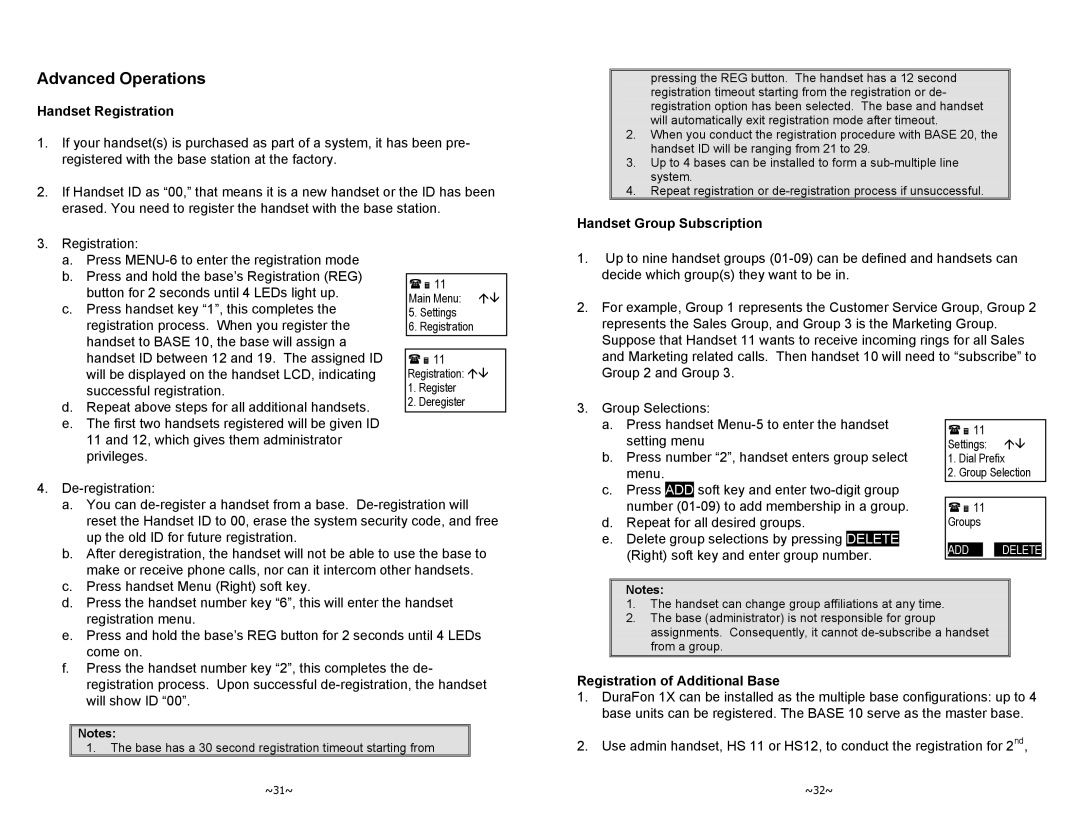Advanced Operations
Handset Registration
1.If your handset(s) is purchased as part of a system, it has been pre- registered with the base station at the factory.
2.If Handset ID as “00,” that means it is a new handset or the ID has been erased. You need to register the handset with the base station.
pressing the REG button. The handset has a 12 second registration timeout starting from the registration or de- registration option has been selected. The base and handset will automatically exit registration mode after timeout.
2.When you conduct the registration procedure with BASE 20, the handset ID will be ranging from 21 to 29.
3.Up to 4 bases can be installed to form a
4.Repeat registration or
Handset Group Subscription
3. Registration: |
a. Press |
b. Press and hold the base’s Registration (REG) |
button for 2 seconds until 4 LEDs light up. |
c. Press handset key “1”, this completes the |
registration process. When you register the |
handset to BASE 10, the base will assign a |
handset ID between 12 and 19. The assigned ID |
will be displayed on the handset LCD, indicating |
11
Main Menu: ÇÈ
5.Settings
6.Registration
11
Registration: ÇÈ
1.Up to nine handset groups
2.For example, Group 1 represents the Customer Service Group, Group 2 represents the Sales Group, and Group 3 is the Marketing Group. Suppose that Handset 11 wants to receive incoming rings for all Sales and Marketing related calls. Then handset 10 will need to “subscribe” to Group 2 and Group 3.
| successful registration. |
d. | Repeat above steps for all additional handsets. |
e. | The first two handsets registered will be given ID |
| 11 and 12, which gives them administrator |
| privileges. |
1.Register
2.Deregister
3. Group Selections: | |
a. | Press handset |
| setting menu |
b. | Press number “2”, handset enters group select |
| menu. |
11
Settings: ÇÈ
1.Dial Prefix
2.Group Selection
4. |
a. You can |
reset the Handset ID to 00, erase the system security code, and free |
up the old ID for future registration. |
b. After deregistration, the handset will not be able to use the base to |
make or receive phone calls, nor can it intercom other handsets. |
c. Press | ADD | soft key and enter | |||
| number | (01 | |||
d. | Repeat for all desired groups. | ||||
e. | Delete group selections by pressing | DELETE |
| ||
| (Right) soft key and enter group number. |
| |||
11
Groups
ADD DELETE
c. | Press handset Menu (Right) soft key. |
d. | Press the handset number key “6”, this will enter the handset |
| registration menu. |
e. | Press and hold the base’s REG button for 2 seconds until 4 LEDs |
| come on. |
f. | Press the handset number key “2”, this completes the de- |
| registration process. Upon successful |
| will show ID “00”. |
Notes:
1.The base has a 30 second registration timeout starting from
~31~
Notes:
1.The handset can change group affiliations at any time.
2.The base (administrator) is not responsible for group assignments. Consequently, it cannot
Registration of Additional Base
1.DuraFon 1X can be installed as the multiple base configurations: up to 4 base units can be registered. The BASE 10 serve as the master base.
2.Use admin handset, HS 11 or HS12, to conduct the registration for 2nd,
~32~