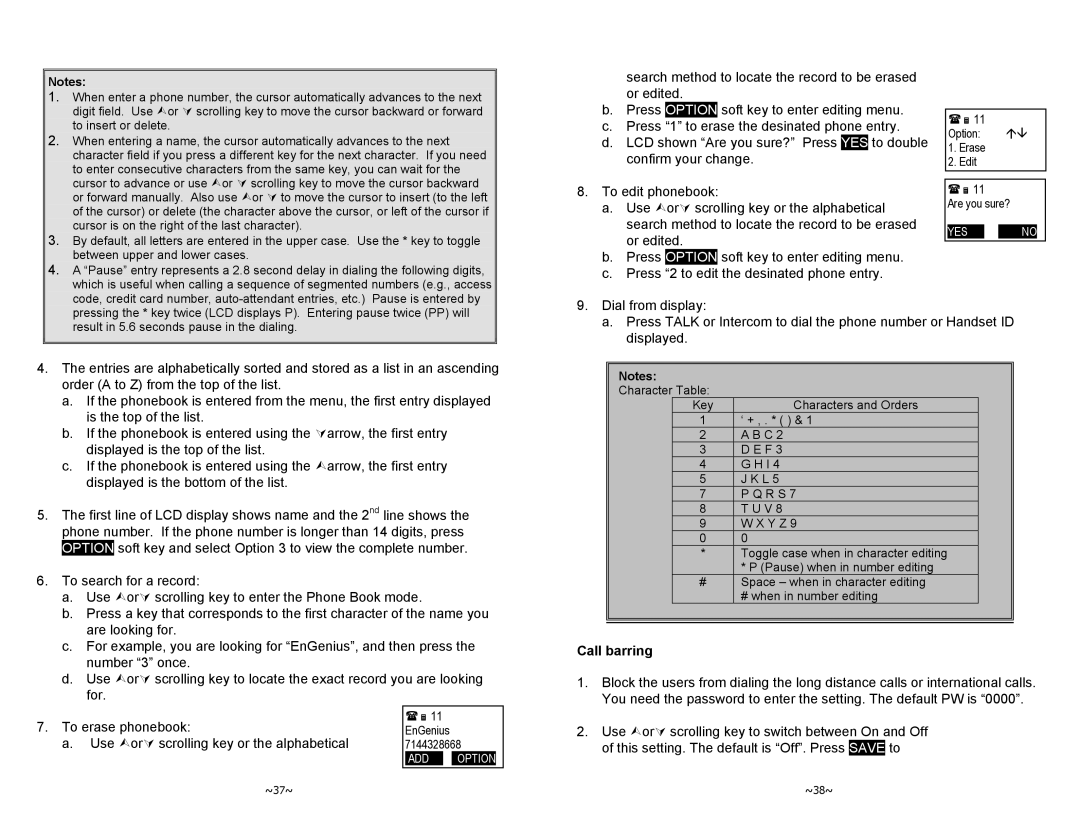Notes:
1. | When enter a phone number, the cursor automatically advances to the next |
| digit field. Use ¿or À scrolling key to move the cursor backward or forward |
2. | to insert or delete. |
When entering a name, the cursor automatically advances to the next | |
| character field if you press a different key for the next character. If you need |
| to enter consecutive characters from the same key, you can wait for the |
| cursor to advance or use ¿or À scrolling key to move the cursor backward |
| or forward manually. Also use ¿or À to move the cursor to insert (to the left |
| of the cursor) or delete (the character above the cursor, or left of the cursor if |
3. | cursor is on the right of the last character). |
By default, all letters are entered in the upper case. Use the * key to toggle | |
4. | between upper and lower cases. |
A “Pause” entry represents a 2.8 second delay in dialing the following digits, | |
| which is useful when calling a sequence of segmented numbers (e.g., access |
| code, credit card number, |
search method to locate the record to be erased or edited.
b.Press OPTION soft key to enter editing menu.
c.Press “1” to erase the desinated phone entry.
d.LCD shown “Are you sure?” Press YES to double confirm your change.
8.To edit phonebook:
a.Use ¿orÀ scrolling key or the alphabetical search method to locate the record to be erased or edited.
b.Press OPTION soft key to enter editing menu.
c.Press “2 to edit the desinated phone entry.
11
Option: ÇÈ
1.Erase
2.Edit
11
Are you sure?
YES 12  OPTINO
OPTINO
|
| pressing the * key twice (LCD displays P). Entering pause twice (PP) will | |||
|
| result in 5.6 seconds pause in the dialing. | |||
|
|
|
| ||
|
|
|
|
| |
4. The entries are alphabetically sorted and stored as a list in an ascending | |||||
|
| order (A to Z) from the top of the list. | |||
|
| a. | If the phonebook is entered from the menu, the first entry displayed | ||
|
|
| is the top of the list. | ||
|
| b. | If the phonebook is entered using the Àarrow, the first entry | ||
|
|
| displayed is the top of the list. | ||
|
| c. | If the phonebook is entered using the ¿arrow, the first entry | ||
|
|
| displayed is the bottom of the list. | ||
5. The first line of LCD display shows name and the 2nd line shows the | |||||
|
| phone number. If the phone number is longer than 14 digits, press | |||
|
| OPTION | soft key and select Option 3 to view the complete number. | ||
6. To search for a record: | |||||
|
| a. | Use ¿orÀ scrolling key to enter the Phone Book mode. | ||
|
| b. | Press a key that corresponds to the first character of the name you | ||
|
|
| are looking for. | ||
|
| c. | For example, you are looking for “EnGenius”, and then press the | ||
|
|
| number “3” once. | ||
|
| d. | Use ¿orÀ scrolling key to locate the exact record you are looking | ||
|
|
| for. | ||
9.Dial from display:
a.Press TALK or Intercom to dial the phone number or Handset ID displayed.
Notes:
Character Table:
| Key | Characters and Orders |
|
| 1 | ‘ + , . * ( ) & 1 |
|
| 2 | A B C 2 |
|
| 3 | D E F 3 |
|
| 4 | G H I 4 |
|
| 5 | J K L 5 |
|
| 7 | P Q R S 7 |
|
| 8 | T U V 8 |
|
| 9 | W X Y Z 9 |
|
| 0 | 0 |
|
| * | Toggle case when in character editing |
|
|
| * P (Pause) when in number editing |
|
| # | Space – when in character editing |
|
|
| # when in number editing |
|
|
|
|
|
Call barring
1. Block the users from dialing the long distance calls or international calls. |
You need the password to enter the setting. The default PW is “0000”. |
7.To erase phonebook:
a. Use ¿orÀ scrolling key or the alphabetical
~37~
11
EnGenius 7144328668
ADD ![]() OPTION
OPTION
2. Use ¿orÀ scrolling key to switch between On and Off |
of this setting. The default is “Off”. Press SAVE to |
~38~