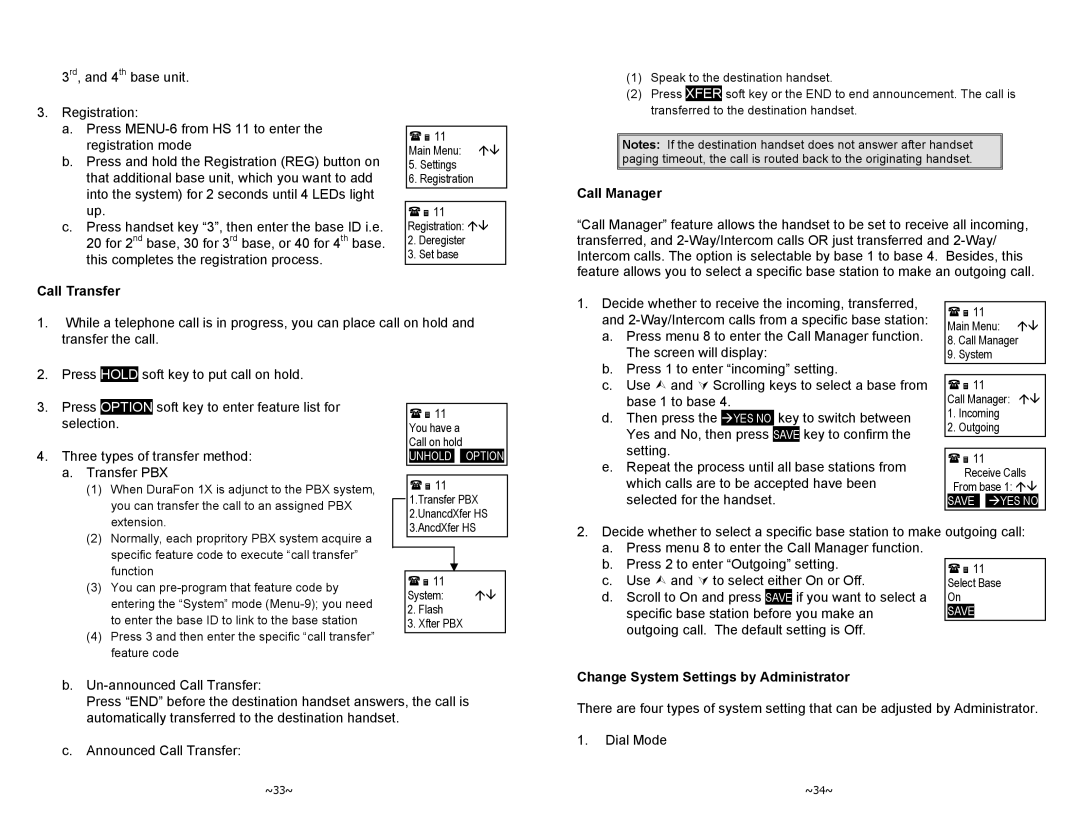3rd, and 4th base unit.
3.Registration:
a.Press
b.Press and hold the Registration (REG) button on that additional base unit, which you want to add into the system) for 2 seconds until 4 LEDs light up.
c.Press handset key “3”, then enter the base ID i.e. 20 for 2nd base, 30 for 3rd base, or 40 for 4th base. this completes the registration process.
Call Transfer
11
Main Menu: ÇÈ
5.Settings
6.Registration
11
Registration: ÇÈ
2.Deregister
3.Set base
(1)Speak to the destination handset.
(2)Press XFER soft key or the END to end announcement. The call is transferred to the destination handset.
Notes: If the destination handset does not answer after handset paging timeout, the call is routed back to the originating handset.
Call Manager
“Call Manager” feature allows the handset to be set to receive all incoming, transferred, and
1. Decide whether to receive the incoming, transferred, |
1.While a telephone call is in progress, you can place call on hold and transfer the call.
and |
a. Press menu 8 to enter the Call Manager function. |
The screen will display: |
11
Main Menu: ÇÈ
8.Call Manager
9.System
2. | Press | HOLD | soft key to put call on hold. | |
3. | Press |
| soft key to enter feature list for | |
OPTION | ||||
| selection. |
| ||
4. | Three types of transfer method: | |||
| a. Transfer PBX | |||
| (1) When DuraFon 1X is adjunct to the PBX system, | |||
|
| you can transfer the call to an assigned PBX | ||
|
| extension. | ||
11
You have a Call on hold
UNHOLD OPTION
11
1.Transfer PBX 2.UnancdXfer HS
b. Press 1 to enter “incoming” setting. |
c. Use ¿ and À Scrolling keys to select a base from |
base 1 to base 4. |
d. Then press the ÆYES NO key to switch between |
Yes and No, then press SAVE key to confirm the |
setting. |
e. Repeat the process until all base stations from |
which calls are to be accepted have been |
selected for the handset. |
11
Call Manager: ÇÈ
1.Incoming
2.Outgoing
11
Receive Calls
From base 1: ÇÈ SAVE ÆYES NO
(2) | Normally, each propritory PBX system acquire a |
| specific feature code to execute “call transfer” |
| function |
(3) | You can |
| entering the “System” mode |
| to enter the base ID to link to the base station |
(4) | Press 3 and then enter the specific “call transfer” |
| feature code |
3.AncdXfer HS
11
System: ÇÈ
2.Flash
3.Xfter PBX
2.Decide whether to select a specific base station to make outgoing call: a. Press menu 8 to enter the Call Manager function.
b. Press 2 to enter “Outgoing” setting.
c. Use ¿ and À to select either On or Off.
d. Scroll to On and press SAVE if you want to select a specific base station before you make an outgoing call. The default setting is Off.
b.
Press “END” before the destination handset answers, the call is automatically transferred to the destination handset.
c.Announced Call Transfer:
~33~
Change System Settings by Administrator
There are four types of system setting that can be adjusted by Administrator.
1.Dial Mode
~34~