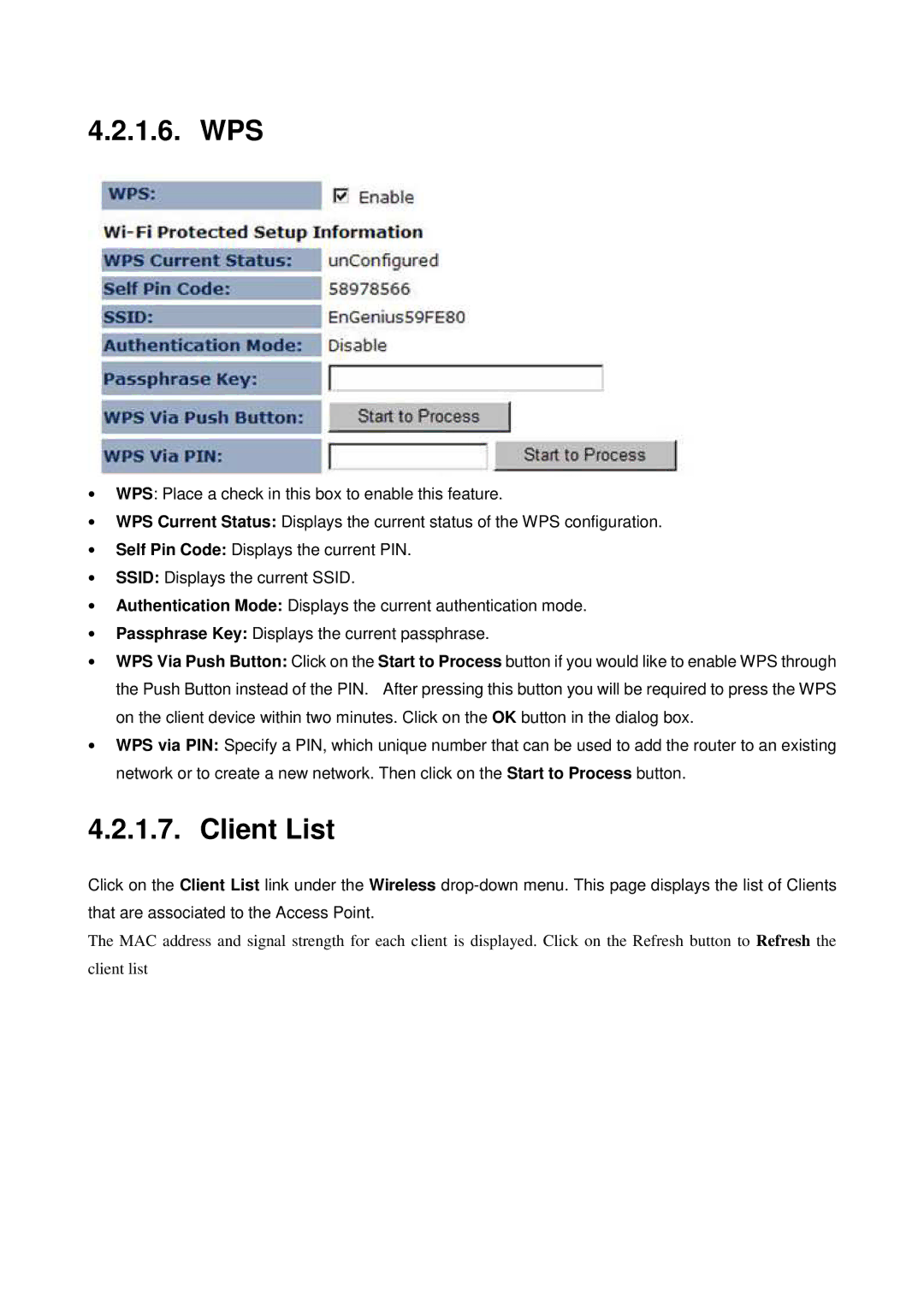4.2.1.6. WPS
∙WPS: Place a check in this box to enable this feature.
∙WPS Current Status: Displays the current status of the WPS configuration.
∙Self Pin Code: Displays the current PIN.
∙SSID: Displays the current SSID.
∙Authentication Mode: Displays the current authentication mode.
∙Passphrase Key: Displays the current passphrase.
∙WPS Via Push Button: Click on the Start to Process button if you would like to enable WPS through the Push Button instead of the PIN. After pressing this button you will be required to press the WPS on the client device within two minutes. Click on the OK button in the dialog box.
∙WPS via PIN: Specify a PIN, which unique number that can be used to add the router to an existing network or to create a new network. Then click on the Start to Process button.
4.2.1.7. Client List
Click on the Client List link under the Wireless
that are associated to the Access Point.
The MAC address and signal strength for each client is displayed. Click on the Refresh button to Refresh the
client list