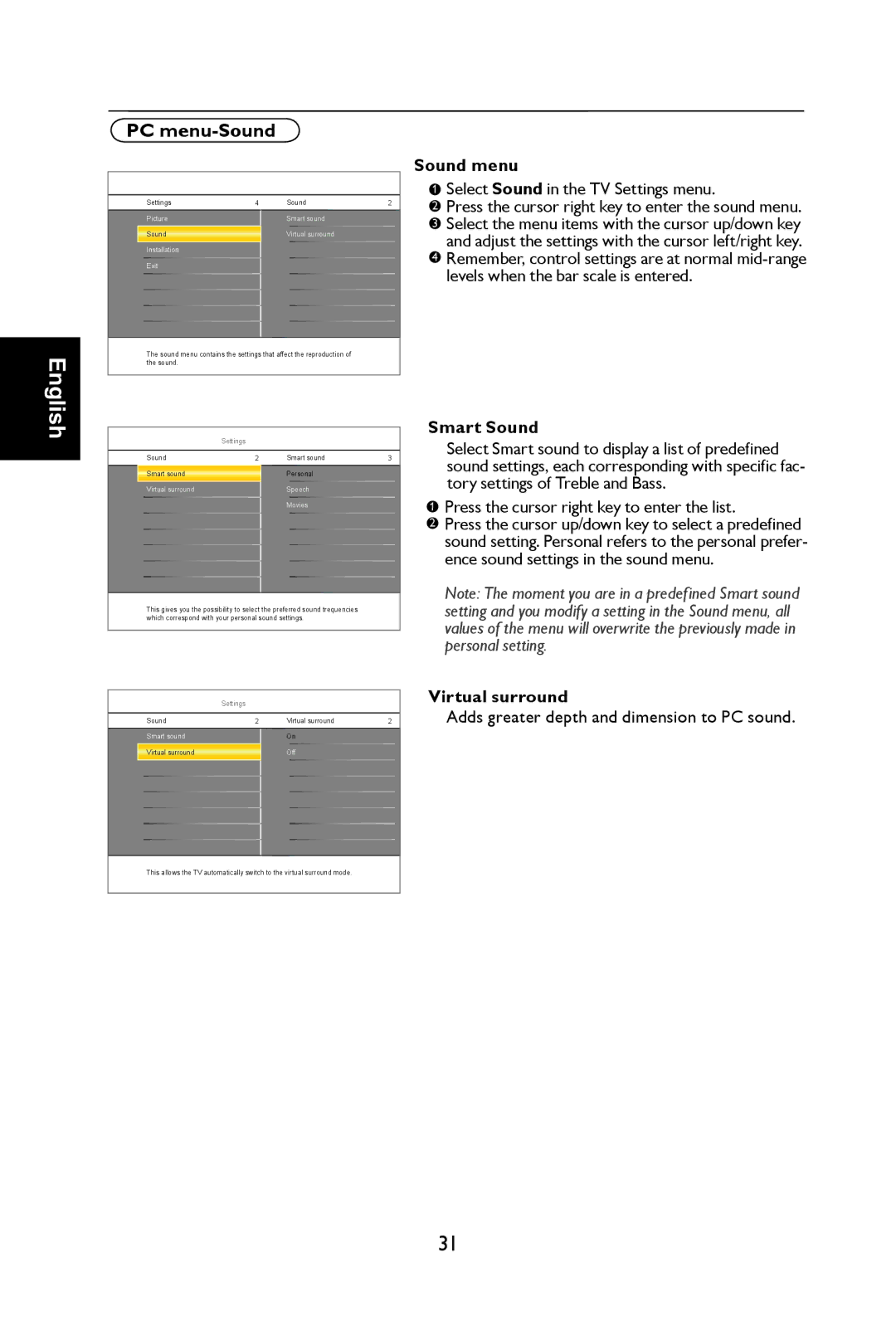English
PC menu-Sound
Settings | 4 | Sound | 2 |
|
|
|
|
Picture |
| Smart sound |
|
Sound |
| Virtual surround |
|
Installation |
|
|
|
Exit |
|
|
|
|
|
|
|
The sound menu contains the settings that affect the reproduction of the sound.
Sound menu
1 | Select Sound in the TV Settings menu. |
|
2Press the cursor right key to enter the sound menu.
3Select the menu items with the cursor up/down key and adjust the settings with the cursor left/right key.
4Remember, control settings are at normal
levels when the bar scale is entered.
Settings
Sound | 2 | Smart sound | 3 |
Smart sound |
| Personal |
|
Virtual surround |
| Speech |
|
|
| Movies |
|
|
|
|
|
This gives you the possibility to select the preferred sound trequencies which correspond with your personal sound settings.
Settings
Sound | 2 | Virtual surround | 2 |
|
|
|
|
Smart sound |
| On |
|
Virtual surround |
| Off |
|
|
|
|
|
This allows the TV automatically switch to the virtual surround mode.
Smart Sound
Select Smart sound to display a list of predefined sound settings, each corresponding with specific fac- tory settings of Treble and Bass.
1 | Press the cursor right key to enter the list. |
|
2Press the cursor up/down key to select a predefined sound setting. Personal refers to the personal prefer- ence sound settings in the sound menu.
Note: The moment you are in a predefined Smart sound setting and you modify a setting in the Sound menu, all values of the menu will overwrite the previously made in personal setting.
Virtual surround
Adds greater depth and dimension to PC sound.
31