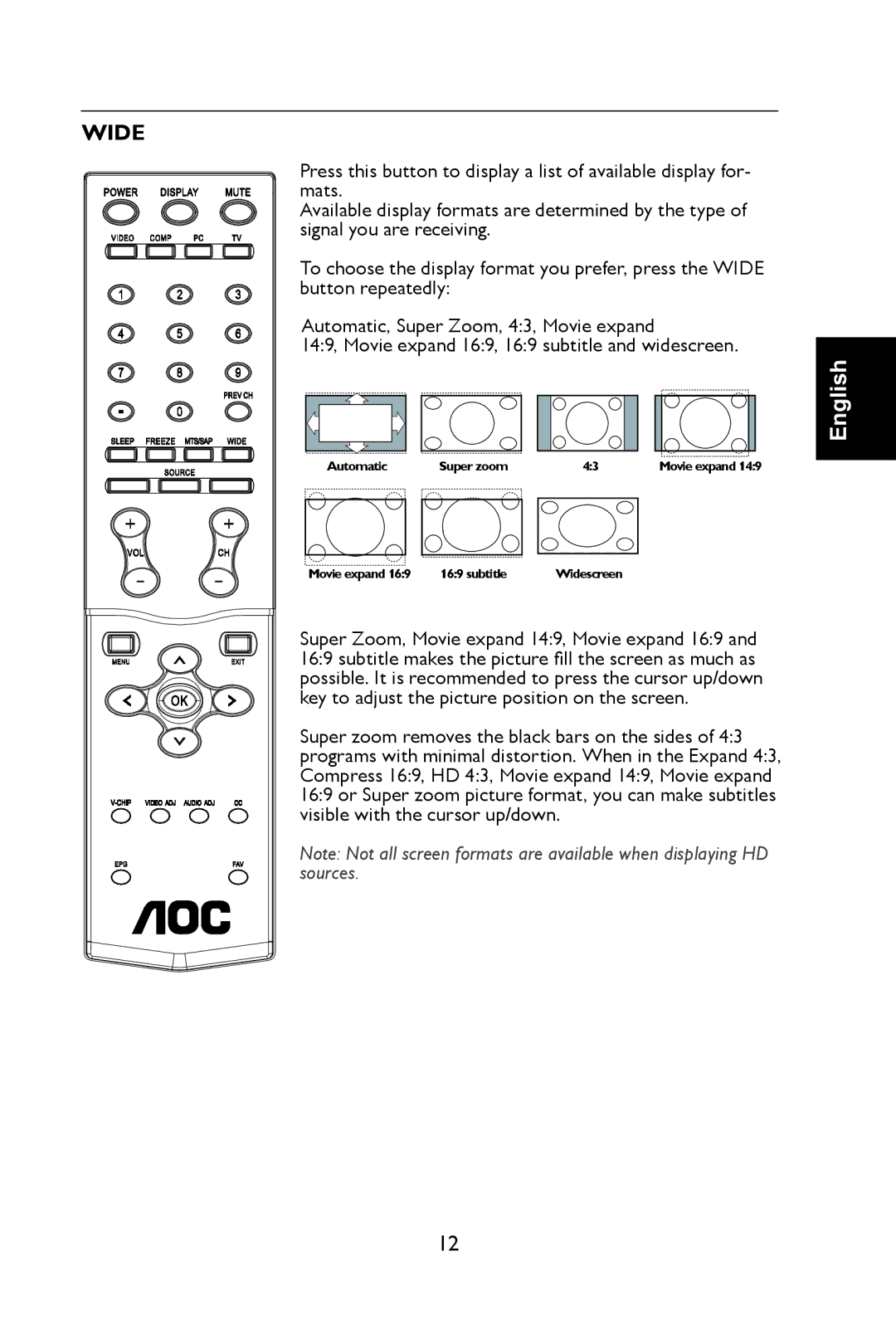WIDE
Press this button to display a list of available display for- mats.
Available display formats are determined by the type of signal you are receiving.
To choose the display format you prefer, press the WIDE button repeatedly:
Automatic, Super Zoom, 4:3, Movie expand
14:9, Movie expand 16:9, 16:9 subtitle and widescreen.
English
Automatic | Super zoom | 4:3 | Movie expand 14:9 |
Movie expand 16:9 | 16:9 subtitle | Widescreen |
Super Zoom, Movie expand 14:9, Movie expand 16:9 and 16:9 subtitle makes the picture fill the screen as much as possible. It is recommended to press the cursor up/down key to adjust the picture position on the screen.
Super zoom removes the black bars on the sides of 4:3 programs with minimal distortion. When in the Expand 4:3, Compress 16:9, HD 4:3, Movie expand 14:9, Movie expand 16:9 or Super zoom picture format, you can make subtitles visible with the cursor up/down.
Note: Not all screen formats are available when displaying HD sources.
12