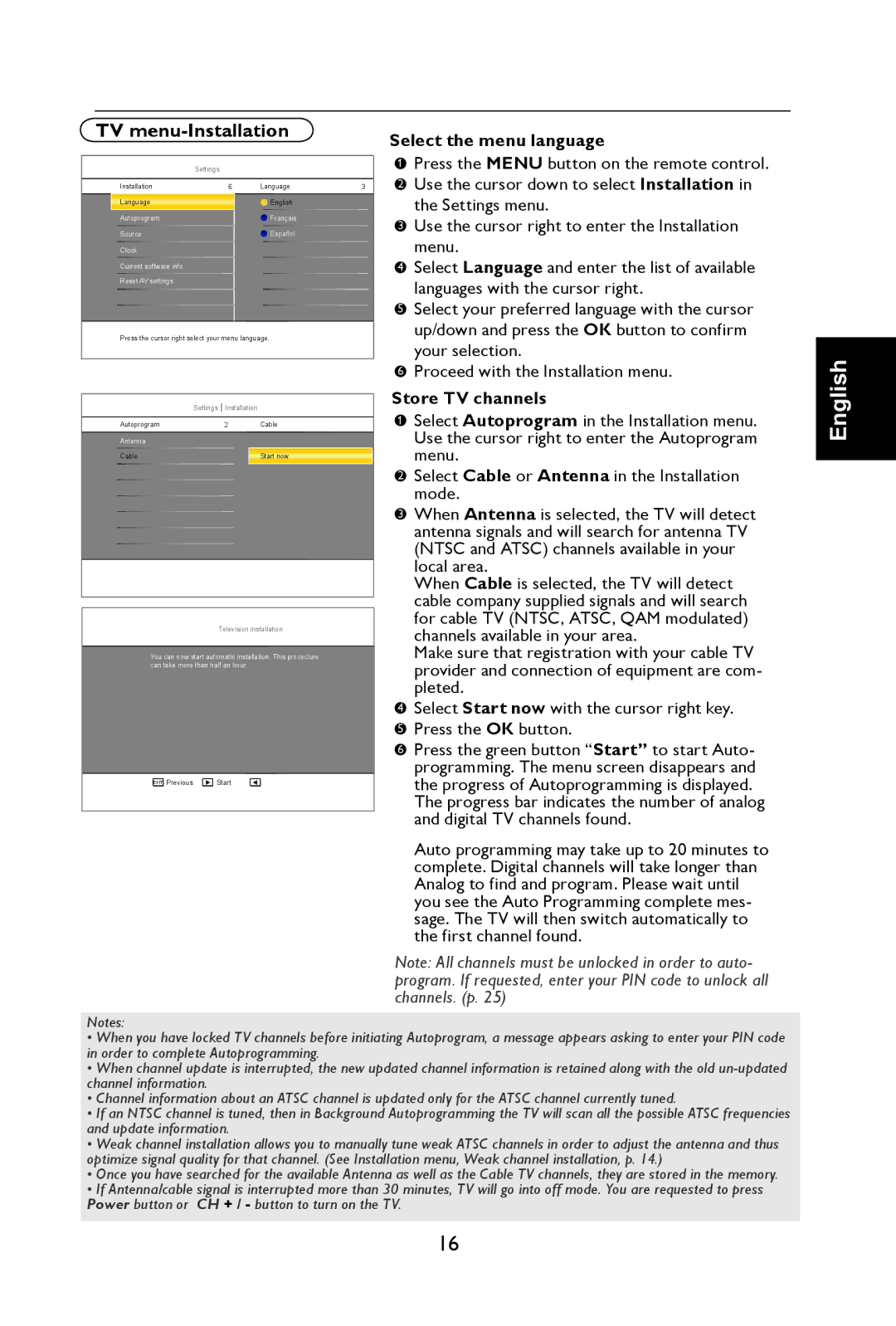TV menu-Installation
Settings
Installation | 6 | Language | 3 |
|
|
|
|
Language |
| English |
|
Autoprogram |
| Français |
|
Source |
| Español |
|
Clock |
|
|
|
Current software info
Reset AV settings
Press the cursor right select your menu language.
Settings |
| Installation |
|
|
| ||
|
|
|
|
Autoprogram | 2 | Cable | |
|
|
|
|
Antenna |
|
|
|
Cable |
|
| Start now |
|
|
|
|
|
|
|
|
Television installation
You can now start automatic installation. This proceclure can take more than half an hour.
EXIT Previous ![]()
![]() Start
Start
Select the menu language
1 | Press the MENU button on the remote control. |
|
2Use the cursor down to select Installation in the Settings menu.
3Use the cursor right to enter the Installation menu.
4Select Language and enter the list of available languages with the cursor right.
5Select your preferred language with the cursor up/down and press the OK button to confirm your selection.
6Proceed with the Installation menu.
Store TV channels
1 | Select Autoprogram in the Installation menu. |
|
Use the cursor right to enter the Autoprogram menu.
2Select Cable or Antenna in the Installation mode.
3When Antenna is selected, the TV will detect antenna signals and will search for antenna TV (NTSC and ATSC) channels available in your local area.
When Cable is selected, the TV will detect cable company supplied signals and will search for cable TV (NTSC, ATSC, QAM modulated) channels available in your area.
Make sure that registration with your cable TV provider and connection of equipment are com- pleted.
4Select Start now with the cursor right key.
5Press the OK button.
6Press the green button “Start” to start Auto- programming. The menu screen disappears and the progress of Autoprogramming is displayed.
The progress bar indicates the number of analog and digital TV channels found.
Auto programming may take up to 20 minutes to complete. Digital channels will take longer than Analog to find and program. Please wait until you see the Auto Programming complete mes- sage. The TV will then switch automatically to the first channel found.
Note: All channels must be unlocked in order to auto- program. If requested, enter your PIN code to unlock all channels. (p. 25)
English
Notes:
•When you have locked TV channels before initiating Autoprogram, a message appears asking to enter your PIN code in order to complete Autoprogramming.
•When channel update is interrupted, the new updated channel information is retained along with the old
•Channel information about an ATSC channel is updated only for the ATSC channel currently tuned.
•If an NTSC channel is tuned, then in Background Autoprogramming the TV will scan all the possible ATSC frequencies and update information.
•Weak channel installation allows you to manually tune weak ATSC channels in order to adjust the antenna and thus optimize signal quality for that channel. (See Installation menu, Weak channel installation, p. 14.)
•Once you have searched for the available Antenna as well as the Cable TV channels, they are stored in the memory.
•If Antenna/cable signal is interrupted more than 30 minutes, TV will go into off mode. You are requested to press Power button or CH + / - button to turn on the TV.
16