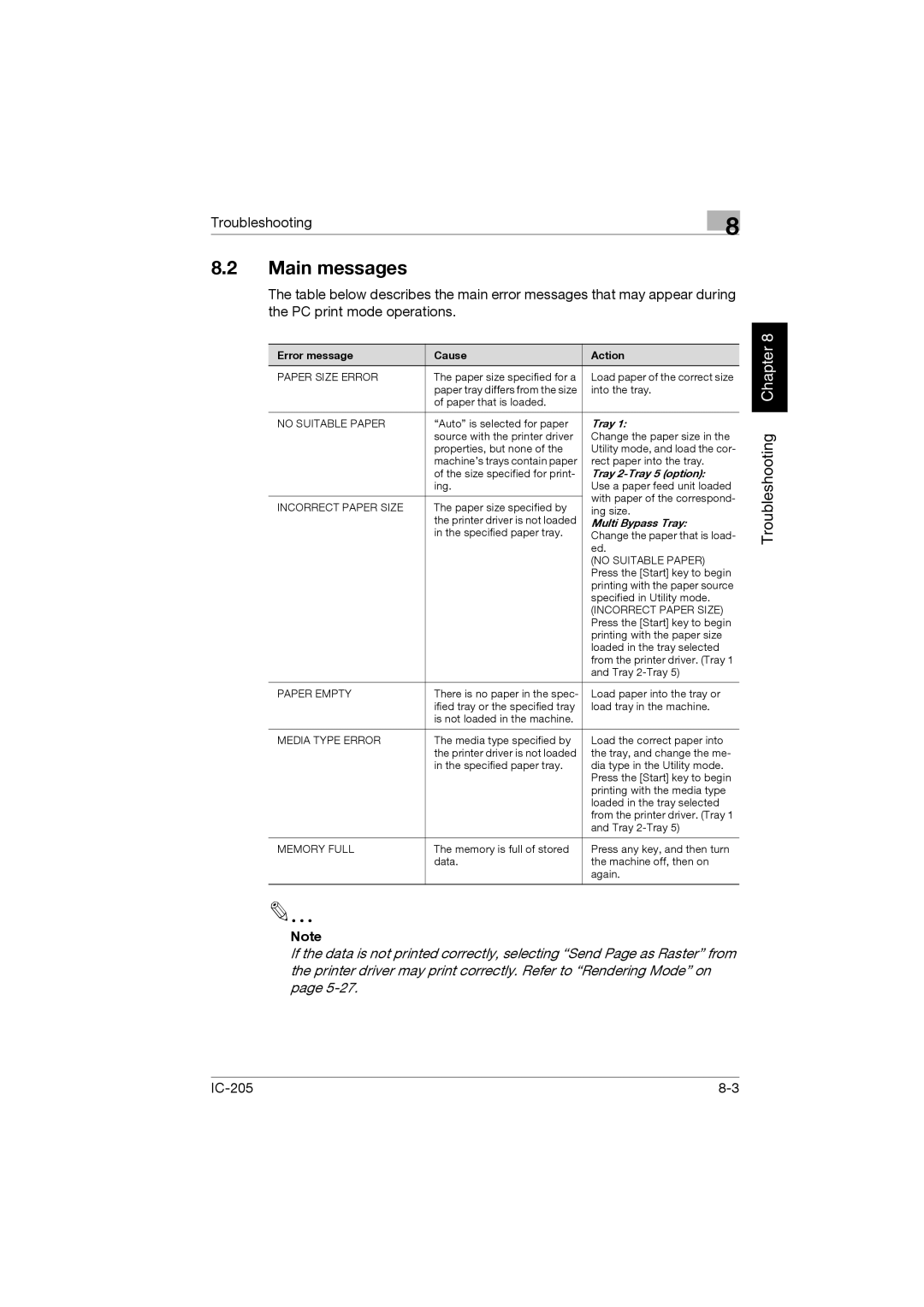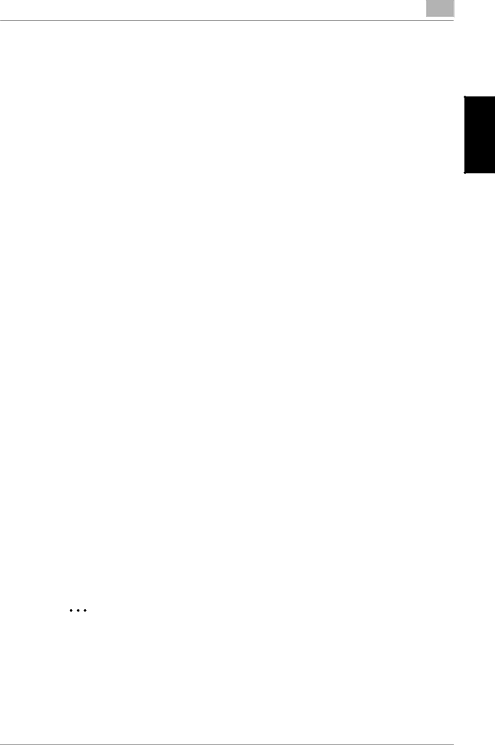
Troubleshooting | 8 |
|
8.2Main messages
The table below describes the main error messages that may appear during the PC print mode operations.
Error message | Cause | Action | |
PAPER SIZE ERROR | The paper size specified for a | Load paper of the correct size | |
| paper tray differs from the size | into the tray. | |
| of paper that is loaded. |
| |
|
|
| |
NO SUITABLE PAPER | “Auto” is selected for paper | Tray 1: | |
| source with the printer driver | Change the paper size in the | |
| properties, but none of the | Utility mode, and load the cor- | |
| machine’s trays contain paper | rect paper into the tray. | |
| of the size specified for print- | Tray | |
| ing. | Use a paper feed unit loaded | |
|
| with paper of the correspond- | |
INCORRECT PAPER SIZE | The paper size specified by | ||
ing size. | |||
| the printer driver is not loaded | Multi Bypass Tray: | |
| in the specified paper tray. | Change the paper that is load- | |
|
| ed. | |
|
| (NO SUITABLE PAPER) | |
|
| Press the [Start] key to begin | |
|
| printing with the paper source | |
|
| specified in Utility mode. | |
|
| (INCORRECT PAPER SIZE) | |
|
| Press the [Start] key to begin | |
|
| printing with the paper size | |
|
| loaded in the tray selected | |
|
| from the printer driver. (Tray 1 | |
|
| and Tray | |
|
|
| |
PAPER EMPTY | There is no paper in the spec- | Load paper into the tray or | |
| ified tray or the specified tray | load tray in the machine. | |
| is not loaded in the machine. |
| |
|
|
| |
MEDIA TYPE ERROR | The media type specified by | Load the correct paper into | |
| the printer driver is not loaded | the tray, and change the me- | |
| in the specified paper tray. | dia type in the Utility mode. | |
|
| Press the [Start] key to begin | |
|
| printing with the media type | |
|
| loaded in the tray selected | |
|
| from the printer driver. (Tray 1 | |
|
| and Tray | |
|
|
| |
MEMORY FULL | The memory is full of stored | Press any key, and then turn | |
| data. | the machine off, then on | |
|
| again. | |
|
|
|
Troubleshooting Chapter 8
Note
If the data is not printed correctly, selecting “Send Page as Raster” from the printer driver may print correctly. Refer to “Rendering Mode” on page