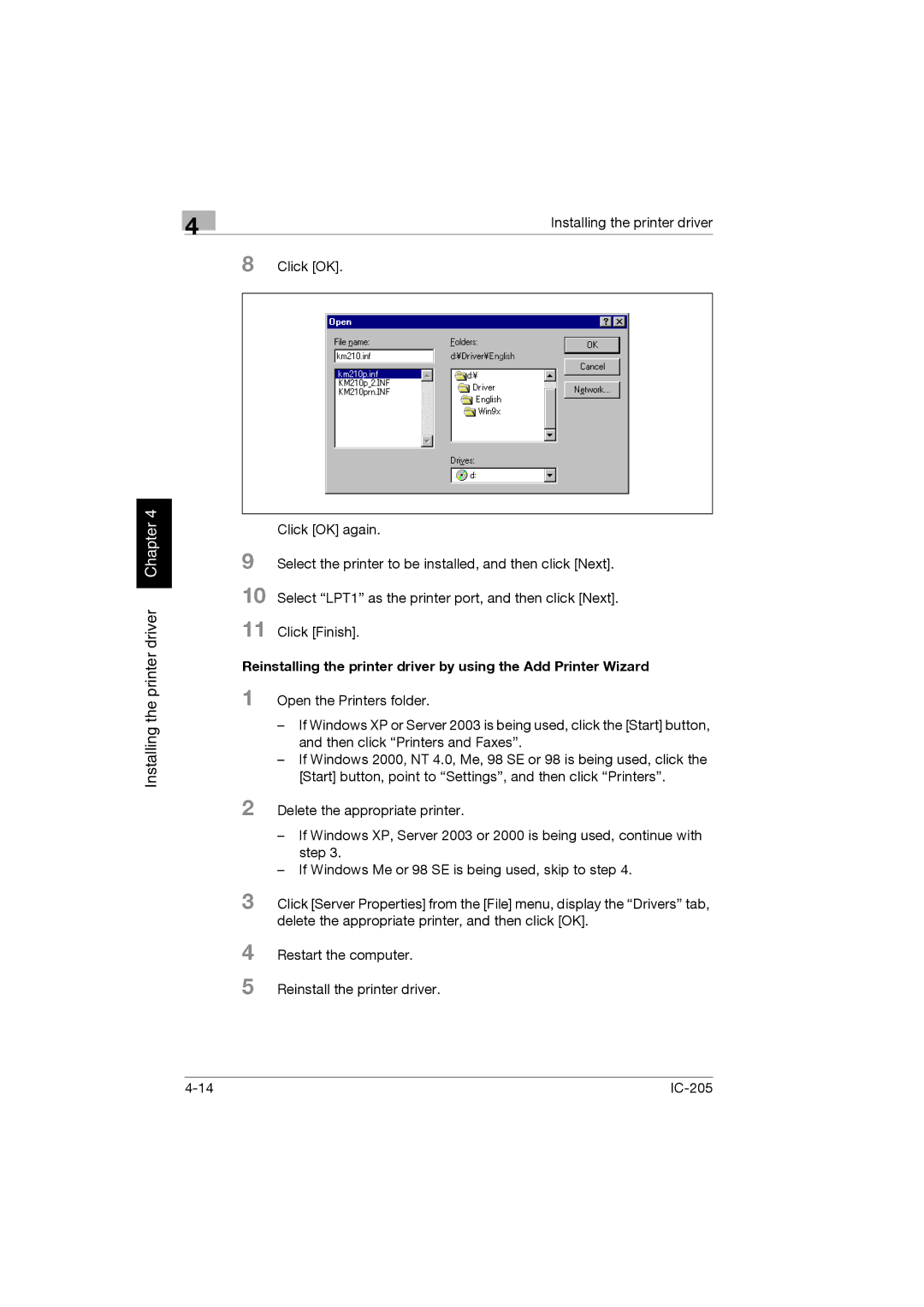4
Installing the printer driver
8 Click [OK].
Installing the printer driver Chapter 4
Click [OK] again.
9 Select the printer to be installed, and then click [Next]. 10 Select “LPT1” as the printer port, and then click [Next]. 11 Click [Finish].
Reinstalling the printer driver by using the Add Printer Wizard
1 Open the Printers folder.
–If Windows XP or Server 2003 is being used, click the [Start] button, and then click “Printers and Faxes”.
–If Windows 2000, NT 4.0, Me, 98 SE or 98 is being used, click the [Start] button, point to “Settings”, and then click “Printers”.
2 Delete the appropriate printer.
–If Windows XP, Server 2003 or 2000 is being used, continue with step 3.
–If Windows Me or 98 SE is being used, skip to step 4.
3 Click [Server Properties] from the [File] menu, display the “Drivers” tab, delete the appropriate printer, and then click [OK].
4 Restart the computer.
5 Reinstall the printer driver.