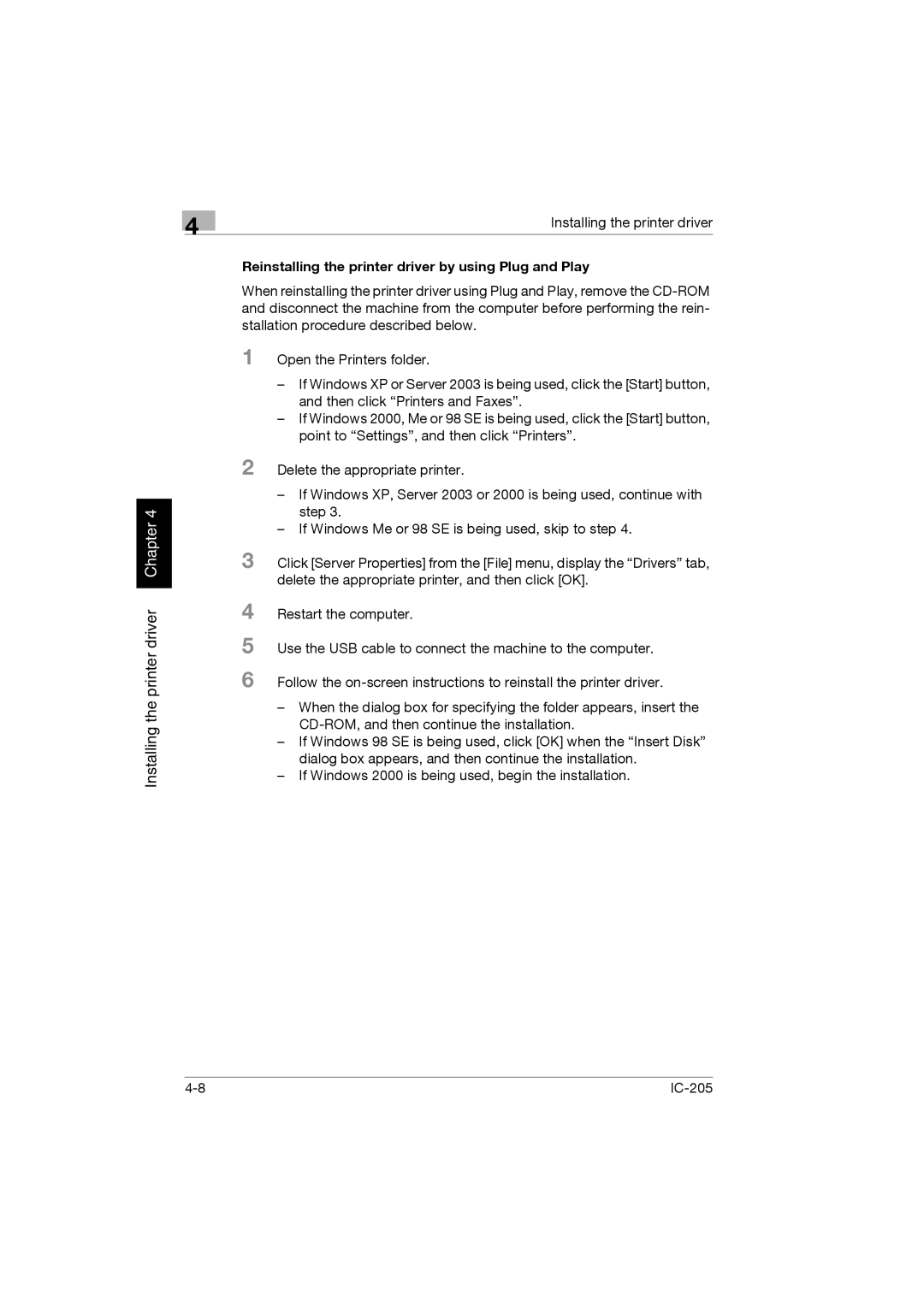4
Installing the printer driver Chapter 4
Installing the printer driver
Reinstalling the printer driver by using Plug and Play
When reinstalling the printer driver using Plug and Play, remove the
1 Open the Printers folder.
–If Windows XP or Server 2003 is being used, click the [Start] button, and then click “Printers and Faxes”.
–If Windows 2000, Me or 98 SE is being used, click the [Start] button, point to “Settings”, and then click “Printers”.
2 Delete the appropriate printer.
–If Windows XP, Server 2003 or 2000 is being used, continue with step 3.
–If Windows Me or 98 SE is being used, skip to step 4.
3 Click [Server Properties] from the [File] menu, display the “Drivers” tab, delete the appropriate printer, and then click [OK].
4 Restart the computer.
5 Use the USB cable to connect the machine to the computer. 6 Follow the
–When the dialog box for specifying the folder appears, insert the
–If Windows 98 SE is being used, click [OK] when the “Insert Disk” dialog box appears, and then continue the installation.
–If Windows 2000 is being used, begin the installation.