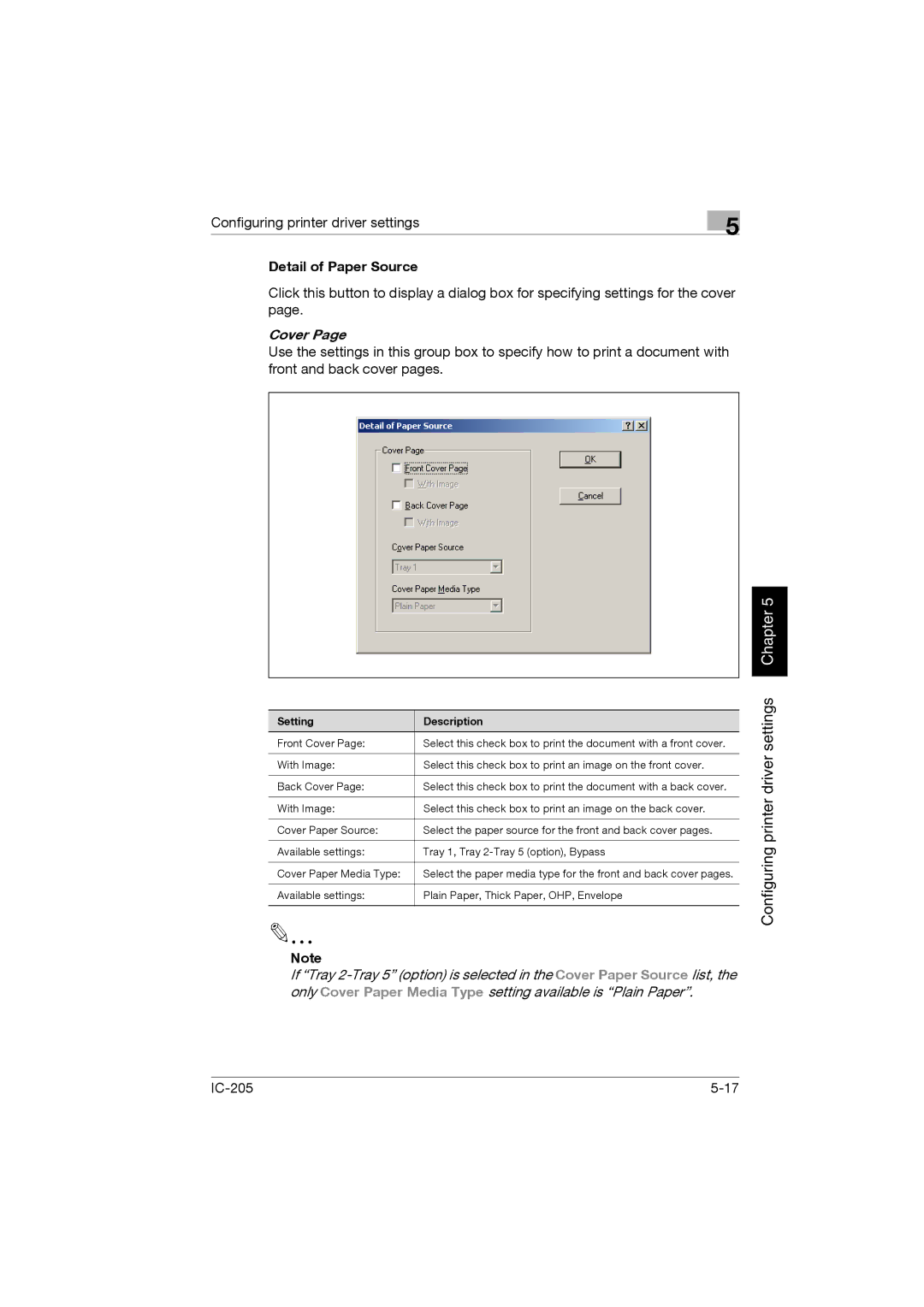Configuring printer driver settings
Detail of Paper Source
5
Click this button to display a dialog box for specifying settings for the cover page.
Cover Page
Use the settings in this group box to specify how to print a document with front and back cover pages.
Setting | Description |
Front Cover Page: | Select this check box to print the document with a front cover. |
|
|
With Image: | Select this check box to print an image on the front cover. |
|
|
Back Cover Page: | Select this check box to print the document with a back cover. |
|
|
With Image: | Select this check box to print an image on the back cover. |
|
|
Cover Paper Source: | Select the paper source for the front and back cover pages. |
|
|
Available settings: | Tray 1, Tray |
|
|
Cover Paper Media Type: | Select the paper media type for the front and back cover pages. |
|
|
Available settings: | Plain Paper, Thick Paper, OHP, Envelope |
|
|
Note
If “Tray