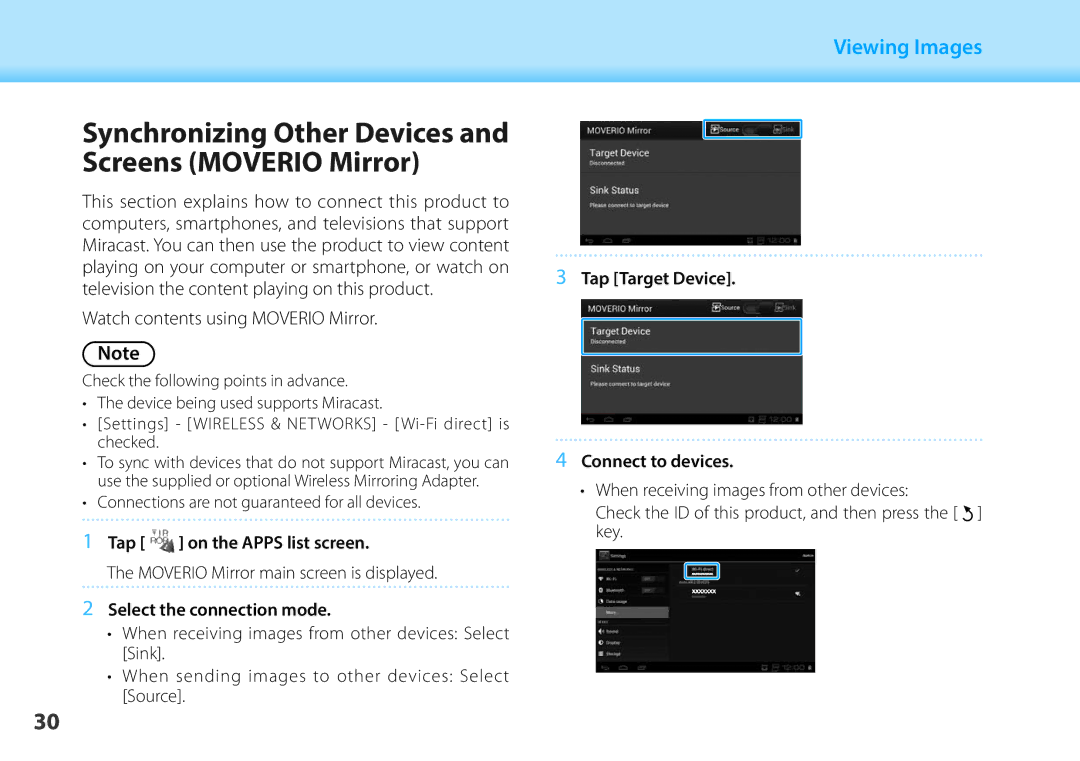01_Chapter title
Synchronizing01 Head A Other Devices and Screens (MOVERIO Mirror)
02__lead
This section explains how to connect this product to computers, smartphones, and televisions that support Miracast. You can then use the product to view content playing on your computer or smartphone, or watch on television the content playing on this product.
Watch contents using MOVERIO Mirror.
Note
Check the following points in advance.
•The device being used supports Miracast.
•[Settings] - [WIRELESS & NETWORKS] -
•To sync with devices that do not support Miracast, you can use the supplied or optional Wireless Mirroring Adapter.
•Connections are not guaranteed for all devices.
1Tap [ ![]() ] on the APPS list screen.
] on the APPS list screen.
The MOVERIO Mirror main screen is displayed.
2Select the connection mode.
•When receiving images from other devices: Select [Sink].
•When sending images to other devices: Select [Source].
Viewing Images
3Tap [Target Device].
4Connect to devices.
• When receiving images from other devices:
Check the ID of this product, and then press the [ ] key.
30