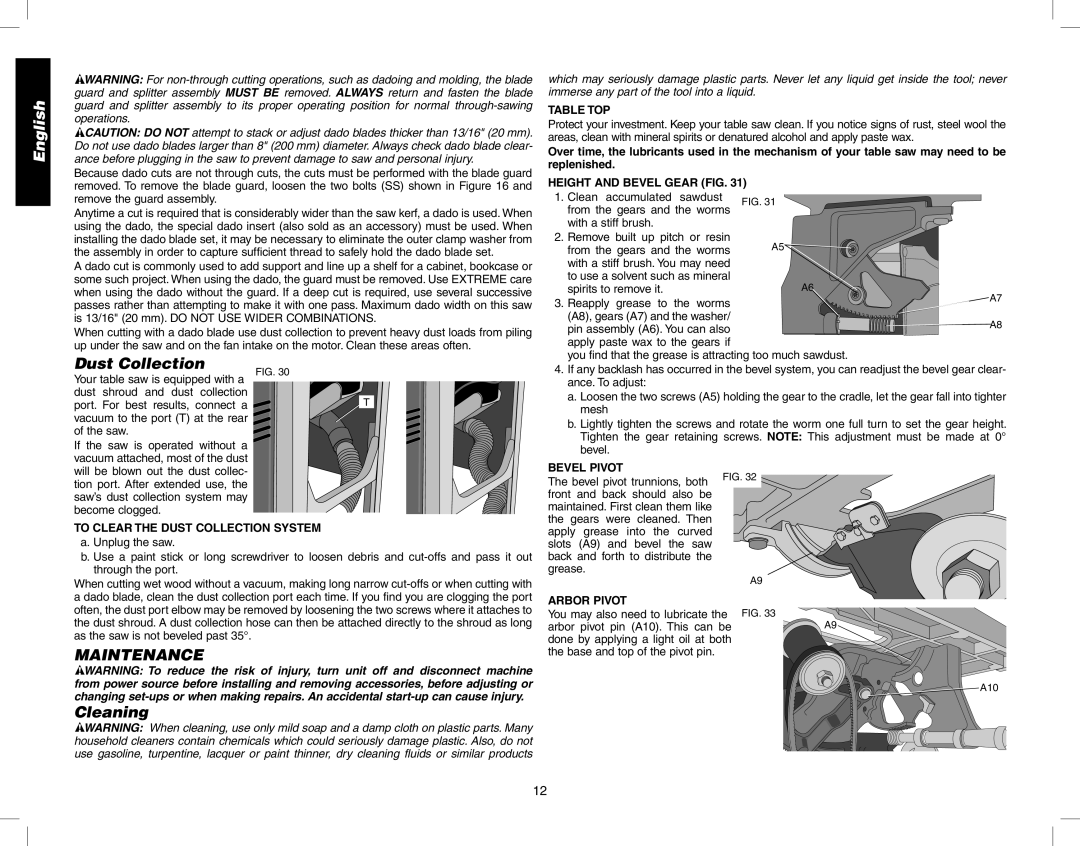DW746 specifications
The Epson DW746 is a powerful and versatile all-in-one printer designed for business and professional use. Known for its reliability and high-quality output, the DW746 caters to a wide range of printing needs, making it an ideal choice for offices and small workgroups.One of the main features of the DW746 is its fast printing speed. It can produce up to 25 pages per minute for monochrome documents and approximately 12 pages per minute for color prints. This efficiency ensures that users can handle large workloads without experiencing frustrating delays.
In addition to speed, the Epson DW746 offers exceptional print quality. With a maximum print resolution of 4800 x 1200 dpi, it delivers sharp text and vibrant colors. This makes it suitable for a variety of printing tasks, from professional documents to marketing materials and high-quality photos.
The DW746 utilizes PrecisionCore technology, which is a key aspect of Epson's printing process. This technology employs an array of micro-fine nozzles to create extremely precise dots of ink, resulting in superior print quality and consistency. PrecisionCore also enhances the printer's durability and longevity, ensuring that it remains a reliable workhorse for years to come.
Another notable feature is the DW746's connectivity options. It supports a variety of connectivity methods, including USB, Ethernet, and Wi-Fi, allowing users to print directly from their computers, mobile devices, or even cloud services. This flexibility makes it easy to integrate the printer into any office setup, promoting seamless workflow and collaboration.
The printer is equipped with an automatic duplex printing feature, which allows for double-sided printing. This not only saves paper but also helps businesses to reduce their overall printing costs and environmental impact.
Additionally, the Epson DW746 has a robust paper handling capacity. It comes with a standard paper tray that can hold up to 250 sheets, along with a rear manual feed slot for specialty media. For larger print jobs, users can also equip the printer with optional paper trays to increase storage capacity.
In conclusion, the Epson DW746 stands out as a powerful all-in-one solution for businesses seeking speed, quality, and versatility. With advanced printing technologies, robust connectivity options, and efficient paper handling capabilities, it meets the demands of modern office environments while delivering impressive results.