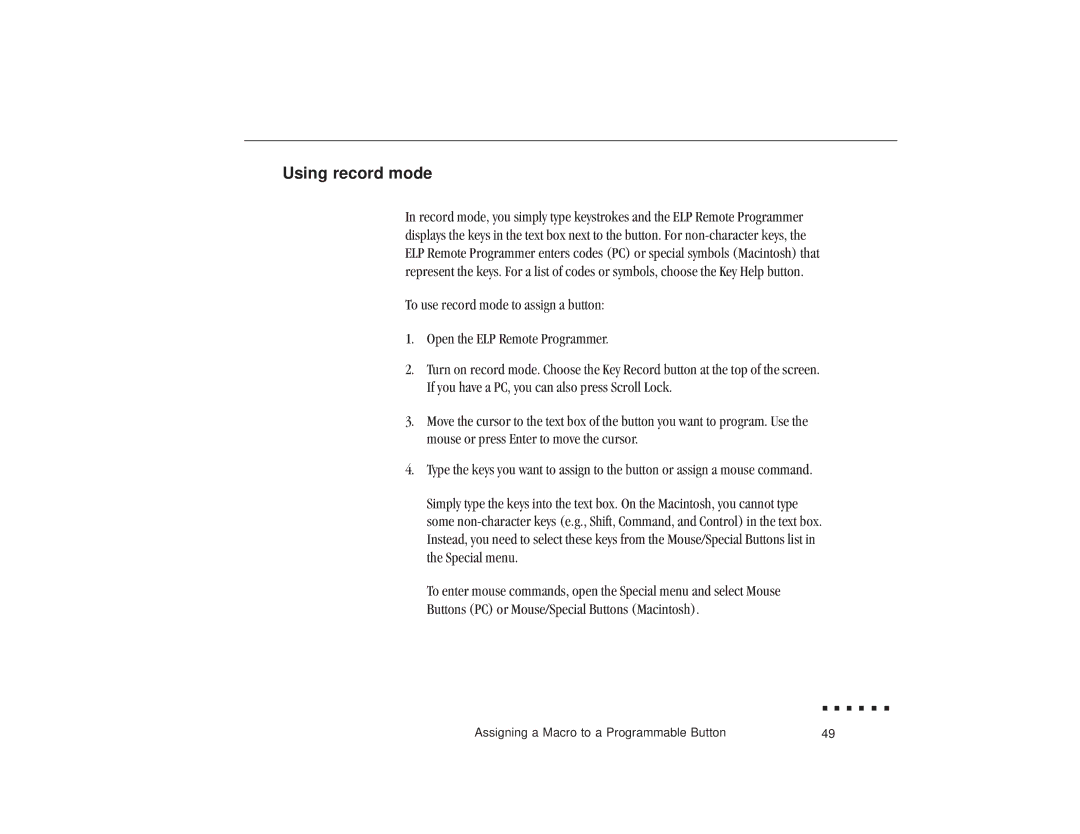Using record mode
In record mode, you simply type keystrokes and the ELP Remote Programmer displays the keys in the text box next to the button. For
To use record mode to assign a button:
1.Open the ELP Remote Programmer.
2.Turn on record mode. Choose the Key Record button at the top of the screen. If you have a PC, you can also press Scroll Lock.
3.Move the cursor to the text box of the button you want to program. Use the mouse or press Enter to move the cursor.
4.Type the keys you want to assign to the button or assign a mouse command.
Simply type the keys into the text box. On the Macintosh, you cannot type some
To enter mouse commands, open the Special menu and select Mouse Buttons (PC) or Mouse/Special Buttons (Macintosh).
Assigning a Macro to a Programmable Button | 49 |