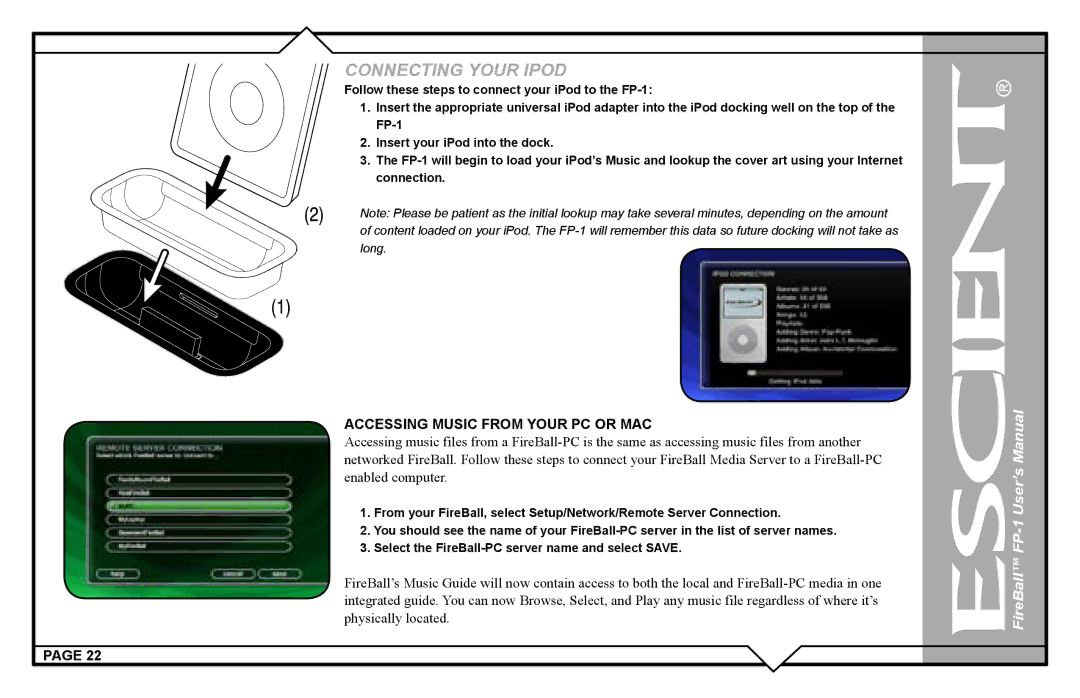CONNECTING YOUR IPOD
Follow these steps to connect your iPod to the
1.Insert the appropriate universal iPod adapter into the iPod docking well on the top of the
2.Insert your iPod into the dock.
3.The
Note: Please be patient as the initial lookup may take several minutes, depending on the amount of content loaded on your iPod. The
ACCESSING MUSIC FROM YOUR PC OR MAC
Accessing music files from a
1.From your FireBall, select Setup/Network/Remote Server Connection.
2.You should see the name of your
3.Select the
FireBall’s Music Guide will now contain access to both the local and
PAGE 22