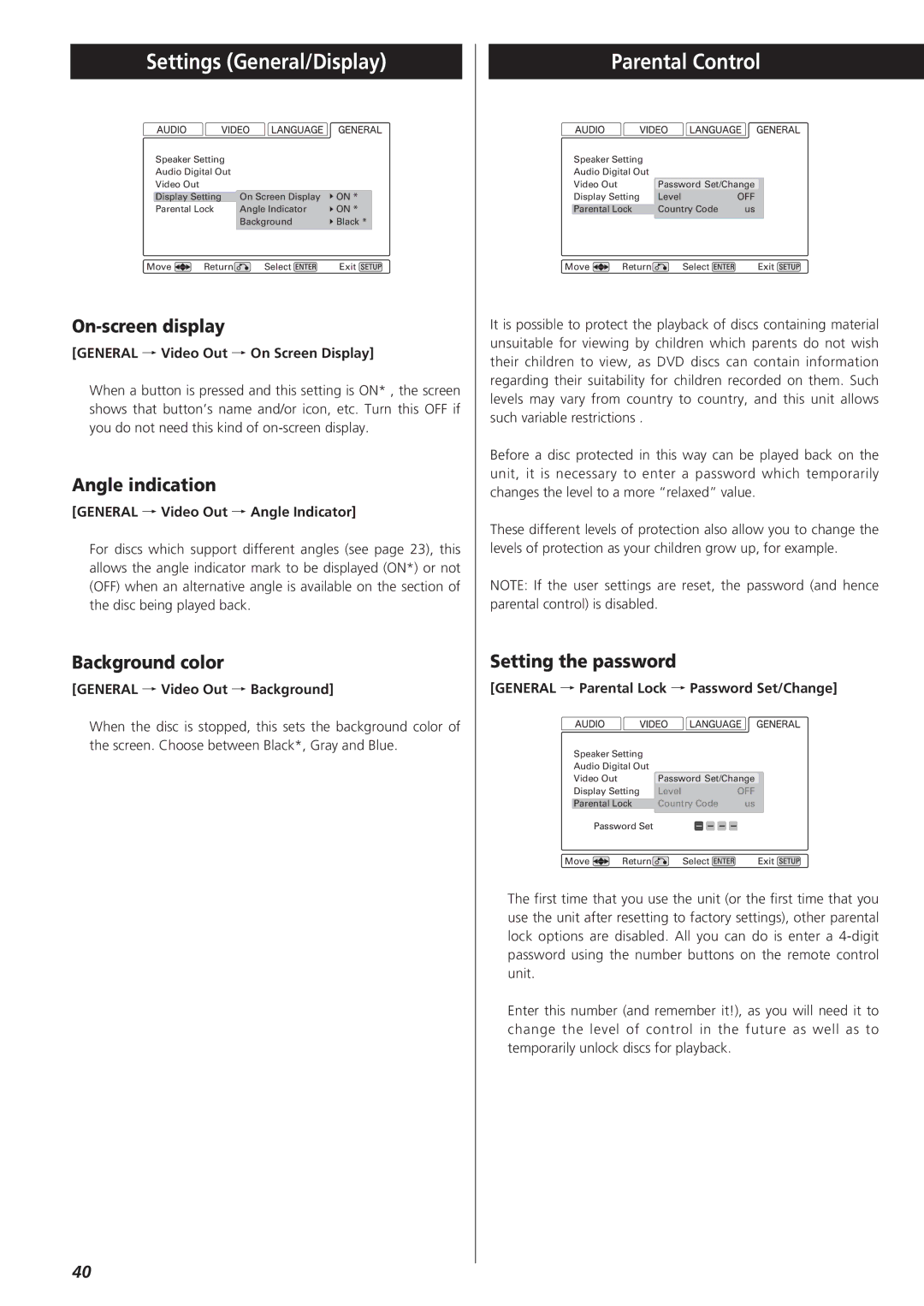Settings (General/Display)
Speaker Setting |
|
| |
Audio Digital Out |
|
| |
Video Out |
|
|
|
Display Setting | On Screen Display | ON * | |
Parental Lock | Angle Indicator | ON * | |
|
| Background | Black * |
Move | Return | Select | Exit |
On-screen display
[GENERAL q Video Out q On Screen Display]
When a button is pressed and this setting is ON* , the screen shows that button’s name and/or icon, etc. Turn this OFF if you do not need this kind of
Angle indication
[GENERAL q Video Out q Angle Indicator]
For discs which support different angles (see page 23), this allows the angle indicator mark to be displayed (ON*) or not (OFF) when an alternative angle is available on the section of the disc being played back.
Background color
[GENERAL q Video Out q Background]
When the disc is stopped, this sets the background color of the screen. Choose between Black*, Gray and Blue.
Parental Control
Speaker Setting |
|
| |
Audio Digital Out |
|
| |
Video Out |
| Password Set/Change | |
Display Setting | Level | OFF | |
Parental Lock | Country Code | us | |
Move | Return | Select | Exit |
It is possible to protect the playback of discs containing material unsuitable for viewing by children which parents do not wish their children to view, as DVD discs can contain information regarding their suitability for children recorded on them. Such levels may vary from country to country, and this unit allows such variable restrictions .
Before a disc protected in this way can be played back on the unit, it is necessary to enter a password which temporarily changes the level to a more “relaxed” value.
These different levels of protection also allow you to change the levels of protection as your children grow up, for example.
NOTE: If the user settings are reset, the password (and hence parental control) is disabled.
Setting the password
[GENERAL q Parental Lock q Password Set/Change]
Speaker Setting |
|
| |
Audio Digital Out |
|
| |
Video Out | Password Set/Change | ||
Display Setting | Level | OFF | |
Parental Lock | Country Code | us | |
| Password Set |
|
|
Move | Return | Select | Exit |
The first time that you use the unit (or the first time that you use the unit after resetting to factory settings), other parental lock options are disabled. All you can do is enter a
Enter this number (and remember it!), as you will need it to change the level of control in the future as well as to temporarily unlock discs for playback.
40