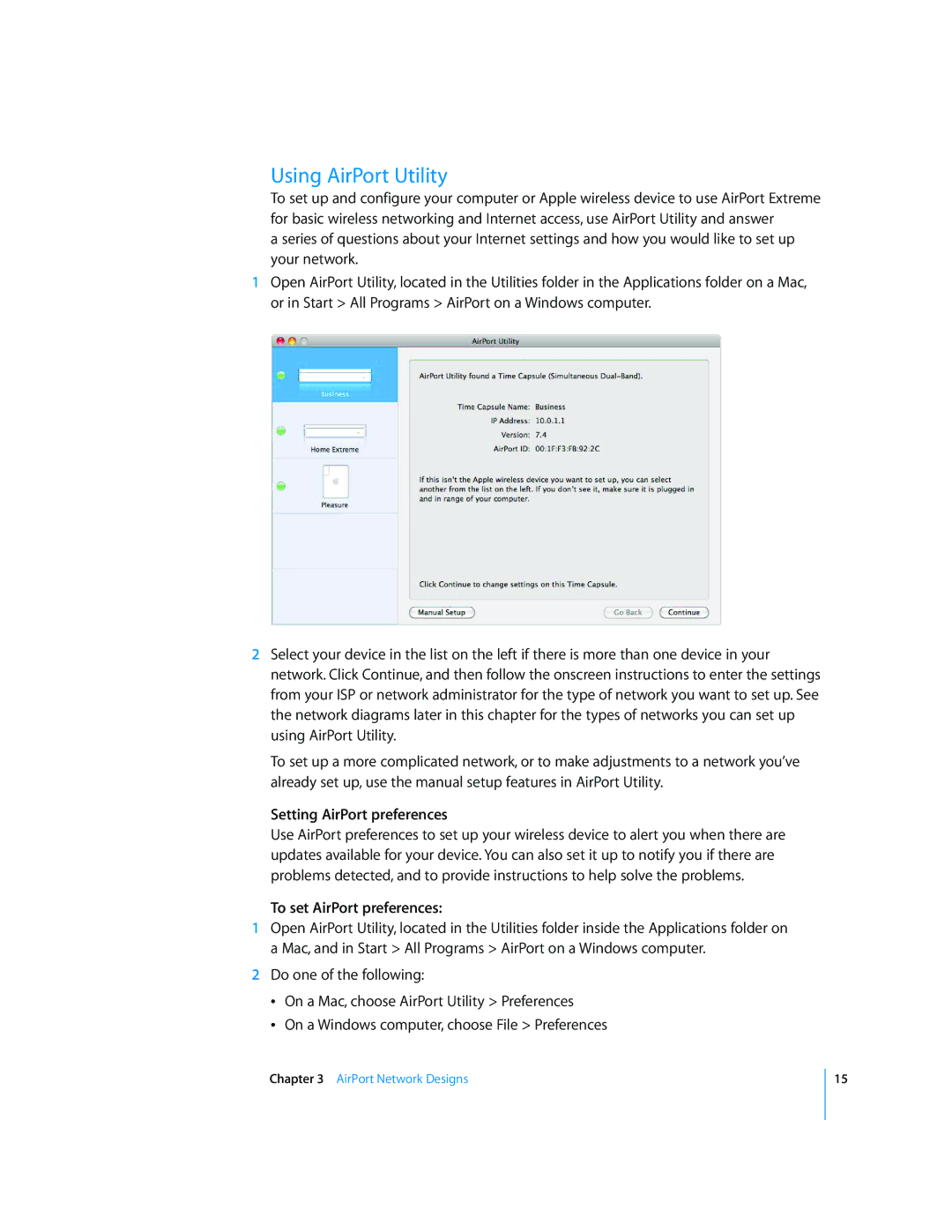Using AirPort Utility
To set up and configure your computer or Apple wireless device to use AirPort Extreme for basic wireless networking and Internet access, use AirPort Utility and answer
a series of questions about your Internet settings and how you would like to set up your network.
1Open AirPort Utility, located in the Utilities folder in the Applications folder on a Mac, or in Start > All Programs > AirPort on a Windows computer.
2Select your device in the list on the left if there is more than one device in your network. Click Continue, and then follow the onscreen instructions to enter the settings from your ISP or network administrator for the type of network you want to set up. See the network diagrams later in this chapter for the types of networks you can set up using AirPort Utility.
To set up a more complicated network, or to make adjustments to a network you’ve already set up, use the manual setup features in AirPort Utility.
Setting AirPort preferences
Use AirPort preferences to set up your wireless device to alert you when there are updates available for your device. You can also set it up to notify you if there are problems detected, and to provide instructions to help solve the problems.
To set AirPort preferences:
1Open AirPort Utility, located in the Utilities folder inside the Applications folder on a Mac, and in Start > All Programs > AirPort on a Windows computer.
2Do one of the following:
ÂOn a Mac, choose AirPort Utility > Preferences
ÂOn a Windows computer, choose File > Preferences
Chapter 3 AirPort Network Designs
15