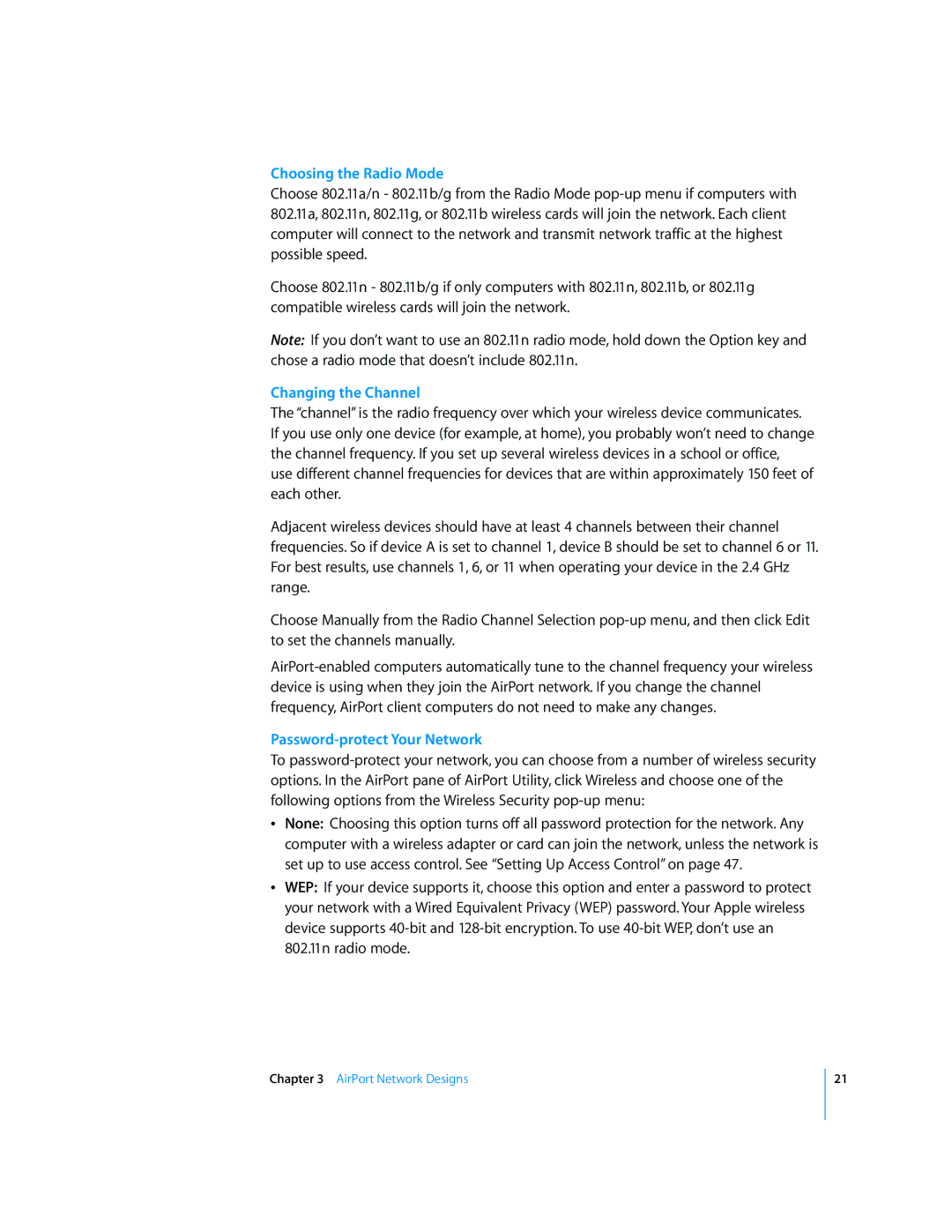Choosing the Radio Mode
Choose 802.11a/n - 802.11b/g from the Radio Mode
Choose 802.11n - 802.11b/g if only computers with 802.11n, 802.11b, or 802.11g compatible wireless cards will join the network.
Note: If you don’t want to use an 802.11n radio mode, hold down the Option key and chose a radio mode that doesn’t include 802.11n.
Changing the Channel
The “channel” is the radio frequency over which your wireless device communicates. If you use only one device (for example, at home), you probably won’t need to change the channel frequency. If you set up several wireless devices in a school or office, use different channel frequencies for devices that are within approximately 150 feet of each other.
Adjacent wireless devices should have at least 4 channels between their channel frequencies. So if device A is set to channel 1, device B should be set to channel 6 or 11. For best results, use channels 1, 6, or 11 when operating your device in the 2.4 GHz range.
Choose Manually from the Radio Channel Selection
Password-protect Your Network
To
ÂNone: Choosing this option turns off all password protection for the network. Any computer with a wireless adapter or card can join the network, unless the network is set up to use access control. See “Setting Up Access Control” on page 47.
ÂWEP: If your device supports it, choose this option and enter a password to protect your network with a Wired Equivalent Privacy (WEP) password. Your Apple wireless device supports
Chapter 3 AirPort Network Designs
21