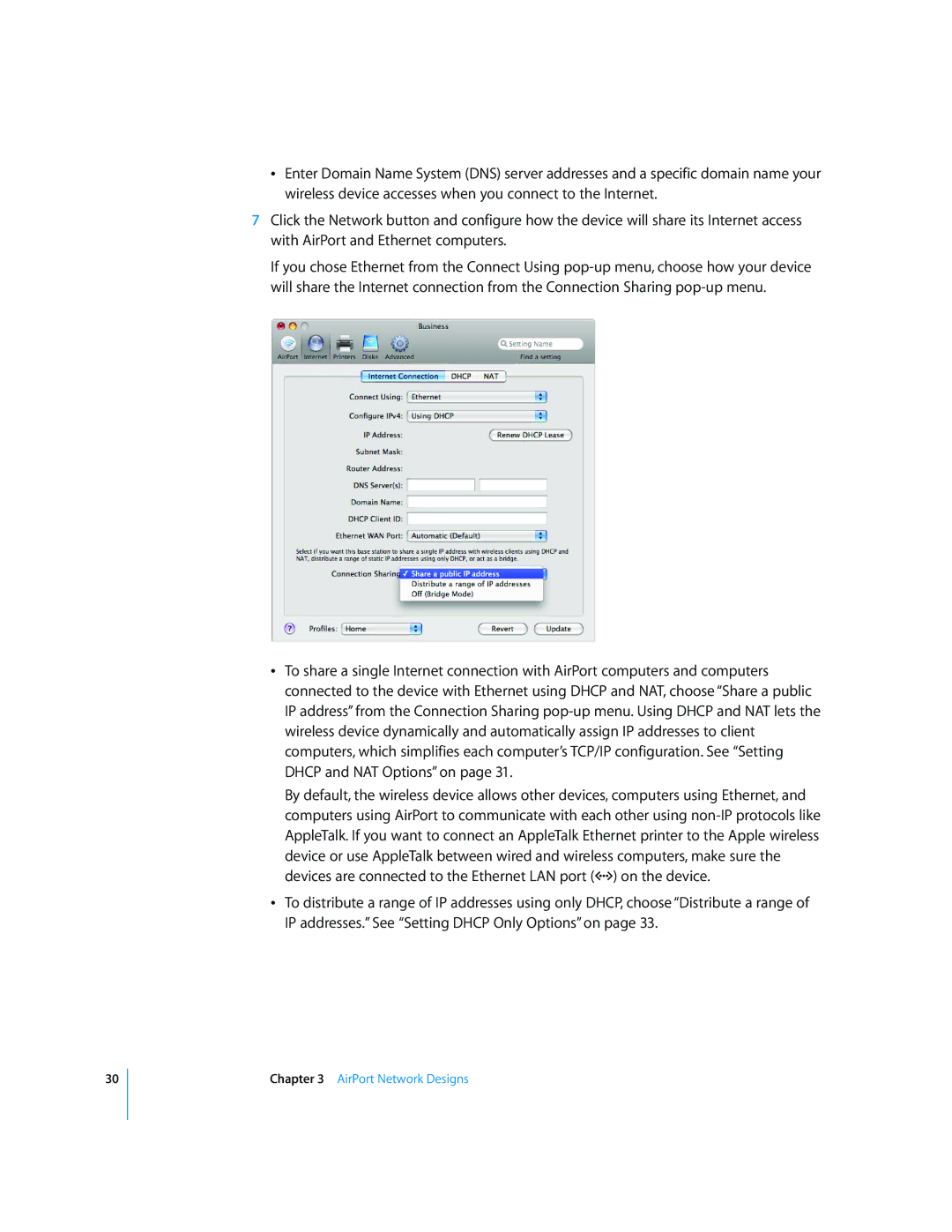30
ÂEnter Domain Name System (DNS) server addresses and a specific domain name your wireless device accesses when you connect to the Internet.
7Click the Network button and configure how the device will share its Internet access with AirPort and Ethernet computers.
If you chose Ethernet from the Connect Using
ÂTo share a single Internet connection with AirPort computers and computers connected to the device with Ethernet using DHCP and NAT, choose “Share a public IP address” from the Connection Sharing
By default, the wireless device allows other devices, computers using Ethernet, and computers using AirPort to communicate with each other using
ÂTo distribute a range of IP addresses using only DHCP, choose “Distribute a range of IP addresses.” See “Setting DHCP Only Options” on page 33.