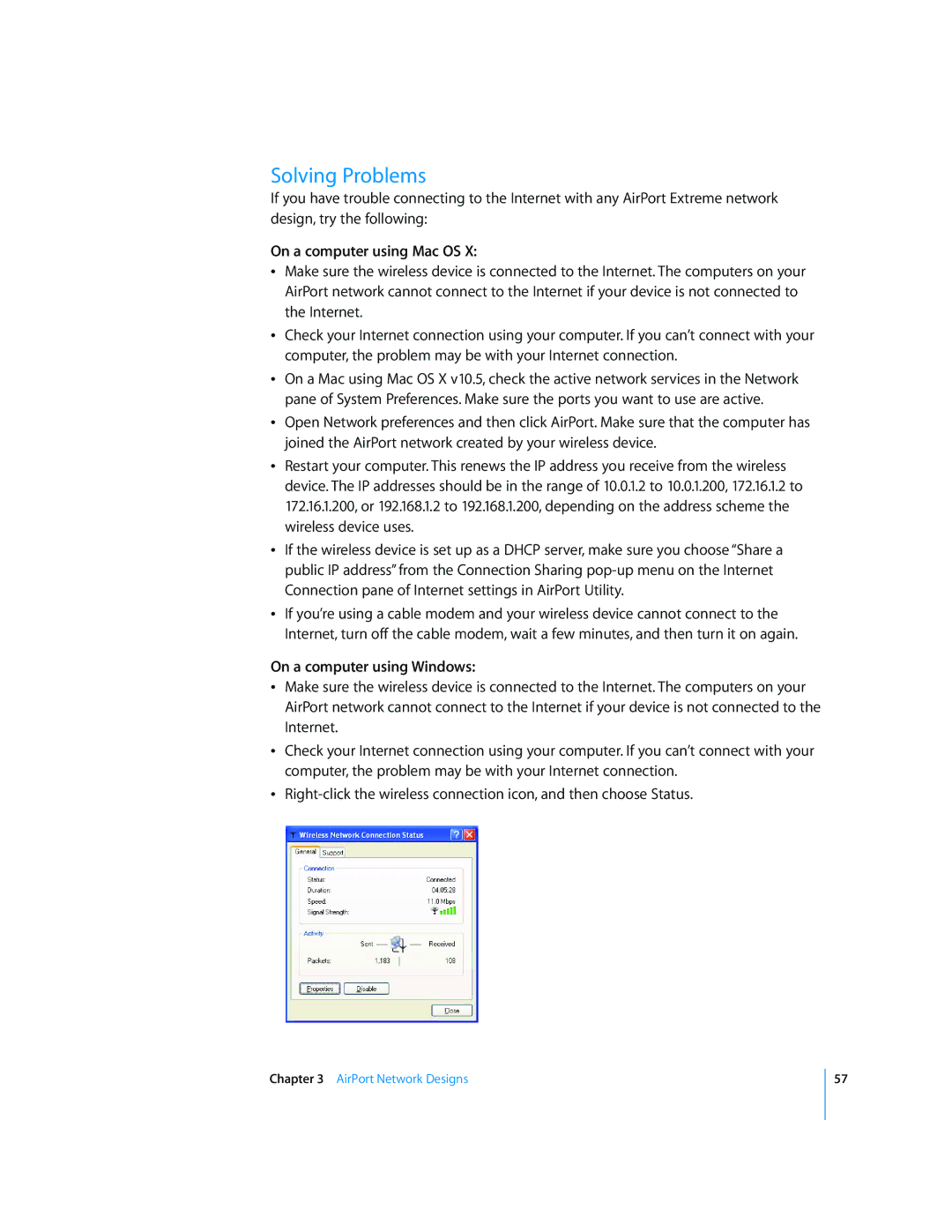Solving Problems
If you have trouble connecting to the Internet with any AirPort Extreme network design, try the following:
On a computer using Mac OS X:
ÂMake sure the wireless device is connected to the Internet. The computers on your AirPort network cannot connect to the Internet if your device is not connected to the Internet.
ÂCheck your Internet connection using your computer. If you can’t connect with your computer, the problem may be with your Internet connection.
ÂOn a Mac using Mac OS X v10.5, check the active network services in the Network pane of System Preferences. Make sure the ports you want to use are active.
ÂOpen Network preferences and then click AirPort. Make sure that the computer has joined the AirPort network created by your wireless device.
ÂRestart your computer. This renews the IP address you receive from the wireless device. The IP addresses should be in the range of 10.0.1.2 to 10.0.1.200, 172.16.1.2 to 172.16.1.200, or 192.168.1.2 to 192.168.1.200, depending on the address scheme the wireless device uses.
ÂIf the wireless device is set up as a DHCP server, make sure you choose “Share a public IP address” from the Connection Sharing
ÂIf you’re using a cable modem and your wireless device cannot connect to the Internet, turn off the cable modem, wait a few minutes, and then turn it on again.
On a computer using Windows:
ÂMake sure the wireless device is connected to the Internet. The computers on your AirPort network cannot connect to the Internet if your device is not connected to the Internet.
ÂCheck your Internet connection using your computer. If you can’t connect with your computer, the problem may be with your Internet connection.
Â
Chapter 3 AirPort Network Designs
57