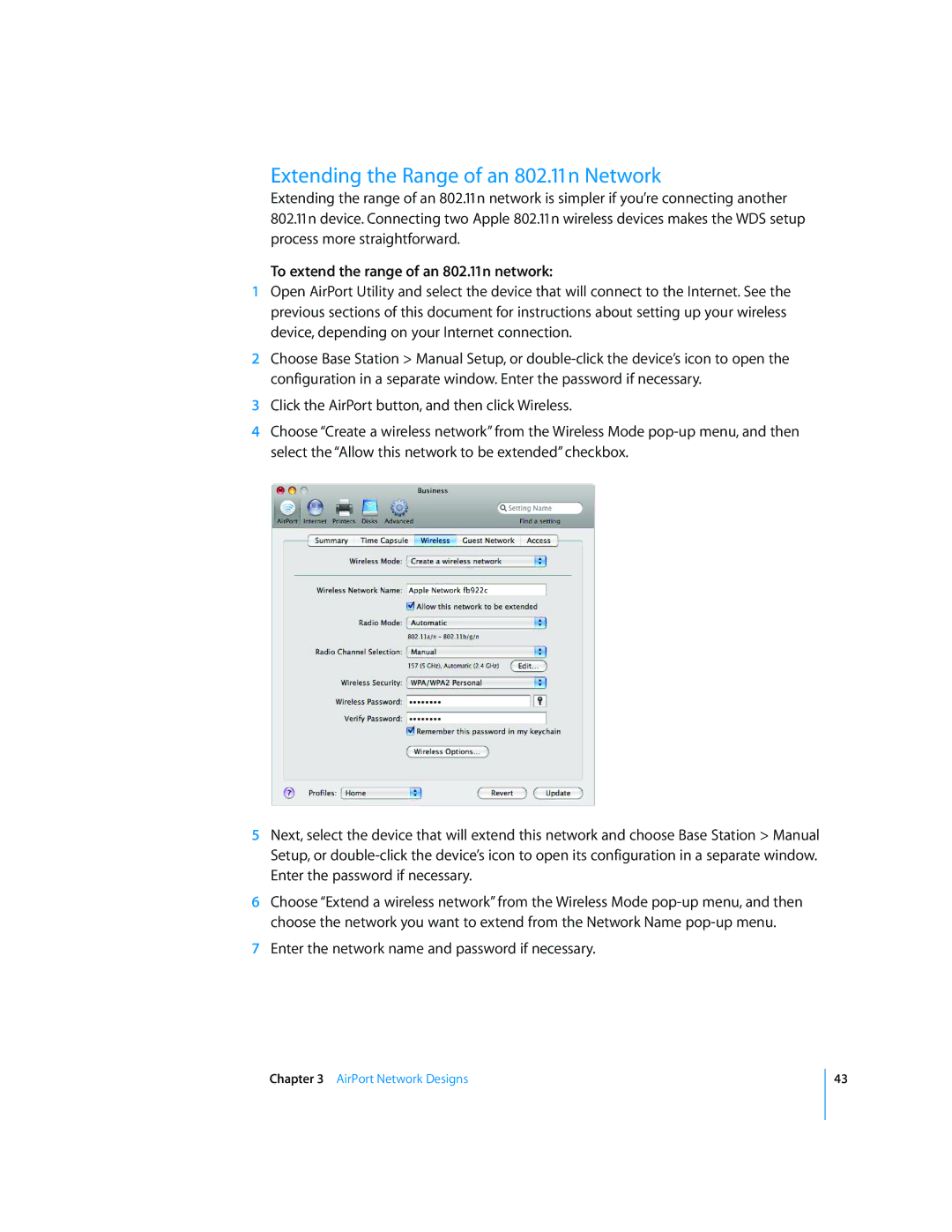Extending the Range of an 802.11n Network
Extending the range of an 802.11n network is simpler if you’re connecting another 802.11n device. Connecting two Apple 802.11n wireless devices makes the WDS setup process more straightforward.
To extend the range of an 802.11n network:
1Open AirPort Utility and select the device that will connect to the Internet. See the previous sections of this document for instructions about setting up your wireless device, depending on your Internet connection.
2Choose Base Station > Manual Setup, or
3Click the AirPort button, and then click Wireless.
4Choose “Create a wireless network” from the Wireless Mode
5Next, select the device that will extend this network and choose Base Station > Manual Setup, or
6Choose “Extend a wireless network” from the Wireless Mode
7Enter the network name and password if necessary.
Chapter 3 AirPort Network Designs
43