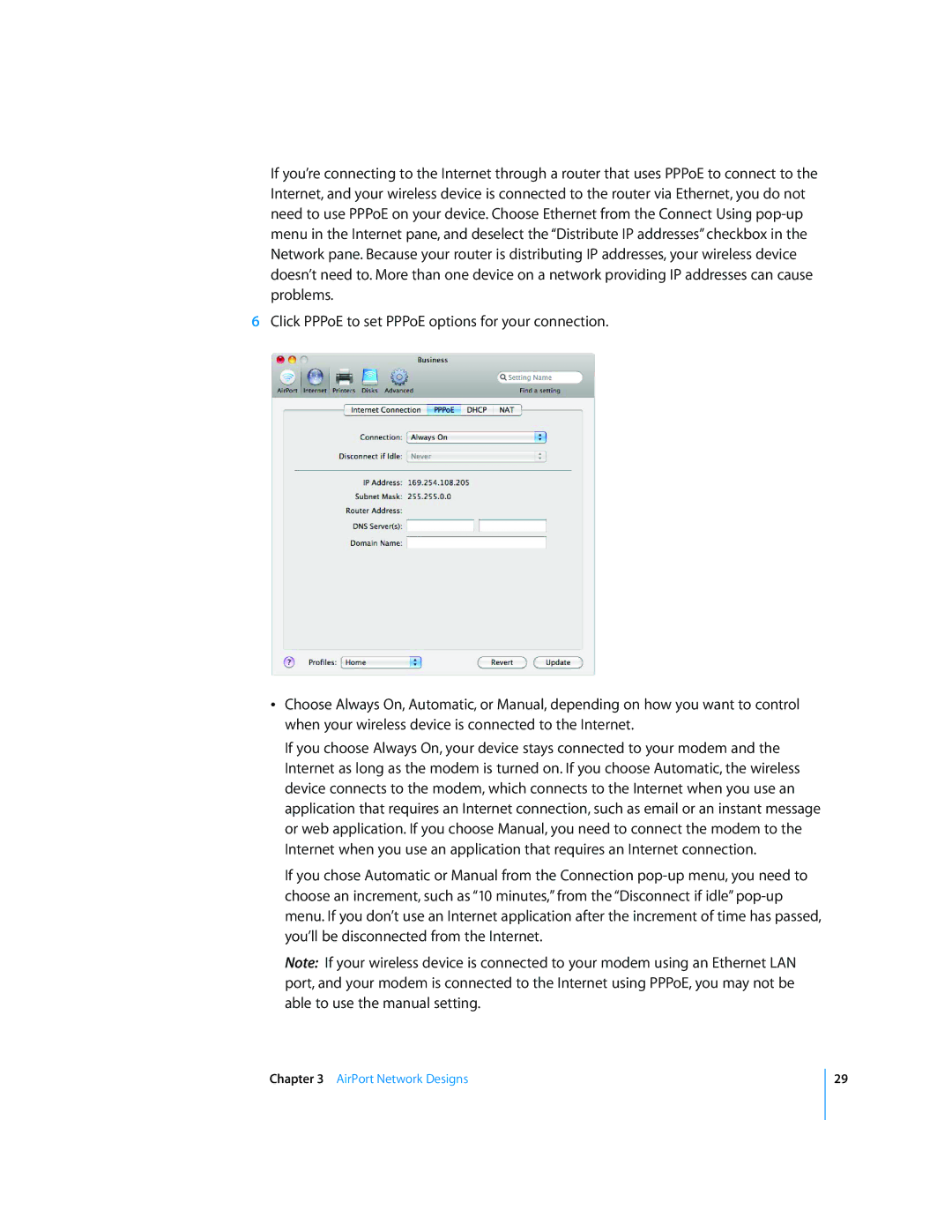If you’re connecting to the Internet through a router that uses PPPoE to connect to the Internet, and your wireless device is connected to the router via Ethernet, you do not need to use PPPoE on your device. Choose Ethernet from the Connect Using
6Click PPPoE to set PPPoE options for your connection.
ÂChoose Always On, Automatic, or Manual, depending on how you want to control when your wireless device is connected to the Internet.
If you choose Always On, your device stays connected to your modem and the Internet as long as the modem is turned on. If you choose Automatic, the wireless device connects to the modem, which connects to the Internet when you use an application that requires an Internet connection, such as email or an instant message or web application. If you choose Manual, you need to connect the modem to the Internet when you use an application that requires an Internet connection.
If you chose Automatic or Manual from the Connection
Note: If your wireless device is connected to your modem using an Ethernet LAN port, and your modem is connected to the Internet using PPPoE, you may not be able to use the manual setting.
Chapter 3 AirPort Network Designs
29