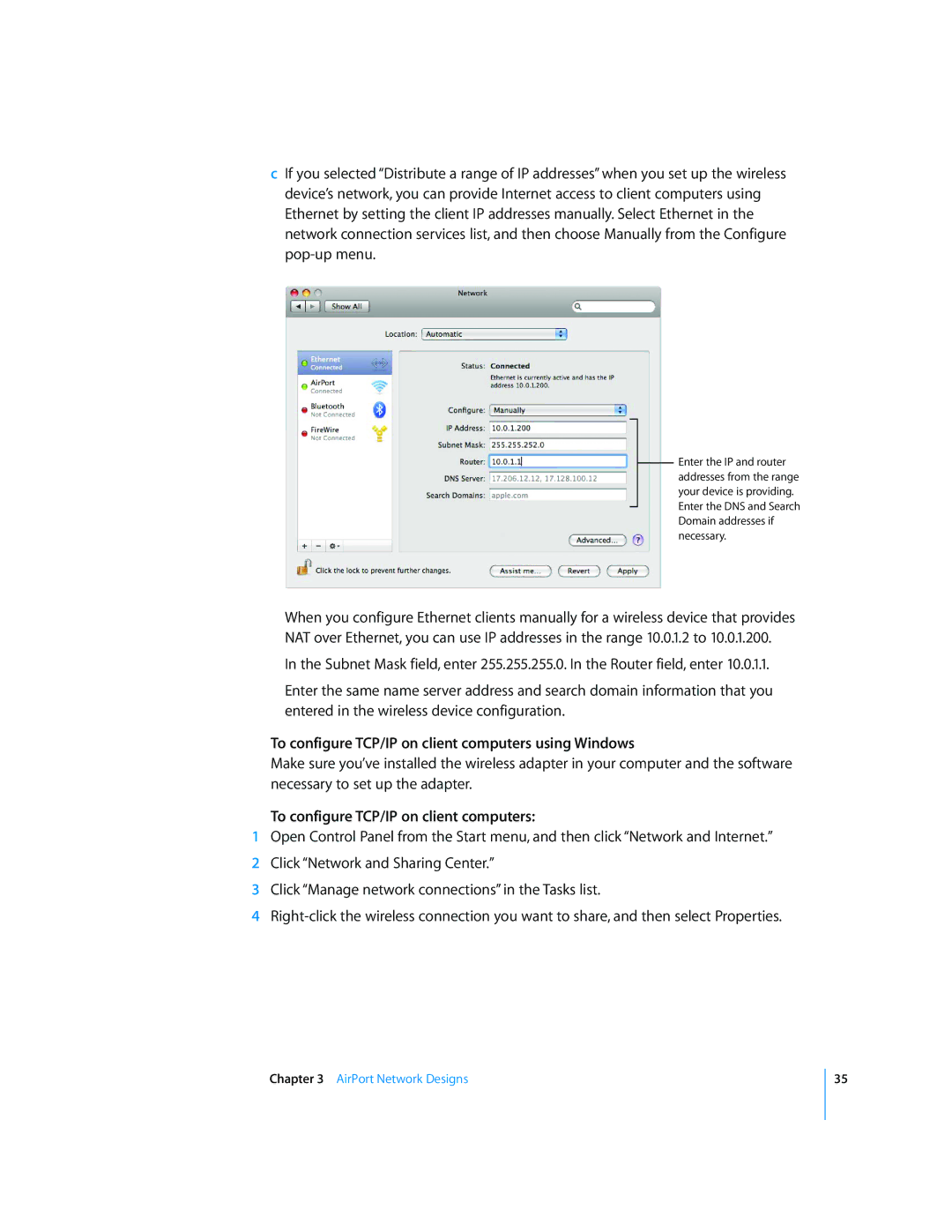cIf you selected “Distribute a range of IP addresses” when you set up the wireless device’s network, you can provide Internet access to client computers using Ethernet by setting the client IP addresses manually. Select Ethernet in the network connection services list, and then choose Manually from the Configure
Enter the IP and router addresses from the range your device is providing. Enter the DNS and Search Domain addresses if necessary.
When you configure Ethernet clients manually for a wireless device that provides NAT over Ethernet, you can use IP addresses in the range 10.0.1.2 to 10.0.1.200.
In the Subnet Mask field, enter 255.255.255.0. In the Router field, enter 10.0.1.1.
Enter the same name server address and search domain information that you entered in the wireless device configuration.
To configure TCP/IP on client computers using Windows
Make sure you’ve installed the wireless adapter in your computer and the software necessary to set up the adapter.
To configure TCP/IP on client computers:
1Open Control Panel from the Start menu, and then click “Network and Internet.”
2Click “Network and Sharing Center.”
3Click “Manage network connections” in the Tasks list.
4
Chapter 3 AirPort Network Designs
35