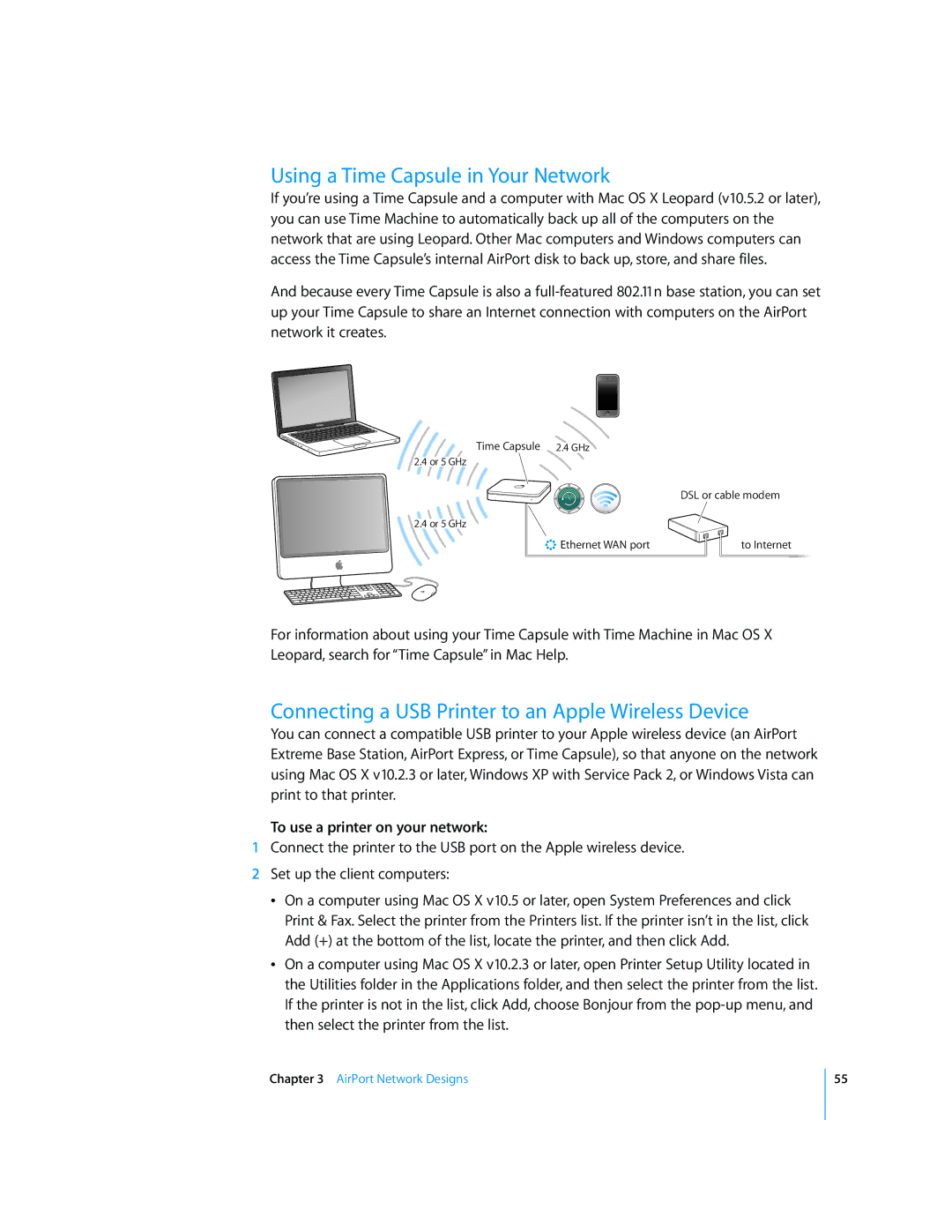Using a Time Capsule in Your Network
If you’re using a Time Capsule and a computer with Mac OS X Leopard (v10.5.2 or later), you can use Time Machine to automatically back up all of the computers on the network that are using Leopard. Other Mac computers and Windows computers can access the Time Capsule’s internal AirPort disk to back up, store, and share files.
And because every Time Capsule is also a
Time Capsule 2.4 GHz
2.4 or 5 GHz
DSL or cable modem
2.4 or 5 GHz
< Ethernet WAN port | to Internet |
For information about using your Time Capsule with Time Machine in Mac OS X Leopard, search for “Time Capsule” in Mac Help.
Connecting a USB Printer to an Apple Wireless Device
You can connect a compatible USB printer to your Apple wireless device (an AirPort Extreme Base Station, AirPort Express, or Time Capsule), so that anyone on the network using Mac OS X v10.2.3 or later, Windows XP with Service Pack 2, or Windows Vista can print to that printer.
To use a printer on your network:
1Connect the printer to the USB port on the Apple wireless device.
2Set up the client computers:
ÂOn a computer using Mac OS X v10.5 or later, open System Preferences and click Print & Fax. Select the printer from the Printers list. If the printer isn’t in the list, click Add (+) at the bottom of the list, locate the printer, and then click Add.
ÂOn a computer using Mac OS X v10.2.3 or later, open Printer Setup Utility located in the Utilities folder in the Applications folder, and then select the printer from the list. If the printer is not in the list, click Add, choose Bonjour from the
Chapter 3 AirPort Network Designs
55