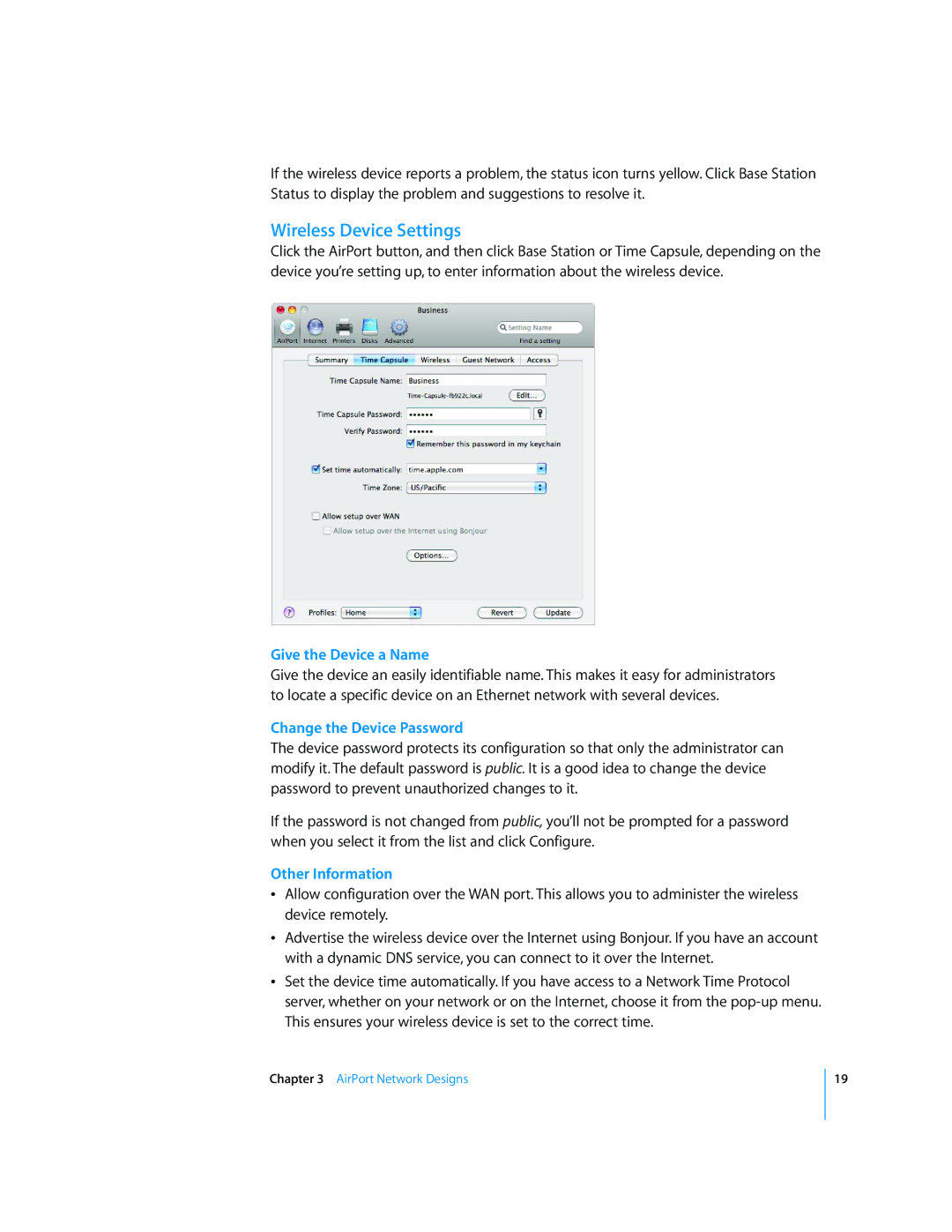If the wireless device reports a problem, the status icon turns yellow. Click Base Station Status to display the problem and suggestions to resolve it.
Wireless Device Settings
Click the AirPort button, and then click Base Station or Time Capsule, depending on the device you’re setting up, to enter information about the wireless device.
Give the Device a Name
Give the device an easily identifiable name. This makes it easy for administrators to locate a specific device on an Ethernet network with several devices.
Change the Device Password
The device password protects its configuration so that only the administrator can modify it. The default password is public. It is a good idea to change the device password to prevent unauthorized changes to it.
If the password is not changed from public, you’ll not be prompted for a password when you select it from the list and click Configure.
Other Information
ÂAllow configuration over the WAN port. This allows you to administer the wireless device remotely.
ÂAdvertise the wireless device over the Internet using Bonjour. If you have an account with a dynamic DNS service, you can connect to it over the Internet.
ÂSet the device time automatically. If you have access to a Network Time Protocol server, whether on your network or on the Internet, choose it from the
Chapter 3 AirPort Network Designs
19