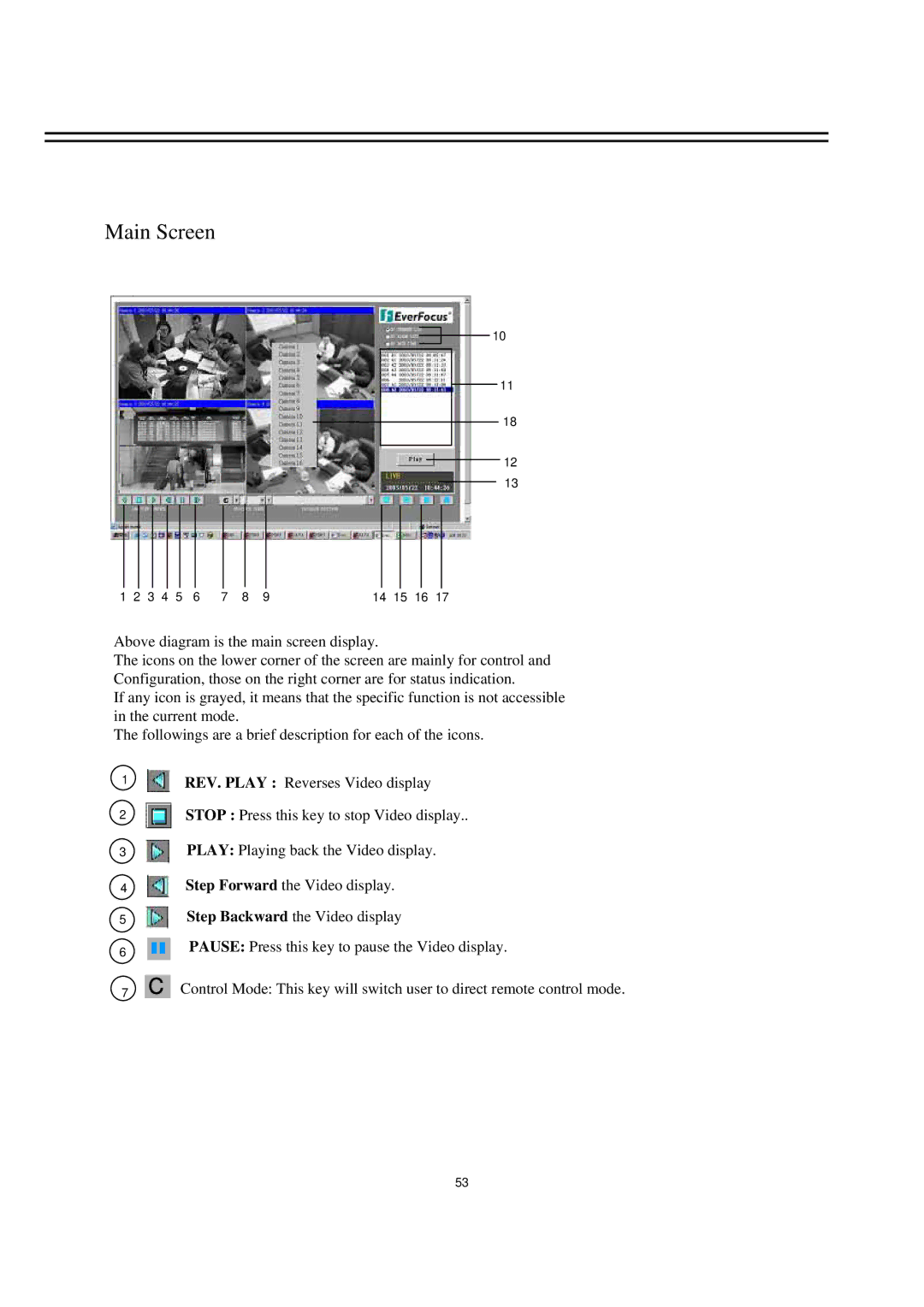Main Screen
10
11
18
12
13
1 2 3 4 5 | 6 | 7 | 8 | 9 | 14 15 16 17 |
Above diagram is the main screen display.
The icons on the lower corner of the screen are mainly for control and Configuration, those on the right corner are for status indication.
If any icon is grayed, it means that the specific function is not accessible in the current mode.
The followings are a brief description for each of the icons.
1 |
|
|
| REV. PLAY : Reverses Video display |
2 |
|
|
| STOP : Press this key to stop Video display.. |
3 |
|
|
| PLAY: Playing back the Video display. |
4 |
|
|
| Step Forward the Video display. |
5 |
|
|
| Step Backward the Video display |
6 |
|
|
| PAUSE: Press this key to pause the Video display. |
|
|
| ||
|
|
|
7C Control Mode: This key will switch user to direct remote control mode.
53