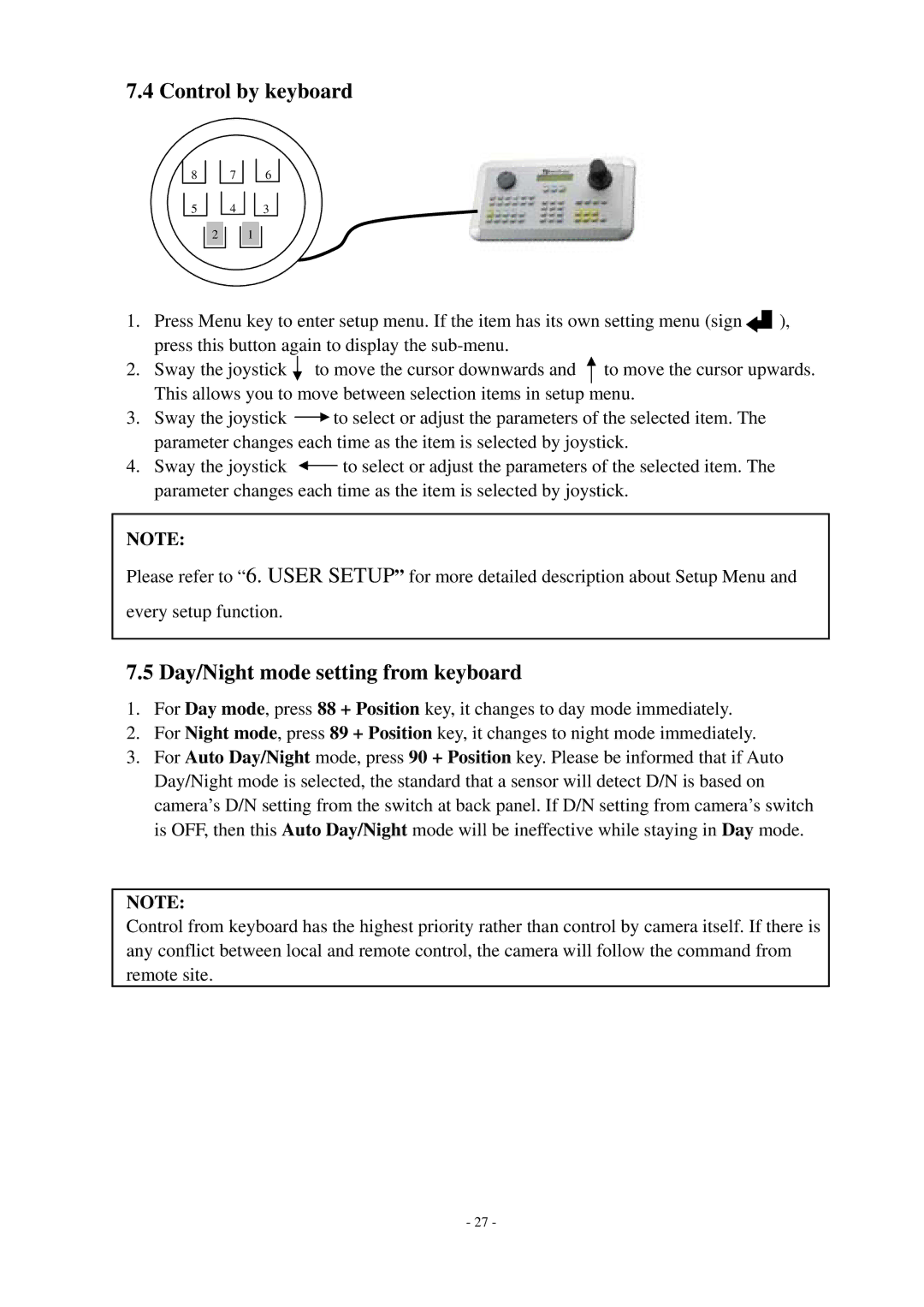7.4 Control by keyboard
8 7 6
5 4 3
21
1.Press Menu key to enter setup menu. If the item has its own setting menu (sign![]() ), press this button again to display the
), press this button again to display the
2. Sway the joystick ![]() to move the cursor downwards and to move the cursor upwards. This allows you to move between selection items in setup menu.
to move the cursor downwards and to move the cursor upwards. This allows you to move between selection items in setup menu.
3.Sway the joystick ![]() to select or adjust the parameters of the selected item. The parameter changes each time as the item is selected by joystick.
to select or adjust the parameters of the selected item. The parameter changes each time as the item is selected by joystick.
4.Sway the joystick ![]() to select or adjust the parameters of the selected item. The parameter changes each time as the item is selected by joystick.
to select or adjust the parameters of the selected item. The parameter changes each time as the item is selected by joystick.
NOTE:
Please refer to “6. USER SETUP” for more detailed description about Setup Menu and
every setup function.
7.5Day/Night mode setting from keyboard
1.For Day mode, press 88 + Position key, it changes to day mode immediately.
2.For Night mode, press 89 + Position key, it changes to night mode immediately.
3.For Auto Day/Night mode, press 90 + Position key. Please be informed that if Auto Day/Night mode is selected, the standard that a sensor will detect D/N is based on camera’s D/N setting from the switch at back panel. If D/N setting from camera’s switch is OFF, then this Auto Day/Night mode will be ineffective while staying in Day mode.
NOTE:
Control from keyboard has the highest priority rather than control by camera itself. If there is any conflict between local and remote control, the camera will follow the command from remote site.
- 27 -