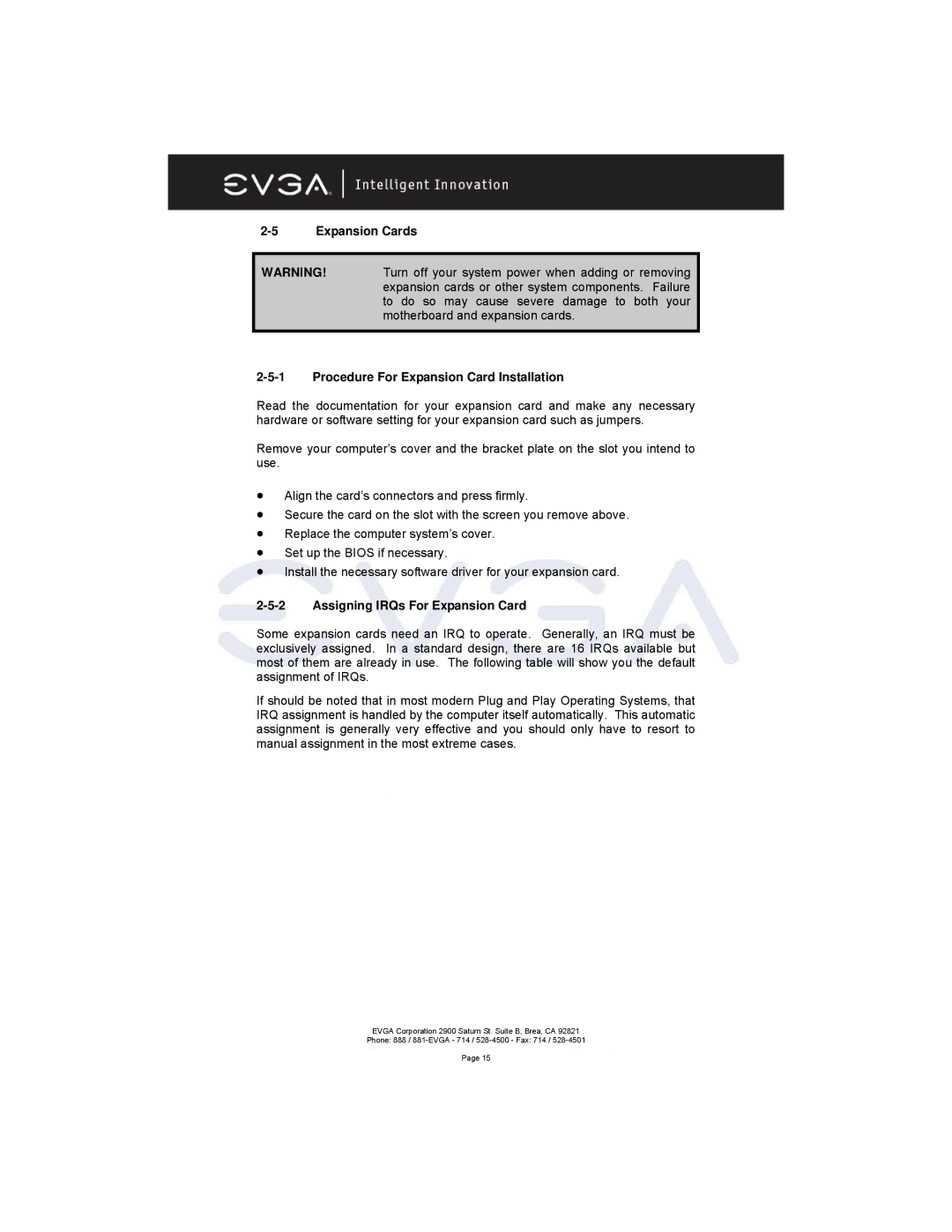2-5 Expansion Cards
WARNING! Turn off your system power when adding or removing expansion cards or other system components. Failure to do so may cause severe damage to both your motherboard and expansion cards.
2-5-1 Procedure For Expansion Card Installation
Read the documentation for your expansion card and make any necessary hardware or software setting for your expansion card such as jumpers.
Remove your computer’s cover and the bracket plate on the slot you intend to use.
•Align the card’s connectors and press firmly.
•Secure the card on the slot with the screen you remove above.
•Replace the computer system’s cover.
•Set up the BIOS if necessary.
•Install the necessary software driver for your expansion card.
2-5-2 Assigning IRQs For Expansion Card
Some expansion cards need an IRQ to operate. Generally, an IRQ must be exclusively assigned. In a standard design, there are 16 IRQs available but most of them are already in use. The following table will show you the default assignment of IRQs.
If should be noted that in most modern Plug and Play Operating Systems, that IRQ assignment is handled by the computer itself automatically. This automatic assignment is generally very effective and you should only have to resort to manual assignment in the most extreme cases.
EVGA Corporation 2900 Saturn St. Suite B, Brea, CA 92821
Phone: 888 /
Page 15