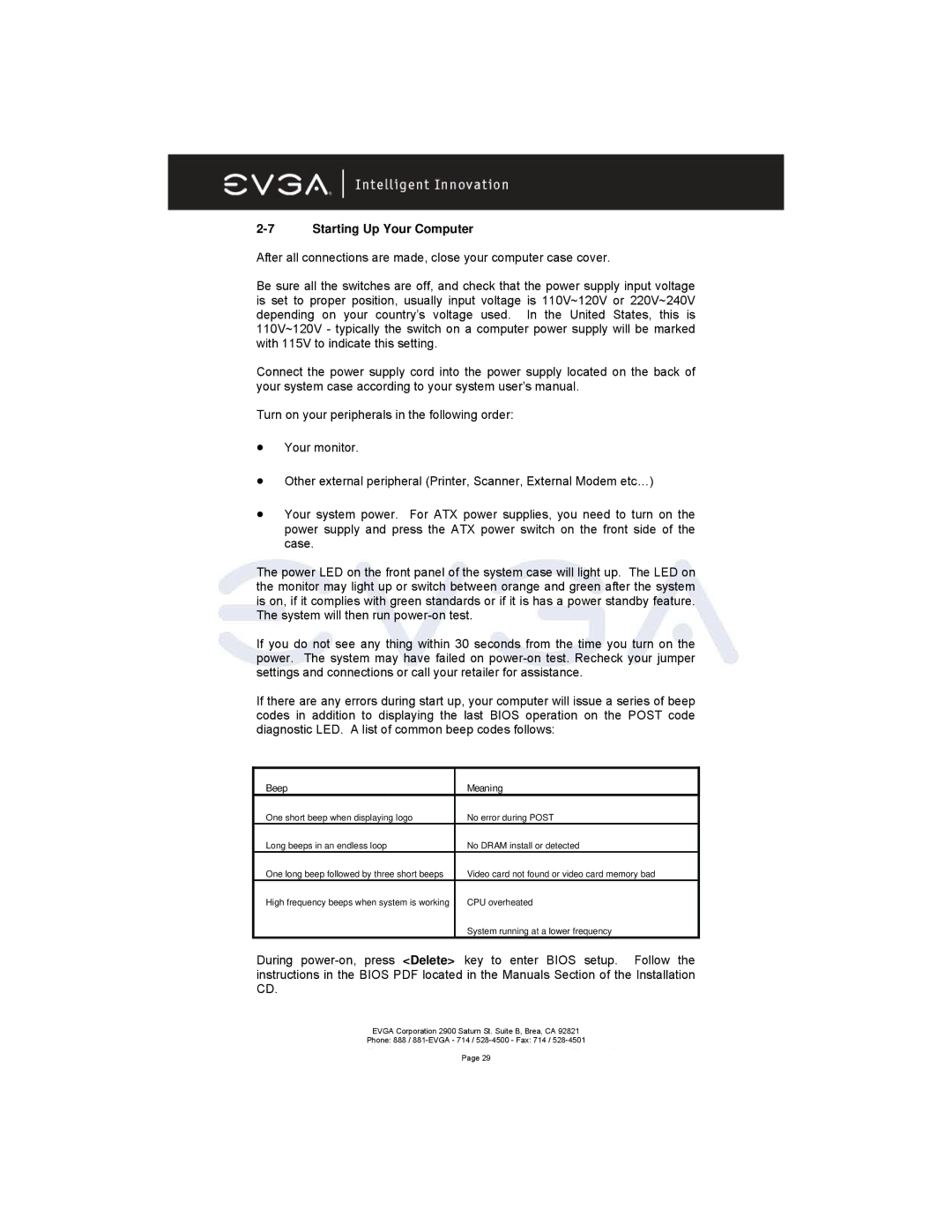2-7 Starting Up Your Computer
After all connections are made, close your computer case cover.
Be sure all the switches are off, and check that the power supply input voltage is set to proper position, usually input voltage is 110V~120V or 220V~240V depending on your country’s voltage used. In the United States, this is 110V~120V - typically the switch on a computer power supply will be marked with 115V to indicate this setting.
Connect the power supply cord into the power supply located on the back of your system case according to your system user’s manual.
Turn on your peripherals in the following order:
•Your monitor.
•Other external peripheral (Printer, Scanner, External Modem etc…)
•Your system power. For ATX power supplies, you need to turn on the power supply and press the ATX power switch on the front side of the case.
The power LED on the front panel of the system case will light up. The LED on the monitor may light up or switch between orange and green after the system is on, if it complies with green standards or if it is has a power standby feature. The system will then run
If you do not see any thing within 30 seconds from the time you turn on the power. The system may have failed on
If there are any errors during start up, your computer will issue a series of beep codes in addition to displaying the last BIOS operation on the POST code diagnostic LED. A list of common beep codes follows:
Beep | Meaning |
One short beep when displaying logo | No error during POST |
Long beeps in an endless loop | No DRAM install or detected |
One long beep followed by three short beeps | Video card not found or video card memory bad |
High frequency beeps when system is working | CPU overheated |
| System running at a lower frequency |
During
EVGA Corporation 2900 Saturn St. Suite B, Brea, CA 92821
Phone: 888 /
Page 29