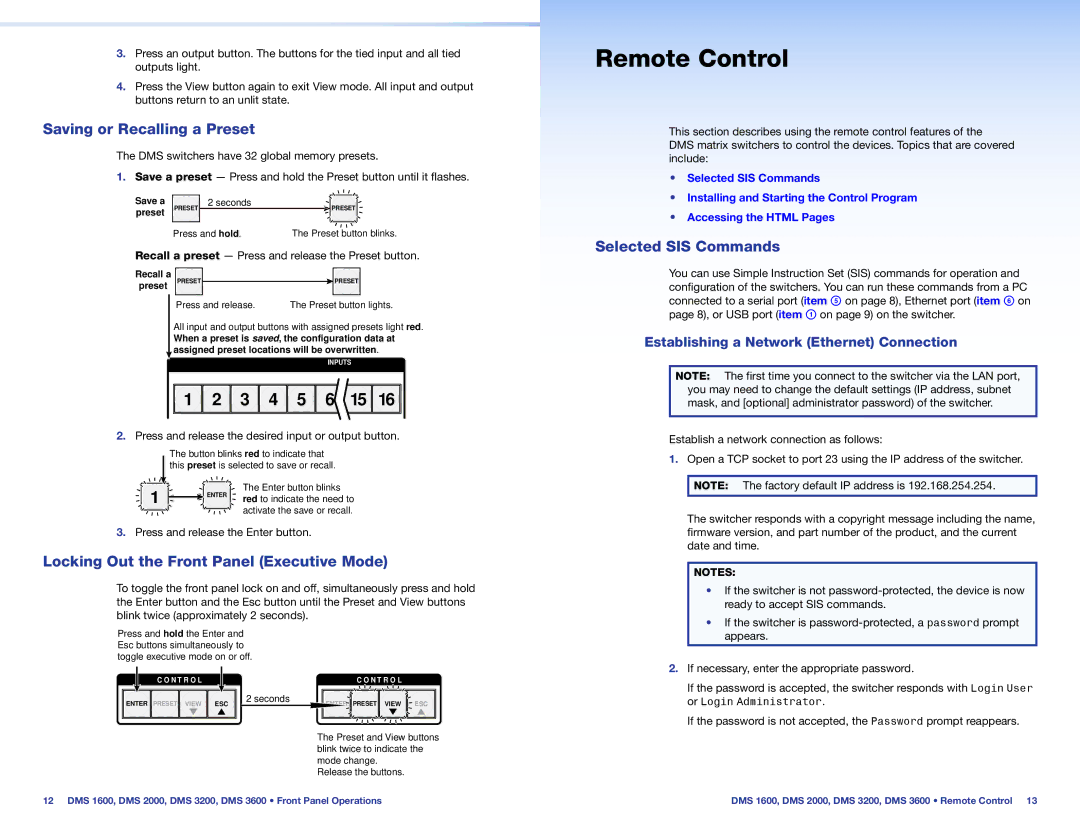DMS 3200, DMS 3600, DMS 1600, DMS 2000 specifications
Extron Electronics has long been a leader in the field of audio-visual integration, and their DMS family of switchers showcases their commitment to quality and innovation. The DMS 2000, DMS 1600, DMS 3600, and DMS 3200 are modular AV switching solutions designed to meet the needs of various AV applications, enhancing flexibility and functionality in managing signals.The DMS 2000 is known for its exceptional ability to support a wide range of input and output configurations, making it suitable for various environments, from classrooms to corporate boardrooms. One of its main features is its modular construction, allowing users to customize the unit with different input and output cards based on the specific requirements of a project. This flexibility is coupled with Extron's exceptional scaling technology, which ensures high-quality video signal processing across diverse sources.
The DMS 1600, though smaller in capacity, still offers impressive features aimed at efficient signal management. This model can handle multiple HDMI inputs and outputs, positioning it well for smaller AV setups or as a stepping stone for upgrading existing systems. Its built-in EDID and HDCP management simplify integration with modern display devices, making it easier for users to connect multiple sources without worrying about compatibility issues.
Meanwhile, the DMS 3600 brings enhanced capabilities, boasting higher capacities suitable for larger installations. This model supports extensive audio routing options and extensive control capabilities, making it ideal for complex AV systems where seamless integration is critical. The advanced control options include support for various control systems, allowing users to integrate the DMS 3600 with existing technology seamlessly.
Lastly, the DMS 3200 offers features that are particularly appealing for installations that require both AV signal management and advanced control functionalities. Its robust processing capabilities ensure that it can handle high-resolution video signals with minimal latency. Additionally, the DMS 3200 excels in audio capabilities, supporting various audio formats and providing a comprehensive audio management system.
Overall, the DMS family of products from Extron Electronics stands out due to their modularity, advanced scaling technologies, and exceptional signal management capabilities. These characteristics make them ideal for a diverse range of applications, from educational environments to corporate settings, where flexibility and high performance are paramount. Their commitment to innovation and quality continues to position Extron Electronics at the forefront of AV technology.