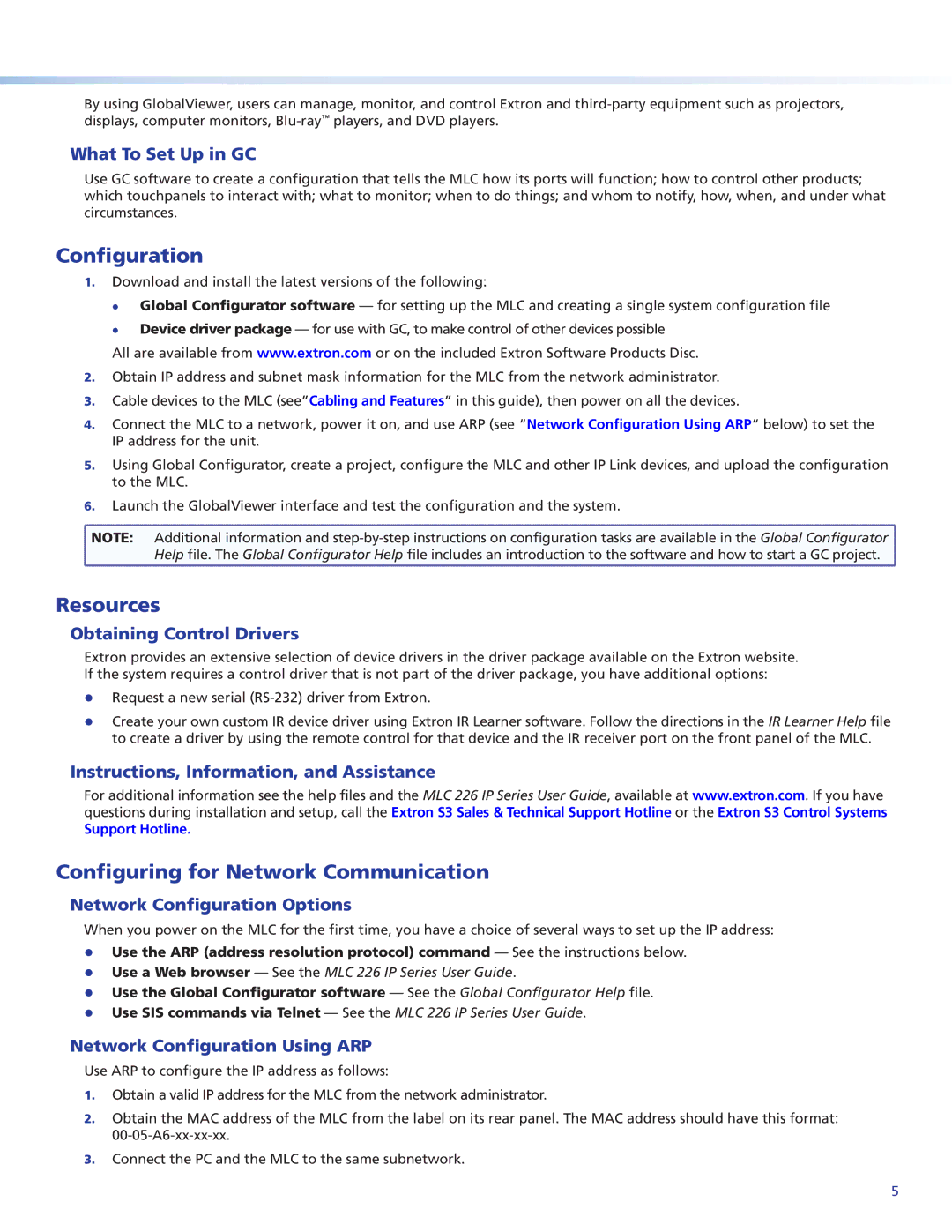By using GlobalViewer, users can manage, monitor, and control Extron and
What To Set Up in GC
Use GC software to create a configuration that tells the MLC how its ports will function; how to control other products; which touchpanels to interact with; what to monitor; when to do things; and whom to notify, how, when, and under what circumstances.
Configuration
1.Download and install the latest versions of the following:
zz
zz
Global Configurator software — for setting up the MLC and creating a single system configuration file Device driver package — for use with GC, to make control of other devices possible
All are available from www.extron.com or on the included Extron Software Products Disc.
2.Obtain IP address and subnet mask information for the MLC from the network administrator.
3.Cable devices to the MLC (see”Cabling and Features” in this guide), then power on all the devices.
4.Connect the MLC to a network, power it on, and use ARP (see “Network Configuration Using ARP“ below) to set the IP address for the unit.
5.Using Global Configurator, create a project, configure the MLC and other IP Link devices, and upload the configuration to the MLC.
6.Launch the GlobalViewer interface and test the configuration and the system.
![]() NOTE: Additional information and
NOTE: Additional information and ![]()
![]() Help file. The Global Configurator Help file includes an introduction to the software and how to start a GC project.
Help file. The Global Configurator Help file includes an introduction to the software and how to start a GC project. ![]()
Resources
Obtaining Control Drivers
Extron provides an extensive selection of device drivers in the driver package available on the Extron website. If the system requires a control driver that is not part of the driver package, you have additional options:
zz Request a new serial (RS‑232) driver from Extron.
zz Create your own custom IR device driver using Extron IR Learner software. Follow the directions in the IR Learner Help file to create a driver by using the remote control for that device and the IR receiver port on the front panel of the MLC.
Instructions, Information, and Assistance
For additional information see the help files and the MLC 226 IP Series User Guide, available at www.extron.com. If you have questions during installation and setup, call the Extron S3 Sales & Technical Support Hotline or the Extron S3 Control Systems
Support Hotline.
Configuring for Network Communication
Network Configuration Options
When you power on the MLC for the first time, you have a choice of several ways to set up the IP address:
zz Use the ARP (address resolution protocol) command — See the instructions below. zz Use a Web browser — See the MLC 226 IP Series User Guide.
zz Use the Global Configurator software — See the Global Configurator Help file. zz Use SIS commands via Telnet — See the MLC 226 IP Series User Guide.
Network Configuration Using ARP
Use ARP to configure the IP address as follows:
1.Obtain a valid IP address for the MLC from the network administrator.
2.Obtain the MAC address of the MLC from the label on its rear panel. The MAC address should have this format:
3.Connect the PC and the MLC to the same subnetwork.
5