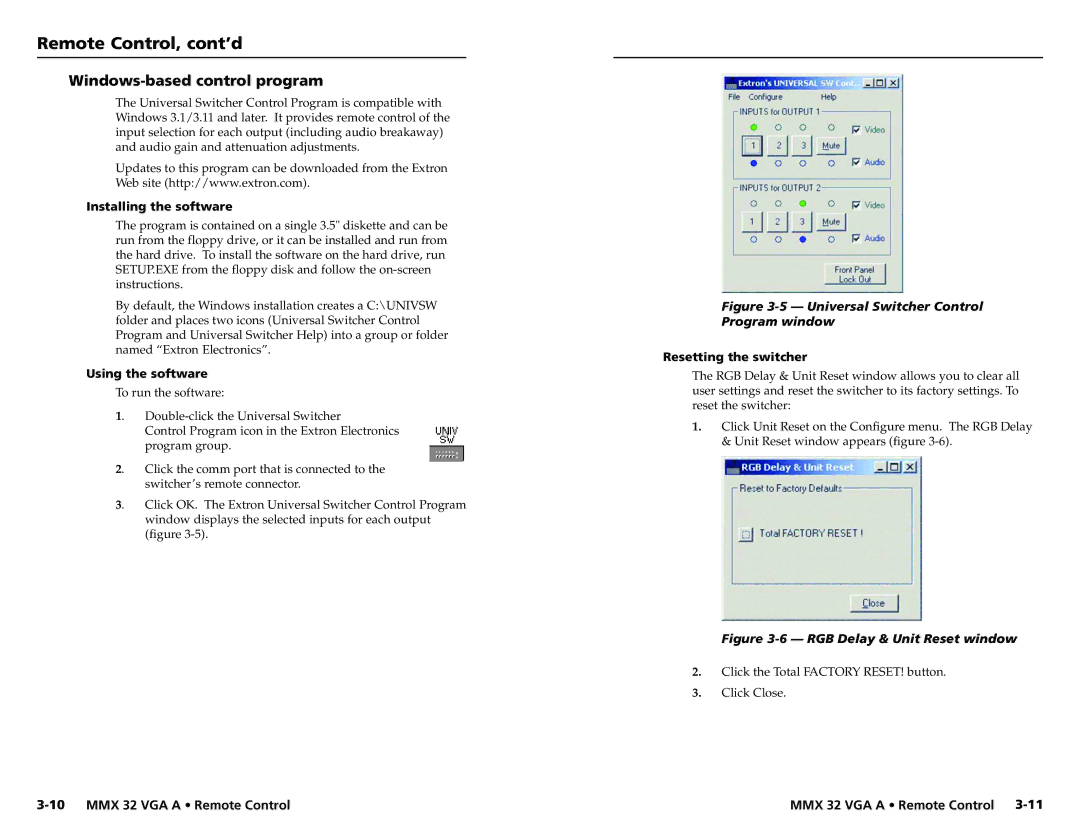Remote Control, cont’d
Windows-based control program
The Universal Switcher Control Program is compatible with Windows 3.1/3.11 and later. It provides remote control of the input selection for each output (including audio breakaway) and audio gain and attenuation adjustments.
Updates to this program can be downloaded from the Extron Web site (http://www.extron.com).
Installing the software
The program is contained on a single 3.5" diskette and can be run from the floppy drive, or it can be installed and run from the hard drive. To install the software on the hard drive, run SETUP.EXE from the floppy disk and follow the
By default, the Windows installation creates a C:\UNIVSW folder and places two icons (Universal Switcher Control Program and Universal Switcher Help) into a group or folder named “Extron Electronics”.
Using the software
To run the software:
1. | |
| Control Program icon in the Extron Electronics |
| program group. |
2. | Click the comm port that is connected to the |
| switcher’s remote connector. |
3. | Click OK. The Extron Universal Switcher Control Program |
| window displays the selected inputs for each output |
| (figure |
Figure 3-5 — Universal Switcher Control
Program window
Resetting the switcher
The RGB Delay & Unit Reset window allows you to clear all user settings and reset the switcher to its factory settings. To reset the switcher:
1.Click Unit Reset on the Configure menu. The RGB Delay & Unit Reset window appears (figure
Figure 3-6 — RGB Delay & Unit Reset window
2.Click the Total FACTORY RESET! button.
3.Click Close.
MMX 32 VGA A • Remote Control |