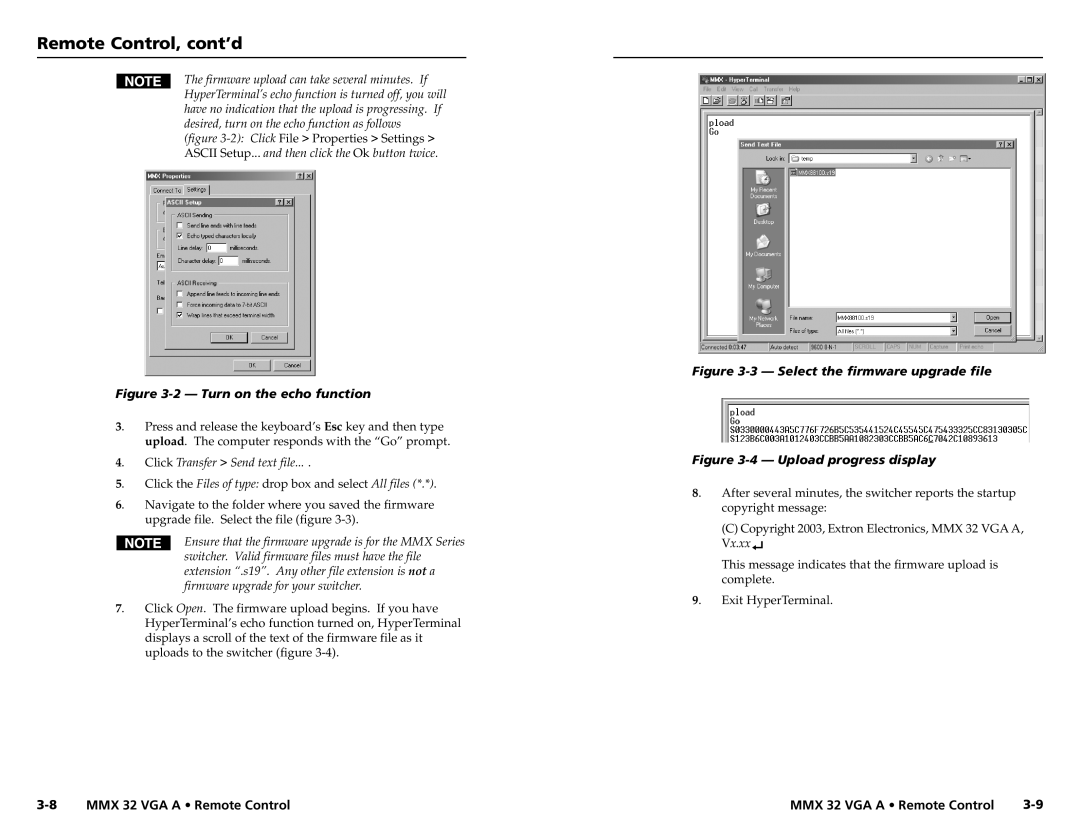Remote Control, cont’d
The firmware upload can take several minutes. If HyperTerminal’s echo function is turned off, you will have no indication that the upload is progressing. If desired, turn on the echo function as follows (figure
Figure 3-2 — Turn on the echo function
3. | Press and release the keyboard’s Esc key and then type | |
| upload. The computer responds with the “Go” prompt. | |
4. | Click Transfer > Send text file... . | |
5. | Click the Files of type: drop box and select All files (*.*). | |
6. | Navigate to the folder where you saved the firmware | |
| upgrade file. Select the file (figure | |
|
| Ensure that the firmware upgrade is for the MMX Series |
|
| |
|
| switcher. Valid firmware files must have the file |
|
| extension “.s19”. Any other file extension is not a |
|
| firmware upgrade for your switcher. |
7. | Click Open. The firmware upload begins. If you have | |
| HyperTerminal’s echo function turned on, HyperTerminal | |
displays a scroll of the text of the firmware file as it uploads to the switcher (figure
Figure 3-3 — Select the firmware upgrade file
Figure 3-4 — Upload progress display
8. | After several minutes, the switcher reports the startup |
| copyright message: |
(C)Copyright 2003, Extron Electronics, MMX 32 VGA A, Vx.xx![]()
This message indicates that the firmware upload is complete.
9. Exit HyperTerminal.
MMX 32 VGA A • Remote Control |