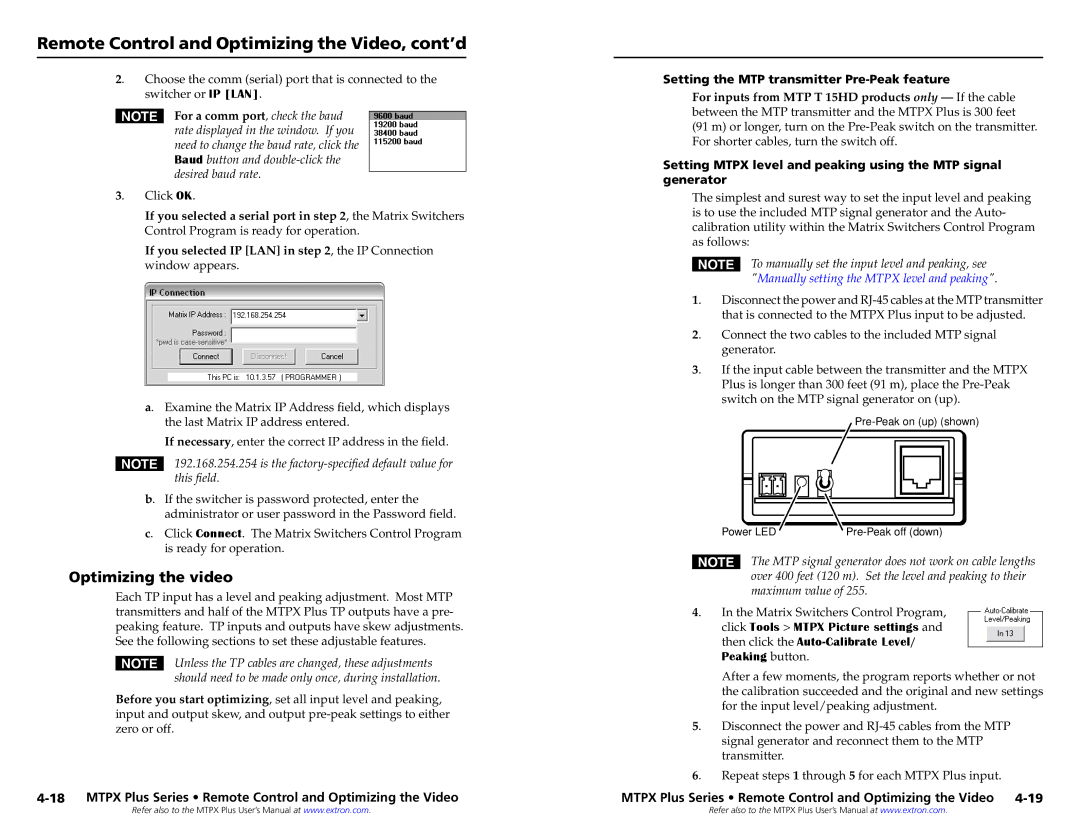Remote Control and Optimizing the Video, cont’d
2. Choose the comm (serial) port that is connected to the switcher or IP [LAN].
NFor a comm port, check the baud rate displayed in the window. If you need to change the baud rate, click the Baud button and
3. Click OK.
If you selected a serial port in step 2, the Matrix Switchers Control Program is ready for operation.
If you selected IP [LAN] in step 2, the IP Connection
window appears.
a. Examine the Matrix IP Address field, which displays the last Matrix IP address entered.
If necessary, enter the correct IP address in the field.
N192.168.254.254 is the factory-specified default value for this field.
b. If the switcher is password protected, enter the administrator or user password in the Password field.
c. Click Connect. The Matrix Switchers Control Program is ready for operation.
Optimizing the video
Each TP input has a level and peaking adjustment. Most MTP transmitters and half of the MTPX Plus TP outputs have a pre- peaking feature. TP inputs and outputs have skew adjustments. See the following sections to set these adjustable features.
NUnless the TP cables are changed, these adjustments should need to be made only once, during installation.
Before you start optimizing, set all input level and peaking, input and output skew, and output
4-18 MTPX Plus Series • Remote Control and Optimizing the Video
Setting the MTP transmitter
For inputs from MTP T 15HD products only — If the cable between the MTP transmitter and the MTPX Plus is 300 feet
(91 m) or longer, turn on the
Setting MTPX level and peaking using the MTP signal generator
The simplest and surest way to set the input level and peaking is to use the included MTP signal generator and the Auto- calibration utility within the Matrix Switchers Control Program as follows:
NTo manually set the input level and peaking, see "Manually setting the MTPX level and peaking".
1. | Disconnect the power and |
| that is connected to the MTPX Plus input to be adjusted. |
2. | Connect the two cables to the included MTP signal |
| generator. |
3. | If the input cable between the transmitter and the MTPX |
| Plus is longer than 300 feet (91 m), place the |
| switch on the MTP signal generator on (up). |
Power LED |
NThe MTP signal generator does not work on cable lengths over 400 feet (120 m). Set the level and peaking to their maximum value of 255.
4. | In the Matrix Switchers Control Program, |
| click Tools > MTPX Picture settings and |
| then click the |
| Peaking button. |
| After a few moments, the program reports whether or not |
| the calibration succeeded and the original and new settings |
| for the input level/peaking adjustment. |
5. | Disconnect the power and |
| signal generator and reconnect them to the MTP |
| transmitter. |
6. | Repeat steps 1 through 5 for each MTPX Plus input. |
MTPX Plus Series • Remote Control and Optimizing the Video 4-19
Refer also to the MTPX Plus User’s Manual at www.extron.com. | Refer also to the MTPX Plus User’s Manual at www.extron.com. |