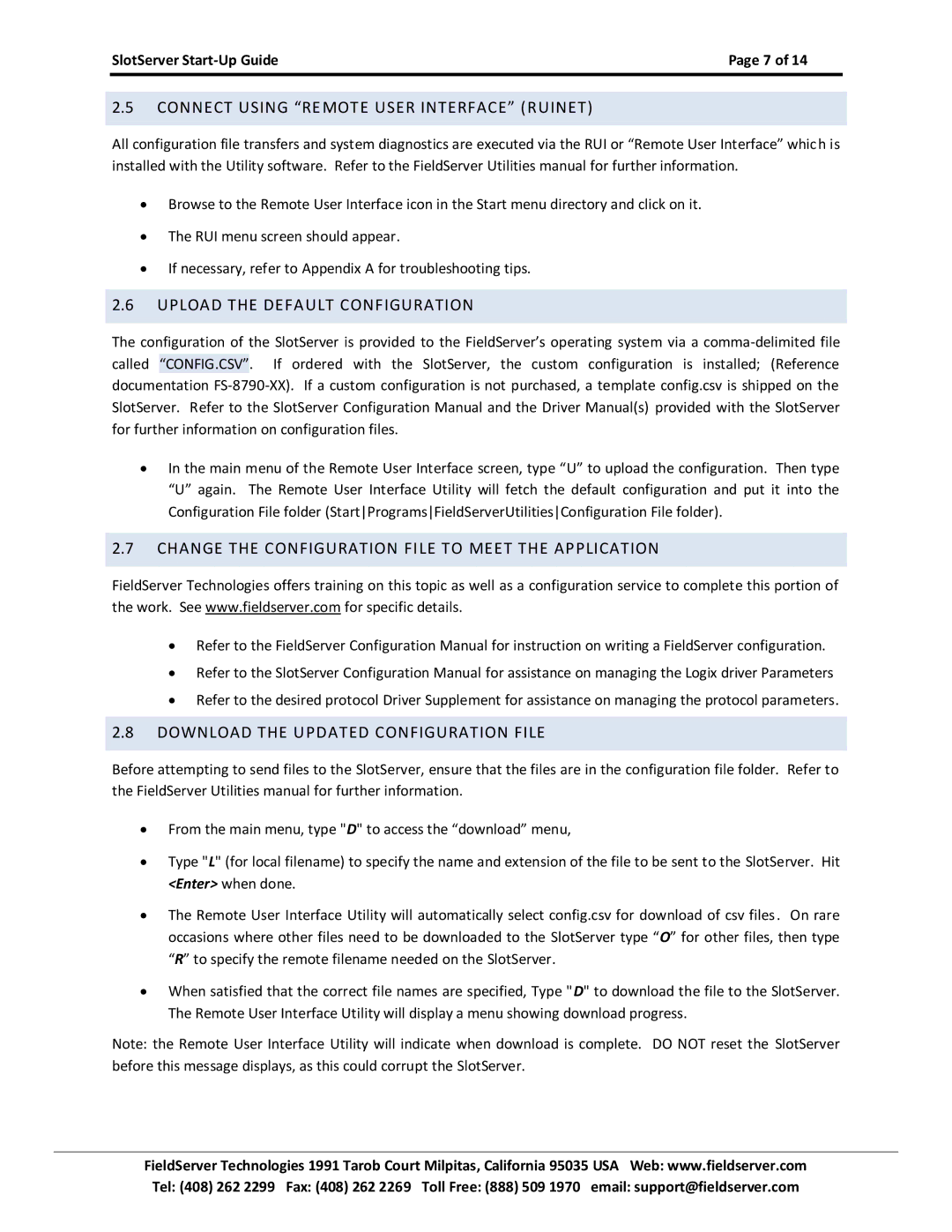SlotServer | Page 7 of 14 |
|
|
2.5CONNECT USING “REMOTE USER INTERFACE” (RUINET)
All configuration file transfers and system diagnostics are executed via the RUI or “Remote User Interface” which is installed with the Utility software. Refer to the FieldServer Utilities manual for further information.
∙Browse to the Remote User Interface icon in the Start menu directory and click on it.
∙The RUI menu screen should appear.
∙If necessary, refer to Appendix A for troubleshooting tips.
2.6UPLOAD THE DEFAULT CONFIGURATION
The configuration of the SlotServer is provided to the FieldServer’s operating system via a
∙In the main menu of the Remote User Interface screen, type “U” to upload the configuration. Then type “U” again. The Remote User Interface Utility will fetch the default configuration and put it into the
Configuration File folder (StartProgramsFieldServerUtilitiesConfiguration File folder).
2.7CHANGE THE CONFIGURATION FILE TO MEET THE APPLICATION
FieldServer Technologies offers training on this topic as well as a configuration service to complete this portion of the work. See www.fieldserver.com for specific details.
∙Refer to the FieldServer Configuration Manual for instruction on writing a FieldServer configuration.
∙Refer to the SlotServer Configuration Manual for assistance on managing the Logix driver Parameters
∙Refer to the desired protocol Driver Supplement for assistance on managing the protocol parameters.
2.8DOWNLOAD THE UPDATED CONFIGURATION FILE
Before attempting to send files to the SlotServer, ensure that the files are in the configuration file folder. Refer to the FieldServer Utilities manual for further information.
∙From the main menu, type "D" to access the “download” menu,
∙Type "L" (for local filename) to specify the name and extension of the file to be sent to the SlotServer. Hit <Enter> when done.
∙The Remote User Interface Utility will automatically select config.csv for download of csv files . On rare occasions where other files need to be downloaded to the SlotServer type “O” for other files, then type “R” to specify the remote filename needed on the SlotServer.
∙When satisfied that the correct file names are specified, Type "D" to download the file to the SlotServer. The Remote User Interface Utility will display a menu showing download progress.
Note: the Remote User Interface Utility will indicate when download is complete. DO NOT reset the SlotServer before this message displays, as this could corrupt the SlotServer.
FieldServer Technologies 1991 Tarob Court Milpitas, California 95035 USA Web: www.fieldserver.com Tel: (408) 262 2299 Fax: (408) 262 2269 Toll Free: (888) 509 1970 email: support@fieldserver.com