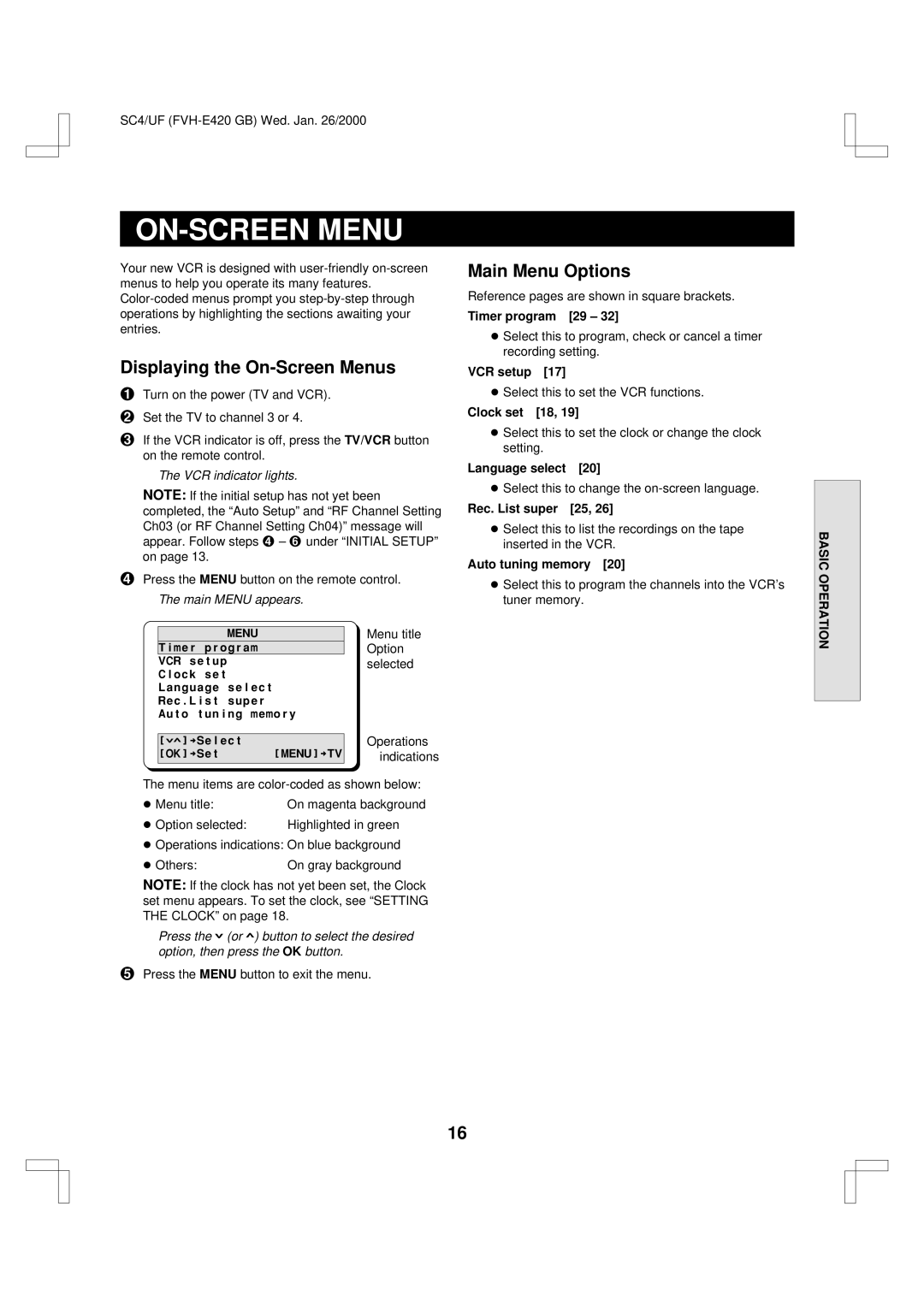SC4/UF
ON-SCREEN MENU
Your new VCR is designed with
Displaying the On-Screen Menus
1Turn on the power (TV and VCR).
2Set the TV to channel 3 or 4.
3If the VCR indicator is off, press the TV/VCR button on the remote control.
The VCR indicator lights.
NOTE: If the initial setup has not yet been completed, the “Auto Setup” and “RF Channel Setting Ch03 (or RF Channel Setting Ch04)” message will appear. Follow steps 4 – 6 under “INITIAL SETUP” on page 13.
4Press the MENU button on the remote control. The main MENU appears.
Main Menu Options
Reference pages are shown in square brackets.
Timer program [29 – 32]
œSelect this to program, check or cancel a timer recording setting.
VCR setup [17]
œSelect this to set the VCR functions.
Clock set [18, 19]
œSelect this to set the clock or change the clock setting.
Language select [20]
œSelect this to change the
Rec. List super [25, 26]
œSelect this to list the recordings on the tape inserted in the VCR.
Auto tuning memory [20]
œSelect this to program the channels into the VCR’s tuner memory.
BASIC OPERATION
@@@@@@@@@MENU
Timer@program
VCR@setup
Clock@set
Language@select
Rec.List@super
Auto@tuning@memory
[ùû]†Select [OK]†Set@@@@@@@[MENU]†TV
Menu title Option selected
Operations indications
The menu items are
œ Menu title: | On magenta background |
œ Option selected: | Highlighted in green |
œOperations indications: On blue background
œ Others: | On gray background |
NOTE: If the clock has not yet been set, the Clock set menu appears. To set the clock, see “SETTING THE CLOCK” on page 18.
Press the ù (or û) button to select the desired option, then press the OK button.
5Press the MENU button to exit the menu.
16