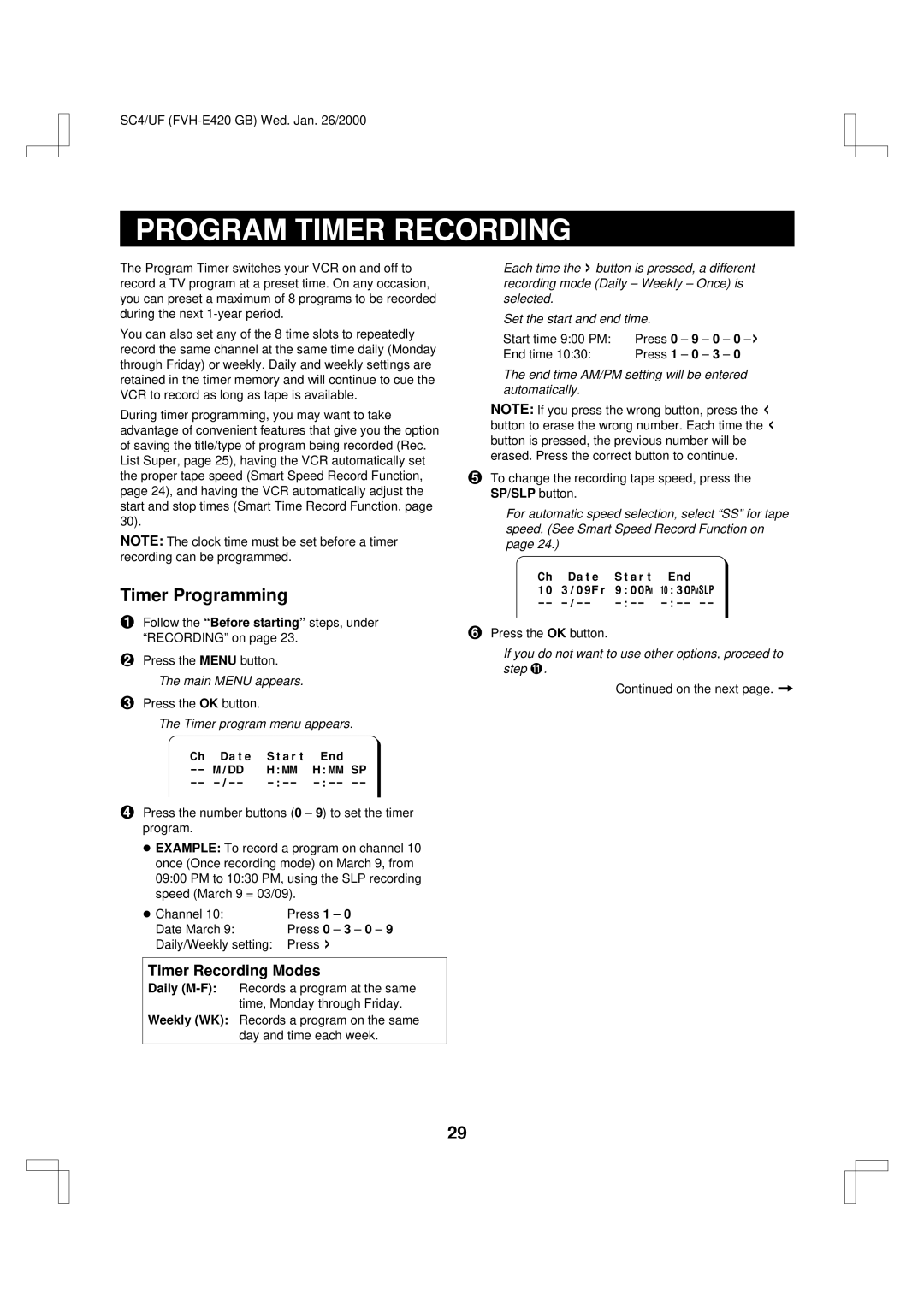SC4/UF
PROGRAM TIMER RECORDING
The Program Timer switches your VCR on and off to record a TV program at a preset time. On any occasion, you can preset a maximum of 8 programs to be recorded during the next
You can also set any of the 8 time slots to repeatedly record the same channel at the same time daily (Monday through Friday) or weekly. Daily and weekly settings are retained in the timer memory and will continue to cue the VCR to record as long as tape is available.
During timer programming, you may want to take advantage of convenient features that give you the option of saving the title/type of program being recorded (Rec. List Super, page 25), having the VCR automatically set the proper tape speed (Smart Speed Record Function, page 24), and having the VCR automatically adjust the start and stop times (Smart Time Record Function, page 30).
NOTE: The clock time must be set before a timer recording can be programmed.
Timer Programming
1Follow the “Before starting” steps, under “RECORDING” on page 23.
2Press the MENU button. The main MENU appears.
3Press the OK button.
The Timer program menu appears.
@Ch@@Date@@Start@@End
4Press the number buttons (0 – 9) to set the timer program.
œEXAMPLE: To record a program on channel 10 once (Once recording mode) on March 9, from 09:00 PM to 10:30 PM, using the SLP recording speed (March 9 = 03/09).
œ Channel 10: | Press 1 | – 0 |
Date March 9: | Press 0 | – 3 – 0 – 9 |
Daily/Weekly setting: | Press > |
|
Timer Recording Modes
Daily
Weekly (WK): Records a program on the same day and time each week.
Each time the > button is pressed, a different recording mode (Daily – Weekly – Once) is selected.
Set the start and end time.
Start time 9:00 PM: | Press 0 – 9 – 0 | – 0 |
End time 10:30: | Press 1 – 0 – 3 | – 0 |
The end time AM/PM setting will be entered automatically.
NOTE: If you press the wrong button, press the < button to erase the wrong number. Each time the < button is pressed, the previous number will be erased. Press the correct button to continue.
5To change the recording tape speed, press the SP/SLP button.
For automatic speed selection, select “SS” for tape speed. (See Smart Speed Record Function on page 24.)
@Ch@@Date@@Start@@End @10@3/09Fr@9:00»@ï:30»è
6Press the OK button.
If you do not want to use other options, proceed to step G.
Continued on the next page. _
29