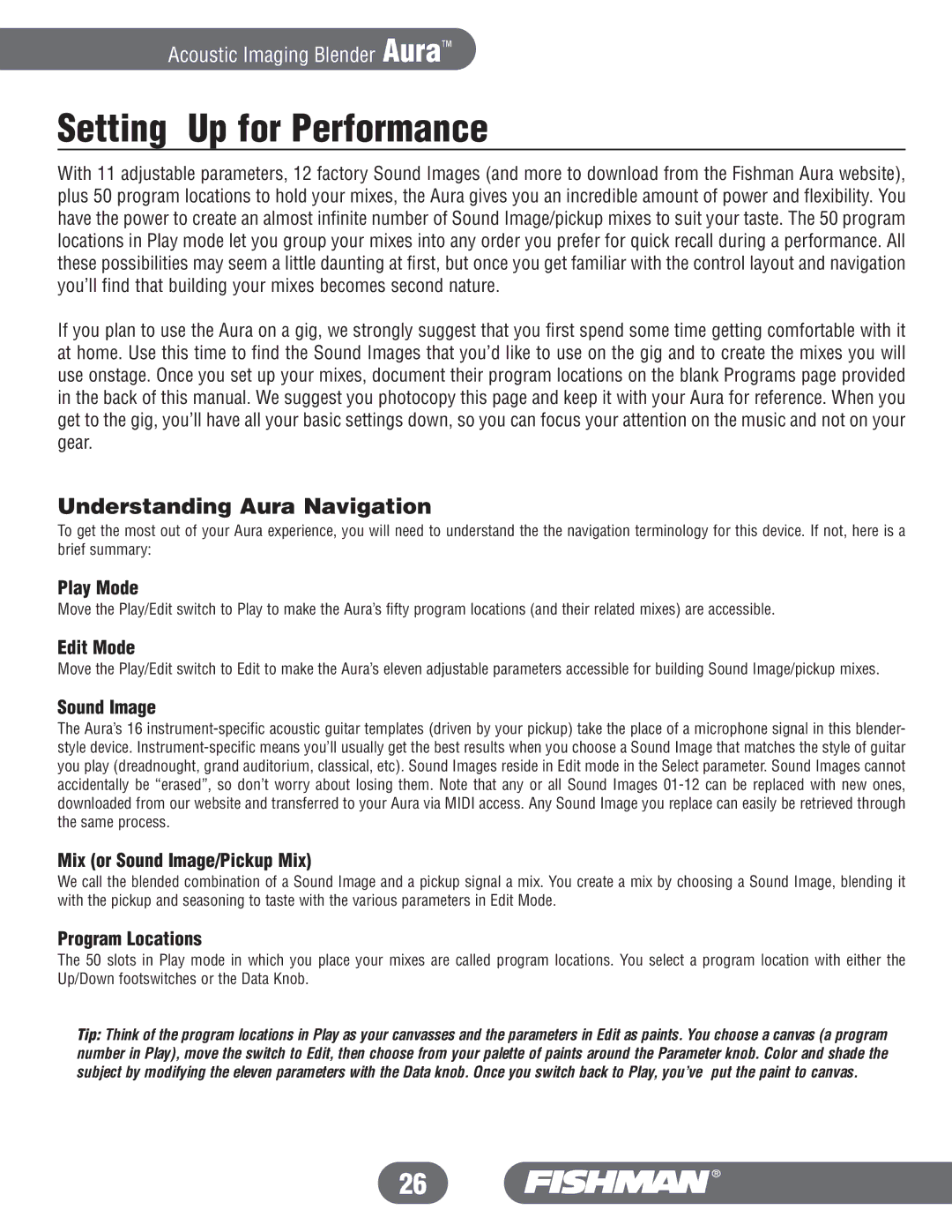Aura specifications
The Fishman Aura is a cutting-edge acoustic imaging system that revolutionizes the way musicians connect with their instruments. Designed to enhance the acoustic guitar experience, it offers an unparalleled level of sound quality and tonal versatility.At the heart of the Fishman Aura is its unique technology, which employs advanced imaging techniques to capture the true sound characteristics of a guitar. This system allows players to achieve studio-quality sound without the need for complex microphone setups. The Aura features a selection of pre-amped images that replicate the tonal attributes of various high-end acoustic guitars, ensuring that musicians can find the perfect sound for their playing style and genre.
One of the standout features of the Fishman Aura is its easy-to-use interface. With its intuitive controls, musicians can quickly select between numerous guitar images, adjusting their tone to fit the context of their performance. This flexibility is particularly beneficial for singer-songwriters or performers who switch between different instruments, as it allows for swift and seamless transitions.
In addition to its imaging capabilities, the Fishman Aura incorporates high-quality preamp technology. This ensures that the signal output is not only clean and clear but also rich in dynamics, making it suitable for both live performances and studio recordings. The preamp is specifically designed to minimize feedback, a common challenge when amplifying acoustic instruments.
Another notable characteristic of the Fishman Aura is its compatibility with a variety of pickup systems. Whether you have a traditional piezo pickup or a more modern under-saddle sensor, the Aura can easily accommodate your setup. This universal compatibility further extends the versatility of the system, making it an excellent choice for any guitarist seeking to enhance their sound.
Durability is also a key consideration in the design of the Fishman Aura. Built to withstand the rigors of road use, it features a robust construction that ensures reliability in diverse performance environments. Its compact form factor makes it easy to transport, allowing musicians to take their sound anywhere.
In summary, the Fishman Aura is an innovative acoustic imaging system that elevates the performance of acoustic guitars. With its unique sound imaging technology, user-friendly controls, high-quality preamp, compatibility with various pickups, and durable design, it stands out as an essential tool for both live and studio applications. Whether you're a seasoned professional or an aspiring musician, the Fishman Aura is sure to enhance your acoustic sound experience.