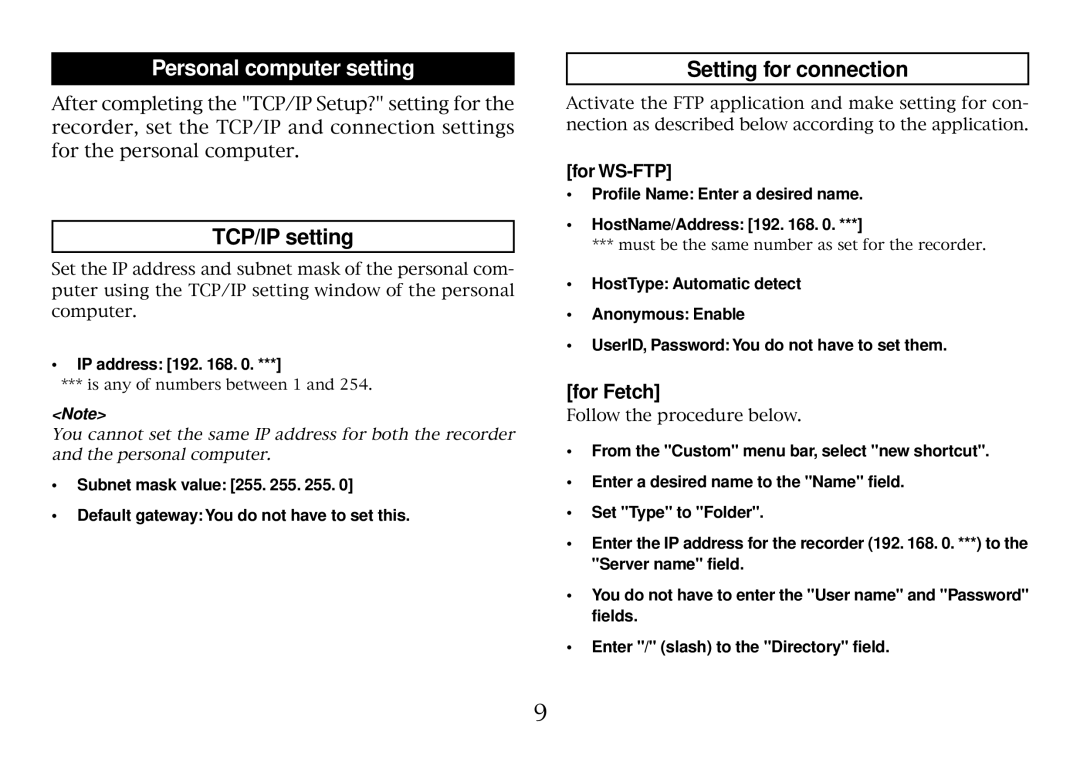Personal computer setting
After completing the "TCP/IP Setup?" setting for the recorder, set the TCP/IP and connection settings for the personal computer.
TCP/IP setting
Set the IP address and subnet mask of the personal com- puter using the TCP/IP setting window of the personal computer.
•IP address: [192. 168. 0. ***]
***is any of numbers between 1 and 254.
<Note>
You cannot set the same IP address for both the recorder and the personal computer.
•Subnet mask value: [255. 255. 255. 0]
•Default gateway: You do not have to set this.
Setting for connection
Activate the FTP application and make setting for con- nection as described below according to the application.
[for WS-FTP]
•Profile Name: Enter a desired name.
•HostName/Address: [192. 168. 0. ***]
***must be the same number as set for the recorder.
•HostType: Automatic detect
•Anonymous: Enable
•UserID, Password: You do not have to set them.
[for Fetch]
Follow the procedure below.
•From the "Custom" menu bar, select "new shortcut".
•Enter a desired name to the "Name" field.
•Set "Type" to "Folder".
•Enter the IP address for the recorder (192. 168. 0. ***) to the "Server name" field.
•You do not have to enter the "User name" and "Password" fields.
•Enter "/" (slash) to the "Directory" field.
9