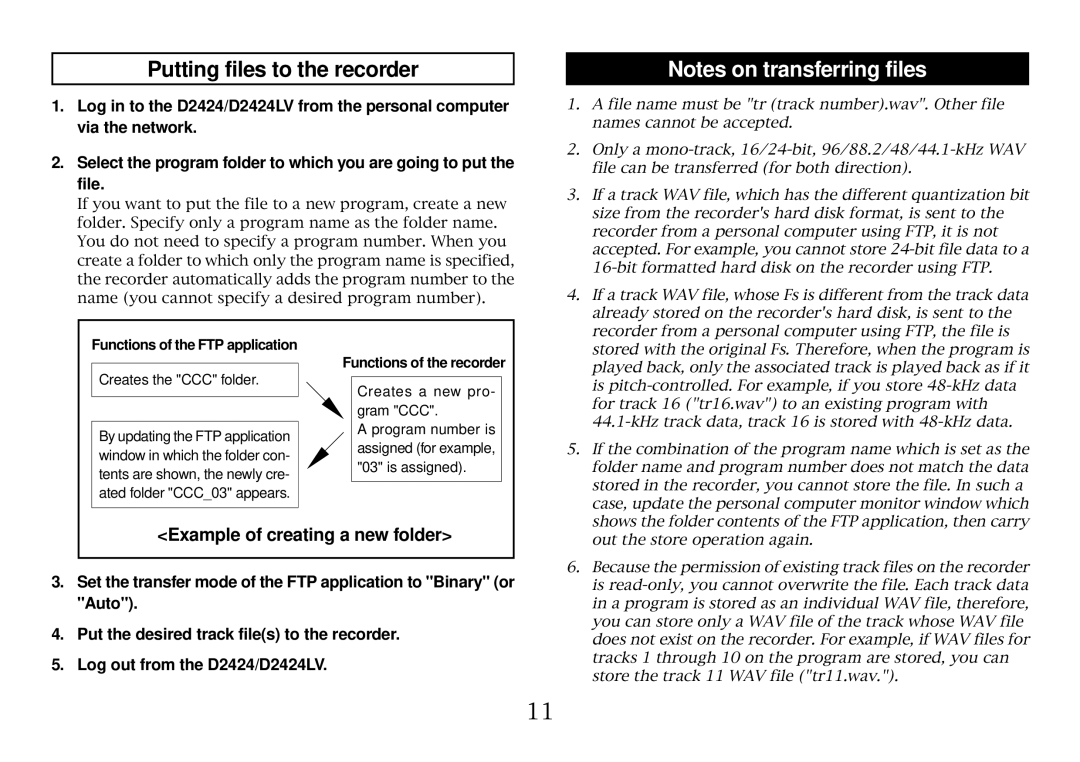Putting files to the recorder
Notes on transferring files
1.Log in to the D2424/D2424LV from the personal computer via the network.
2.Select the program folder to which you are going to put the file.
If you want to put the file to a new program, create a new folder. Specify only a program name as the folder name. You do not need to specify a program number. When you create a folder to which only the program name is specified, the recorder automatically adds the program number to the name (you cannot specify a desired program number).
1. | A file name must be "tr (track number).wav". Other file |
| names cannot be accepted. |
2. | Only a |
| file can be transferred (for both direction). |
3. | If a track WAV file, which has the different quantization bit |
| size from the recorder's hard disk format, is sent to the |
| recorder from a personal computer using FTP, it is not |
| accepted. For example, you cannot store |
| |
4. | If a track WAV file, whose Fs is different from the track data |
| already stored on the recorder's hard disk, is sent to the |
| recorder from a personal computer using FTP, the file is |
Functions of the FTP application
Creates the "CCC" folder.
By updating the FTP application window in which the folder con- tents are shown, the newly cre- ated folder "CCC_03" appears.
Functions of the recorder
Creates a new pro- gram "CCC".
A program number is
assigned (for example, "03" is assigned).
stored with the original Fs. Therefore, when the program is |
played back, only the associated track is played back as if it |
is |
for track 16 ("tr16.wav") to an existing program with |
5. If the combination of the program name which is set as the |
folder name and program number does not match the data |
stored in the recorder, you cannot store the file. In such a |
case, update the personal computer monitor window which |
shows the folder contents of the FTP application, then carry |
<Example of creating a new folder>
3.Set the transfer mode of the FTP application to "Binary" (or "Auto").
4.Put the desired track file(s) to the recorder.
5.Log out from the D2424/D2424LV.
out the store operation again. |
6. Because the permission of existing track files on the recorder |
is |
in a program is stored as an individual WAV file, therefore, |
you can store only a WAV file of the track whose WAV file |
does not exist on the recorder. For example, if WAV files for |
tracks 1 through 10 on the program are stored, you can |
store the track 11 WAV file ("tr11.wav."). |
11