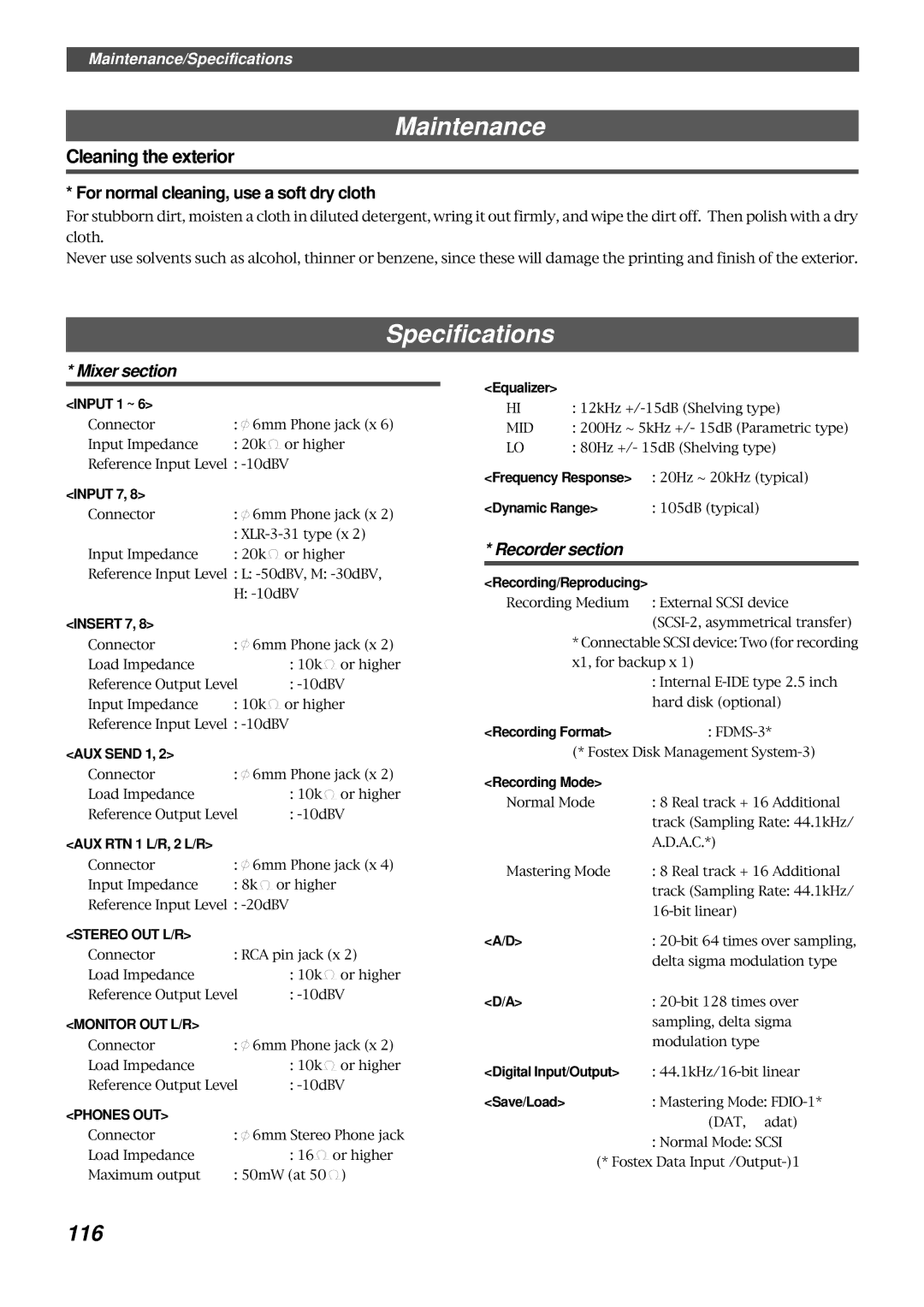Model
Safety Instructions
Table of contents
Introduction
Precautions
Names and Functions
Rear panel
Input select switches Input SEL INPUT/OFF/TRK
Input faders
Panpot knobs PAN L/R
Monitor panpot knobs PAN MON L/MON R
Input level switches Level H/M/L
Monitor level control knob MON INPUT/TRK
Equalizer control knobs EQ HIGH/MID/LOW
AUX send knobs AUX AUX 1/AUX
Scrub key Scrub
Contrast adjustment knob
LCD
Setup key Setup
Access LED Access
Display indication select key Disp SEL
Time Base select key Time Base SEL
Play button Play
Stop button Stop
Record button RECORD/ Auto Punch
Shift key Shift
Auto Return/Auto Play mode on/off key
Vari Pitch key Vari PITCH/ P.EDIT
Locate key LOCATE/ LOC MEM
Hold/ key Hold
Store key Store
Undo/Redo key UNDO/REDO
Edit key Edit
Auto Return Start key
Auto Return End key Auto RTN END/ Preview
Auto Punch In key Auto Punch IN/ Preview
Auto Punch Out key
Clipboard In key Clipboard IN/ Preview
Input jacks 1, 2, 3, 4, 5, 6, 7, 8 Connector phone
Monitor Out jacks MON OUT L, R Connector RCA pin
Stereo Out jacks ST. OUT L, R Connector RCA pin
Front Panel Input/Output Section
Balanced input connectors 7, 8 Input 7
Midi OUT jack Midi OUT Connector DIN 5-pin
Midi in jack Midi in Connector DIN 5-pin
AUX Send jacks 1, 2 AUX Send 1
Data output jack Data OUT Connector Optical
Data input jack Data in Connector Optical
AC in connector
Power switch Power
Preset display
Time Base is BAR/BEAT/CLK
Time Base is ABS
Time Base is MTC
Acc Error message
Void Out ! message
Track Over message
Rec + Yes ! message
Before Starting
Time Base
Recording method
Recording method and Remain indicator
Remain indicator
Managing songs by Program Change function
Real tracks and Additional tracks
You can swap data between twenty-four mono tracks
When you set a track to recording mode
When you set a track to recording stand-by mode
Input monitoring and playback monitoring
Input monitoring
Signal flow The PAN knob function and Stereo Bus
Audio file and event
About an audio file
Recording mode
Formatting a Disk
Formatting a current drive disk Scsi disk
Formatting a new disk
Re-formatting a formatted disk
Insert a formatted disk into the Scsi drive
Press the EXECUTE/YES key
Press the EXECUTE/YES key again
Formatting a backup disk Scsi disk
Formatting an unformatted disk for backup
Insert a new disk into the backup drive
Formatting a current drive disk 2.5-inch hard disk
Insert a formatted disk into the backup drive
Formatting a backup disk fixed disk
Re-formatting a formatted disk for backup
Turn the JOG dial clockwise
Handling Programs
Creating a new Program
Using a Program Change function
To enter a title
Press the Setup key while the FD-8 is stopped
Deleting a Program
Editing a Program title
JOG dial to enter characters or numbers
After you enter the title, press the EXECUTE/YES key
Menu
Playback in Vari Pitch Mode
Set the desired pitch data using the JOG dial
Connect a microphone to input jack
Connecting a sound source and a effect unit
Recording to a Metronome Sound
What is Punch In/Out recording?
Punch In/Out Recording
Auto Punch In/Out
Storing the edit points
Connecting the instrument
Setting the mixer section
Set up the mixer section as follows
Preparation
Rehearsing Auto Punch In/Out recording
Press the Record button while holding down the Shift key
Set the track for Auto Punch In/Out to Ready
Recording level
Press the Record button while holding down the Play button
Auto Punch In/Out Take
Undo/Redo Auto Punch In/Out recording
Rehearsing Manual Punch In/Out recording
Connecting the instrument and a foot switch
Manual Punch In/Out
Cancelling Rehearsal mode
While holding down the Stop button, press the foot switch
Manual Punch In/Out take
Out point
Undo/Redo Manual Punch In/Out recording
Setting the switch and knob
Creating a Tempo Map
Checking the metronome sound
Turning the Metronome function on
Quitting recording
Checking the recorded sound
Starting recording
Press the Record button
Digital Recording
Digital recording from an external digital device
Setting a digital output track
Digital recording to an external device
Digital mixdown
Assigning output tracks
Setting the output level and the master recorder
Settings for the effect units
Mixdown
Quitting mixdown
Starting the recording Program
Using an optical cable
Digital and analog simultaneous recording
Settings on the FD-8
Monitoring digital inputs
Four-track simultaneous recording
Play the connected digital device
How to use the Recorder in jack
Sixteen channels of digital mixdown
Direct recording of an external sound source
Patch Bay Mixer etc
Editing Tracks
Copy & Paste and Move & Paste
Copy & Paste
Move & Paste
Executing Copy or Move
Checking the clipboard data
Paste start point
Key for which you wish to check the edit point
Executing Paste
Undo/Redo Paste
Select a destination track to paste data
Turn the JOG dial to enter the number of repeats Repeat=
Erasing data from a specified point to REC END
Erase
Erasing a specified part of the data between ABS 0
Storing the erase start and end points
Executing Erase
Undo/Redo Erase
Track Exchange
Swapping mono track data between Real tracks, Addi
Executing Track Exchange
Cue & Review function using the Rewind and F FWD buttons
Cue & Review Function
Turn the JOG dial to perform digital scrubbing
Digital scrubbing using Scrub mode
Press the Scrub key while the recorder section is stopped
Cue & Review function using the Shuttle feature
Storing a Locate Point Edit Point
Storing and editing the locate points to the memory keys
Storing in real-time
Press the Store key
Press the desired memory key
Press the HOLD/ key while the FD-8 is stopped
Editing and storing locate data
Editing and storing data
Editing the data stored in the Locate key
Press the memory key that you pressed in again
Press the HOLD/ key, Rewind button, or
To located the edited point, press the Locate key
Auto Play
Locate Function
Direct Locate
Press the desired memory key Press the Locate key
Auto Return
Executing the Auto Play function
Auto Repeat
Executing the Auto Return function
Store the Auto RTN Start and Auto RTN END points
Start playback a little before the Auto RTN END point
Executing the Auto Repeat function
Start playback a little before the Auto RTN Start point
Preview Function
Previewing the rise of the sound fade
Display indication during the Preview operation
Previewing the fall of the sound fade out
Memory key Operation
Executing the Preview function
Trimming the sound while previewing
Example Time Base is ABS value of SF flashes
Connecting and setting an external device
Setting Midi Sync OUT
Midi Synchronization
Midi clock sync system
Mixing down while syncing Midi sound sources
Midi
MTC sync/Machine Control system
Mixing down while syncing the Midi sound sources
Please read this
Sync system in Slave mode
Setting up the external device
Setting the FD-8
Set the following items on the sequence software
Checking the chase and lock operation
Recording
Sync system with adat by the slave mode
Setup of adat master
Setting on the FD-8 slave
Equipment connections
Offset mode ABS
Checking Chase Lock
Outline of the save/load operation
Using a Scsi drive as the current drive
Saving and Loading Song Data
Fostex D-5, Pioneer D-05
Saving/loading data using another Scsi drive
Title of data to be saved to a backup Scsi disk
Save PGM ? menu
Insert an unformatted disk into the backup drive
Press the EXIT/NO key to exit Setup mode
Three backup disks are required
Load PGM ? menu
Saving/loading via a DAT or adat
Saving song data via a DAT or adat
Save DAT or adat
Use the JOG dial to select a Program to save
Use the JOG dial to select the desired tracks
Start recording on the DAT or adat
Loading song data via a DAT or adat
Tips
Use the JOG dial to select a Program into which to load data
Start playing the DAT or adat
Saving and loading song data via a Scsi drive
Set the Selector in the monitor section to MON
If you wish to delete the existing data
If you do not wish to delete the existing data
Changing the Initial Settings Setup Mode
Selecting Setup mode
Select a Program for which to set a time signature
Setting a time signature Sign. Set ? menu
Storing a time signature
Clearing all time signature and tempo settings
Modifying or deleting stored time signatures
Rotate the JOG dial to enter the desired measure number
Measures
Setting a tempo Tempo Set ? menu
Checking the stored tempo setting
Storing a tempo value
100
Setting the Metronome function Click ? menu
Setting the Metronome function
101
Repeat steps 3-5 to store necessary tempo data
Setting a preroll value Preroll ? menu
Setting a preroll time
102
Turn the JOG dial to select on or oFF
Setting Midi sync output signal Sync Out ? menu
Setting Midi sync signal
Turn the JOG dial to select the desired Midi sync signal
103
Setting an MTC frame rate Frame Rate ? menu
Setting an MTC offset value Mtc Offset ? menu
Setting an MTC frame rate
104
105
Setting Offset mode Ofset Mode ? menu
Setting an MTC offset
Setting the Slave mode Slave Mode ? menu
Setting MTC Offset mode
Turning Slave mode on and off
106
107
Setting the Slave type Slave Type ? menu
Setting the Slave type external sync signal
Setting the Record Protect function Rec Protect ? menu
Recording enabled/disabled
Use the JOG dial to enable or disable recording
108
Setting digital input tracks Digi. In ? menu
Setting digital input tracks
109
JOG dial to specify a track
110
Setting digital output tracks Digi. Out ? menu
Setting digital output tracks
Setting BAR/BEAT resolution mode Resolu ? menu
Setting BAR/BEAT resolution mode
Use the JOG dial to turn the mode on or off
111
Setting the Midi device number Device ID ? menu
Setting the Midi device ID
Checking the number of track events NOs Event ? menu
112
Checking the number of track events
113
Transmitted Recognized Remarks
Midi Implementation Chart
114
115
Command List Movement Recorder
MMC Response/Information Field List Command
116
Maintenance
Specifications
117
Block Diagram
118
Index
Fostex Corporation
List of Scsi drive and media checked for function as of Aug