Transferring Files to Your Device | Transferring Files to Your Device |
4.Navigate on your PC to where you store .csv files on your PC.
Or you can create a custom dictionary using a spreadsheet or database application. Note: Custom dictionaries should be created with the following structure:
... ...
Important: When you save the file, please be sure to select “CSV (Comma delimited) (*.csv)” format.
The file name you give the file is exactly how it will display on your device.
5.
6.
Repeat steps 4 through 6 to copy additional files to your device.
7.Close the open folders.
8.On your device, press ENTER to disconnect it from the PC.
9.Press WORD BANK to open the Word Bank/Wortdatenbank.
10.Press to select Import Dictionaries/Wörterbücher einlesen and see the copied file(s).
to select Import Dictionaries/Wörterbücher einlesen and see the copied file(s).
If you are copying games or other content, follow the steps above, but use the appropriate destination folder for the type of content you are moving.
✓✓ Monitoring Memory SpaceYour device contains a limited amount of internal memory. It is recommended that in order to use as many files as you can with your device you save them to an SD card.
57