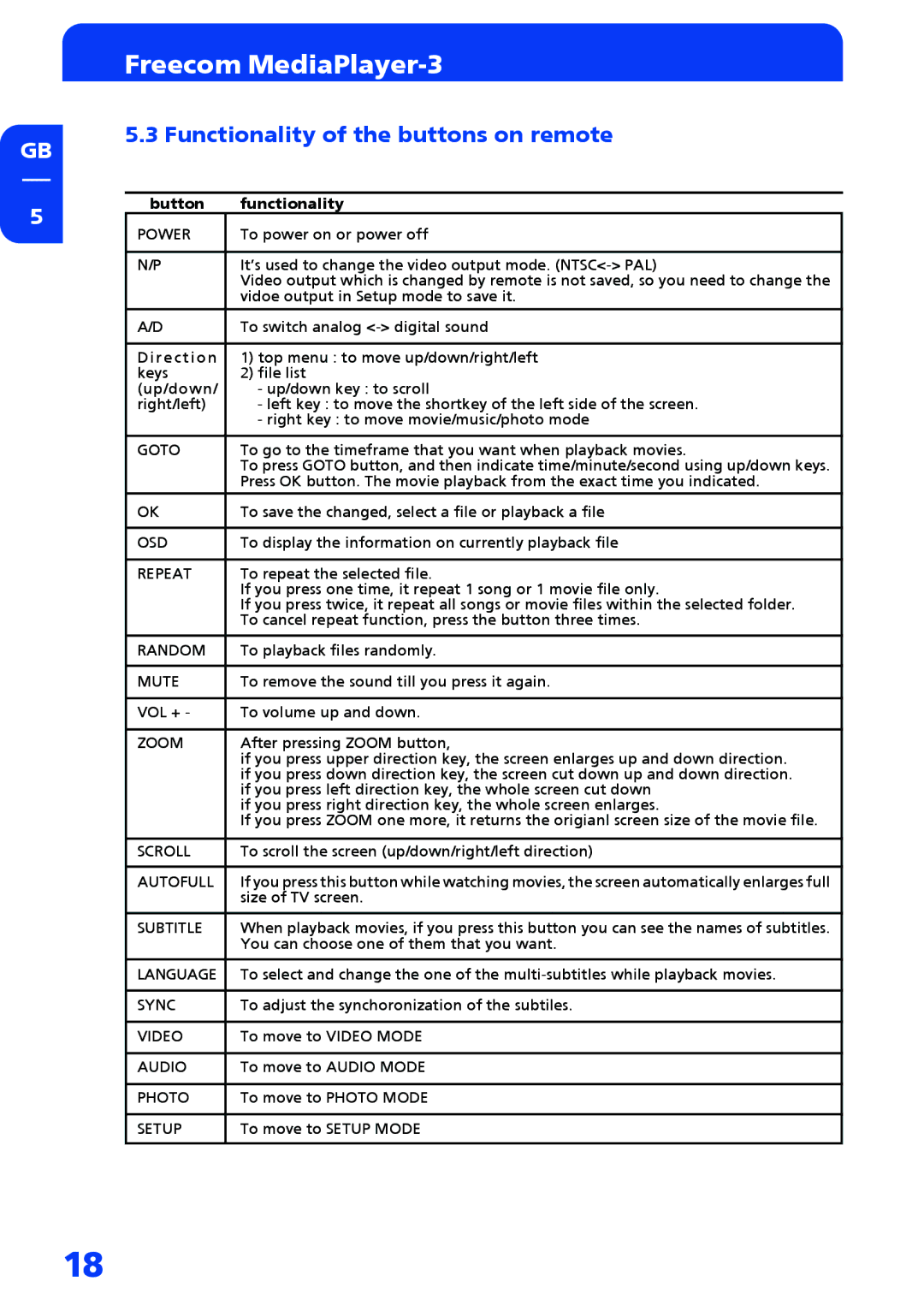GB
5
Freecom MediaPlayer-3
5.3 Functionality of the buttons on remote
button | functionality |
POWER | To power on or power off |
|
|
N/P | It’s used to change the video output mode. |
| Video output which is changed by remote is not saved, so you need to change the |
| vidoe output in Setup mode to save it. |
|
|
A/D | To switch analog |
|
|
D i r e c t i o n | 1) top menu : to move up/down/right/left |
keys | 2) file list |
(up/down/ | - up/down key : to scroll |
right/left) | - left key : to move the shortkey of the left side of the screen. |
| - right key : to move movie/music/photo mode |
|
|
GOTO | To go to the timeframe that you want when playback movies. |
| To press GOTO button, and then indicate time/minute/second using up/down keys. |
| Press OK button. The movie playback from the exact time you indicated. |
OK | To save the changed, select a file or playback a file |
|
|
OSD | To display the information on currently playback file |
|
|
REPEAT | To repeat the selected file. |
| If you press one time, it repeat 1 song or 1 movie file only. |
| If you press twice, it repeat all songs or movie files within the selected folder. |
| To cancel repeat function, press the button three times. |
|
|
RANDOM | To playback files randomly. |
|
|
MUTE | To remove the sound till you press it again. |
|
|
VOL + - | To volume up and down. |
|
|
ZOOM | After pressing ZOOM button, |
| if you press upper direction key, the screen enlarges up and down direction. |
| if you press down direction key, the screen cut down up and down direction. |
| if you press left direction key, the whole screen cut down |
| if you press right direction key, the whole screen enlarges. |
| If you press ZOOM one more, it returns the origianl screen size of the movie file. |
|
|
SCROLL | To scroll the screen (up/down/right/left direction) |
|
|
AUTOFULL | If you press this button while watching movies, the screen automatically enlarges full |
| size of TV screen. |
|
|
SUBTITLE | When playback movies, if you press this button you can see the names of subtitles. |
| You can choose one of them that you want. |
|
|
LANGUAGE | To select and change the one of the |
|
|
SYNC | To adjust the synchoronization of the subtiles. |
|
|
VIDEO | To move to VIDEO MODE |
|
|
AUDIO | To move to AUDIO MODE |
|
|
PHOTO | To move to PHOTO MODE |
|
|
SETUP | To move to SETUP MODE |
|
|
18