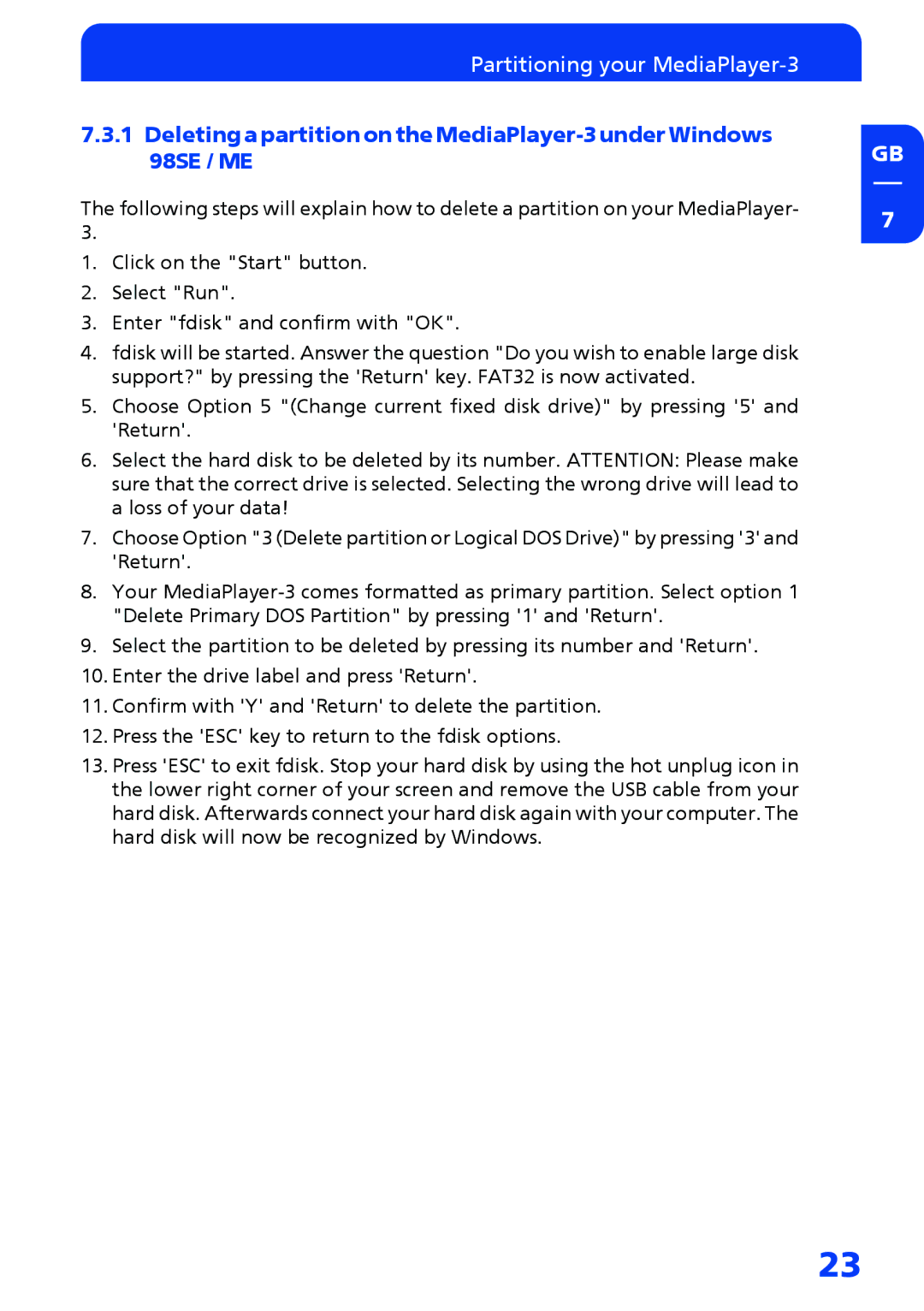Partitioning your MediaPlayer-3
7.3.1Deleting a partition on the
The following steps will explain how to delete a partition on your MediaPlayer- 3.
1.Click on the "Start" button.
2.Select "Run".
3.Enter "fdisk" and confirm with "OK".
4.fdisk will be started. Answer the question "Do you wish to enable large disk support?" by pressing the 'Return' key. FAT32 is now activated.
5.Choose Option 5 "(Change current fixed disk drive)" by pressing '5' and 'Return'.
6.Select the hard disk to be deleted by its number. ATTENTION: Please make sure that the correct drive is selected. Selecting the wrong drive will lead to a loss of your data!
7.Choose Option "3 (Delete partition or Logical DOS Drive)" by pressing '3' and 'Return'.
8.Your
9.Select the partition to be deleted by pressing its number and 'Return'.
10.Enter the drive label and press 'Return'.
11.Confirm with 'Y' and 'Return' to delete the partition.
12.Press the 'ESC' key to return to the fdisk options.
13.Press 'ESC' to exit fdisk. Stop your hard disk by using the hot unplug icon in the lower right corner of your screen and remove the USB cable from your hard disk. Afterwards connect your hard disk again with your computer. The hard disk will now be recognized by Windows.
GB
7
23