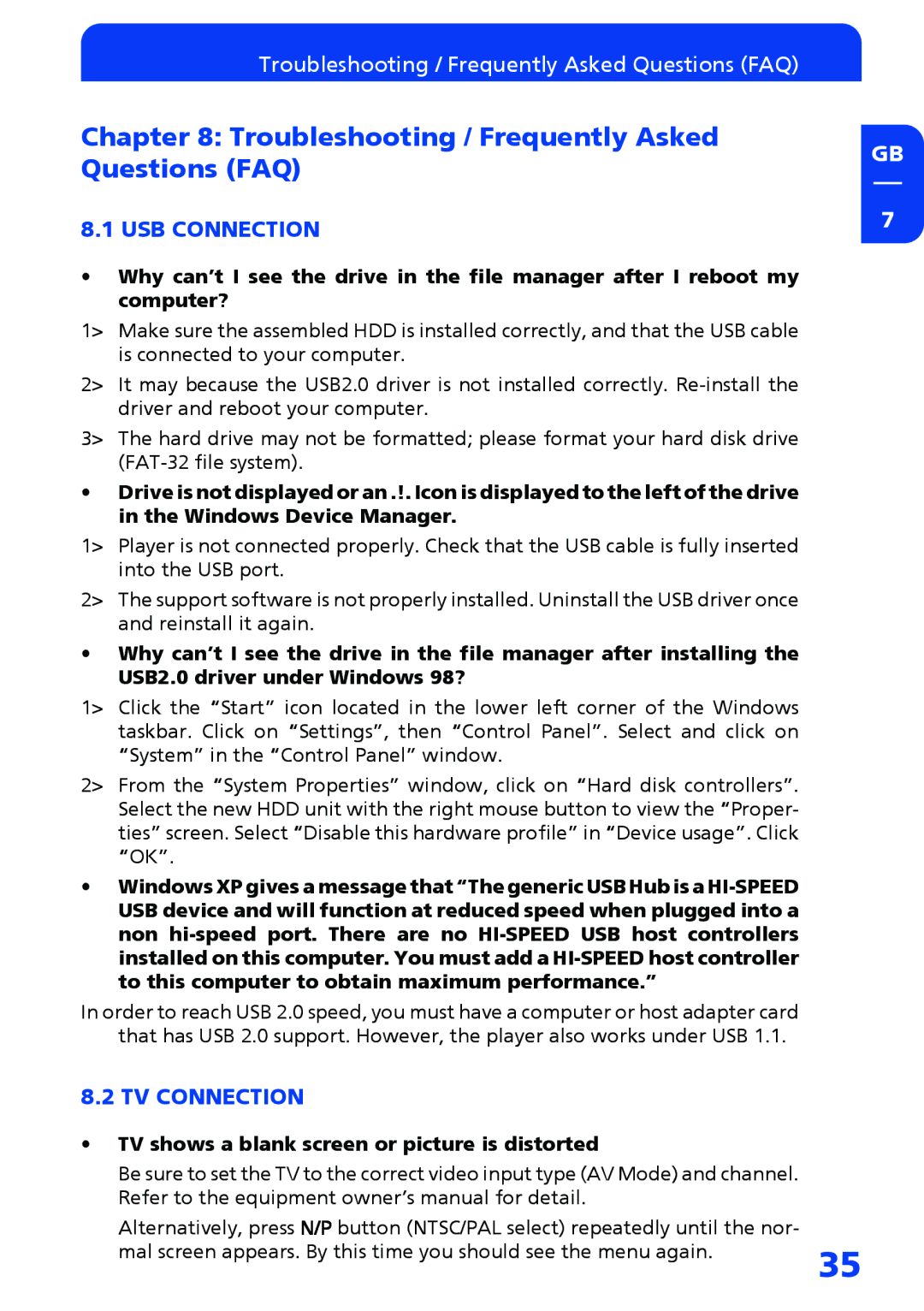Troubleshooting / Frequently Asked Questions (FAQ)
Chapter 8: Troubleshooting / Frequently Asked Questions (FAQ)
8.1 USB CONNECTION
•Why can’t I see the drive in the file manager after I reboot my computer?
1> Make sure the assembled HDD is installed correctly, and that the USB cable is connected to your computer.
2> It may because the USB2.0 driver is not installed correctly.
3> The hard drive may not be formatted; please format your hard disk drive
•Drive is not displayed or an .!. Icon is displayed to the left of the drive in the Windows Device Manager.
1> Player is not connected properly. Check that the USB cable is fully inserted into the USB port.
2> The support software is not properly installed. Uninstall the USB driver once and reinstall it again.
•Why can’t I see the drive in the file manager after installing the USB2.0 driver under Windows 98?
1> Click the “Start” icon located in the lower left corner of the Windows taskbar. Click on “Settings”, then “Control Panel”. Select and click on “System” in the “Control Panel” window.
2> From the “System Properties” window, click on “Hard disk controllers”. Select the new HDD unit with the right mouse button to view the “Proper- ties” screen. Select “Disable this hardware profile” in “Device usage”. Click “OK”.
•Windows XP gives a message that “The generic USB Hub is a
In order to reach USB 2.0 speed, you must have a computer or host adapter card that has USB 2.0 support. However, the player also works under USB 1.1.
8.2 TV CONNECTION
•TV shows a blank screen or picture is distorted
Be sure to set the TV to the correct video input type (AV Mode) and channel. Refer to the equipment owner’s manual for detail.
Alternatively, press N/P button (NTSC/PAL select) repeatedly until the nor- mal screen appears. By this time you should see the menu again.
GB
7
35