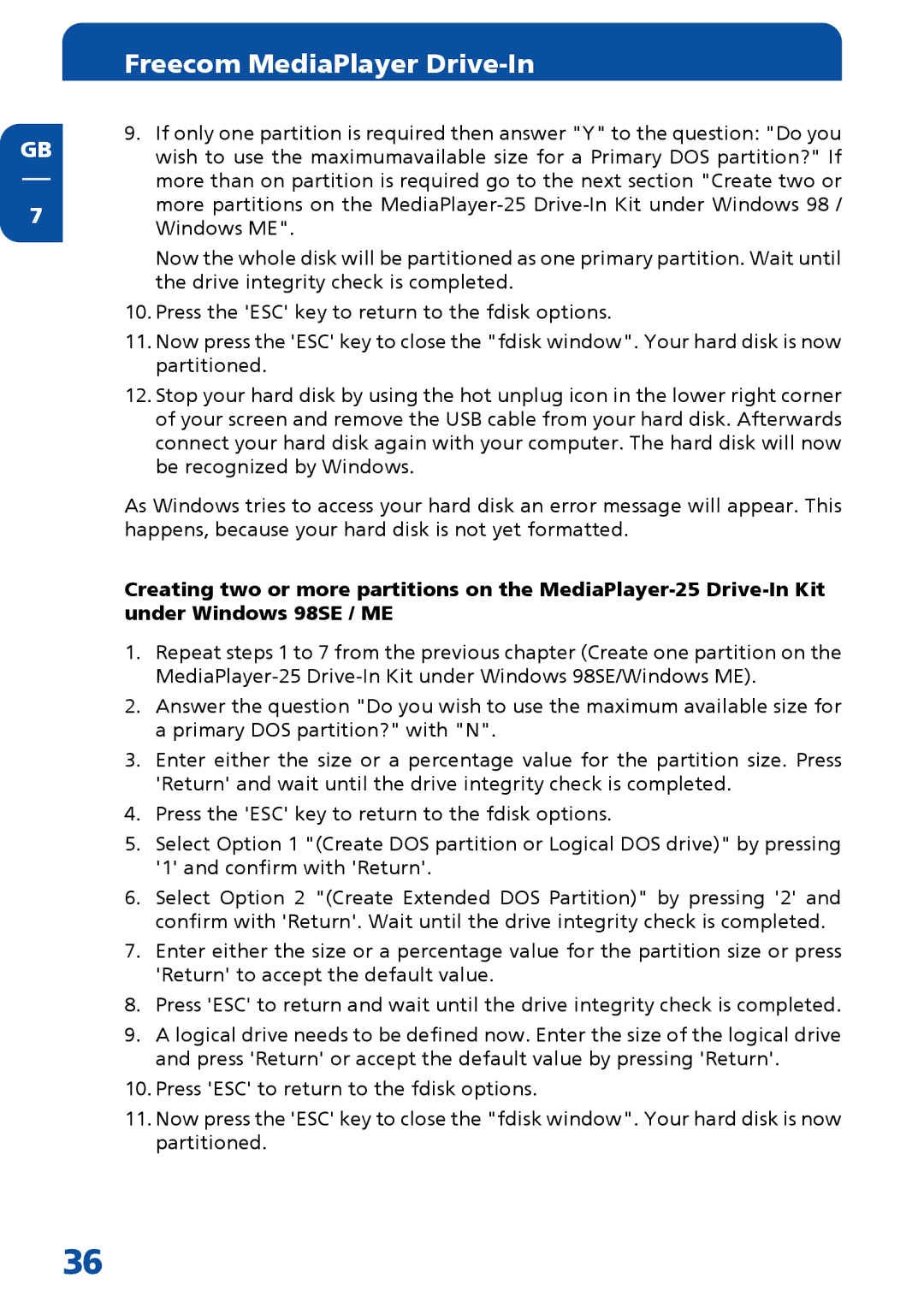GB
7
Freecom MediaPlayer Drive-In
9.If only one partition is required then answer "Y" to the question: "Do you wish to use the maximumavailable size for a Primary DOS partition?" If more than on partition is required go to the next section "Create two or more partitions on the
Now the whole disk will be partitioned as one primary partition. Wait until the drive integrity check is completed.
10.Press the 'ESC' key to return to the fdisk options.
11.Now press the 'ESC' key to close the "fdisk window". Your hard disk is now partitioned.
12.Stop your hard disk by using the hot unplug icon in the lower right corner of your screen and remove the USB cable from your hard disk. Afterwards connect your hard disk again with your computer. The hard disk will now be recognized by Windows.
As Windows tries to access your hard disk an error message will appear. This happens, because your hard disk is not yet formatted.
Creating two or more partitions on the
1.Repeat steps 1 to 7 from the previous chapter (Create one partition on the
2.Answer the question "Do you wish to use the maximum available size for a primary DOS partition?" with "N".
3.Enter either the size or a percentage value for the partition size. Press 'Return' and wait until the drive integrity check is completed.
4.Press the 'ESC' key to return to the fdisk options.
5.Select Option 1 "(Create DOS partition or Logical DOS drive)" by pressing '1' and confirm with 'Return'.
6.Select Option 2 "(Create Extended DOS Partition)" by pressing '2' and confirm with 'Return'. Wait until the drive integrity check is completed.
7.Enter either the size or a percentage value for the partition size or press 'Return' to accept the default value.
8.Press 'ESC' to return and wait until the drive integrity check is completed.
9.A logical drive needs to be defined now. Enter the size of the logical drive and press 'Return' or accept the default value by pressing 'Return'.
10.Press 'ESC' to return to the fdisk options.
11.Now press the 'ESC' key to close the "fdisk window". Your hard disk is now partitioned.
36