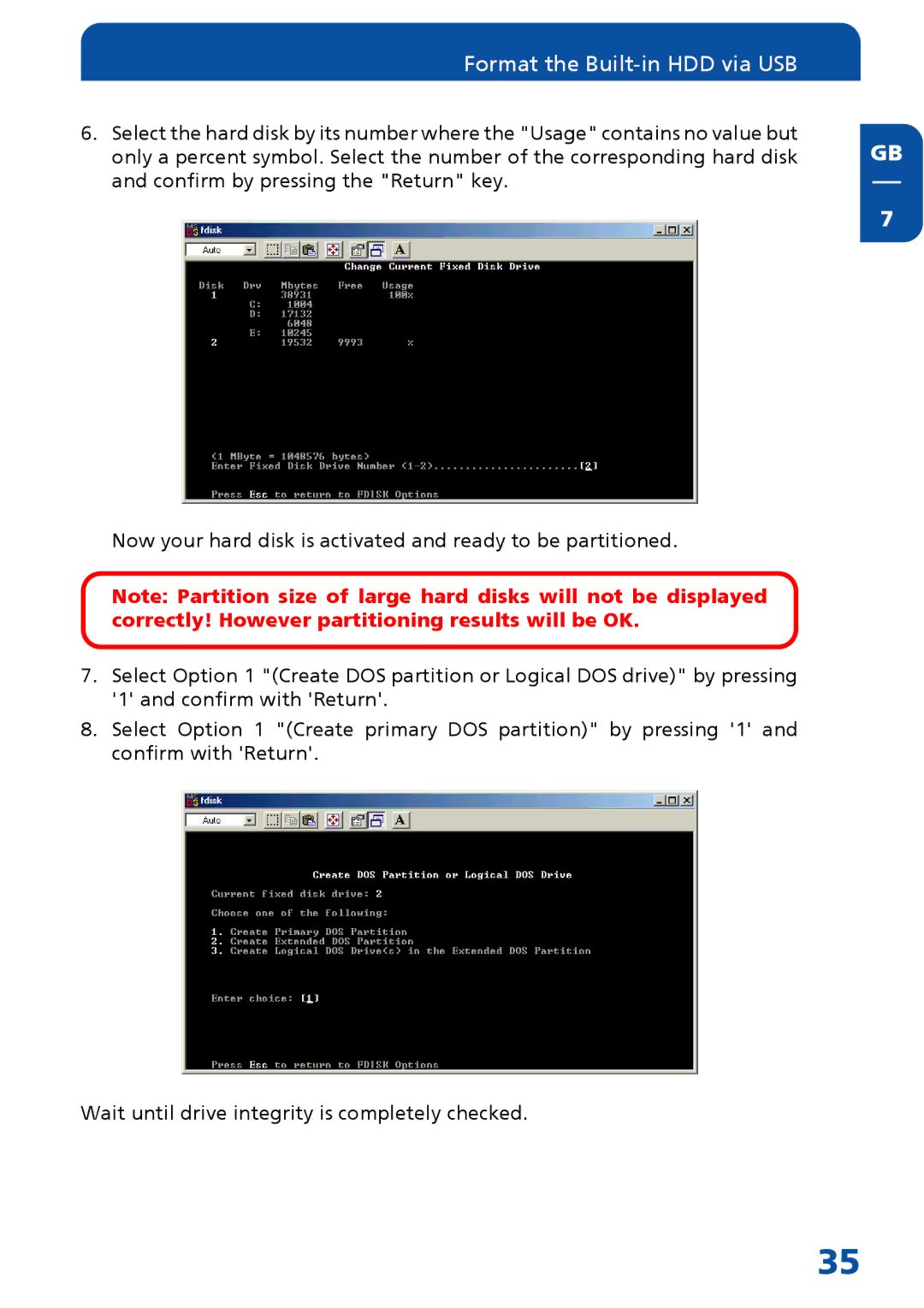Format the Built-in HDD via USB
6.Select the hard disk by its number where the "Usage" contains no value but only a percent symbol. Select the number of the corresponding hard disk and confirm by pressing the "Return" key.
Now your hard disk is activated and ready to be partitioned.
Note: Partition size of large hard disks will not be displayed correctly! However partitioning results will be OK.
7.Select Option 1 "(Create DOS partition or Logical DOS drive)" by pressing '1' and confirm with 'Return'.
8.Select Option 1 "(Create primary DOS partition)" by pressing '1' and confirm with 'Return'.
Wait until drive integrity is completely checked.
GB
7
35