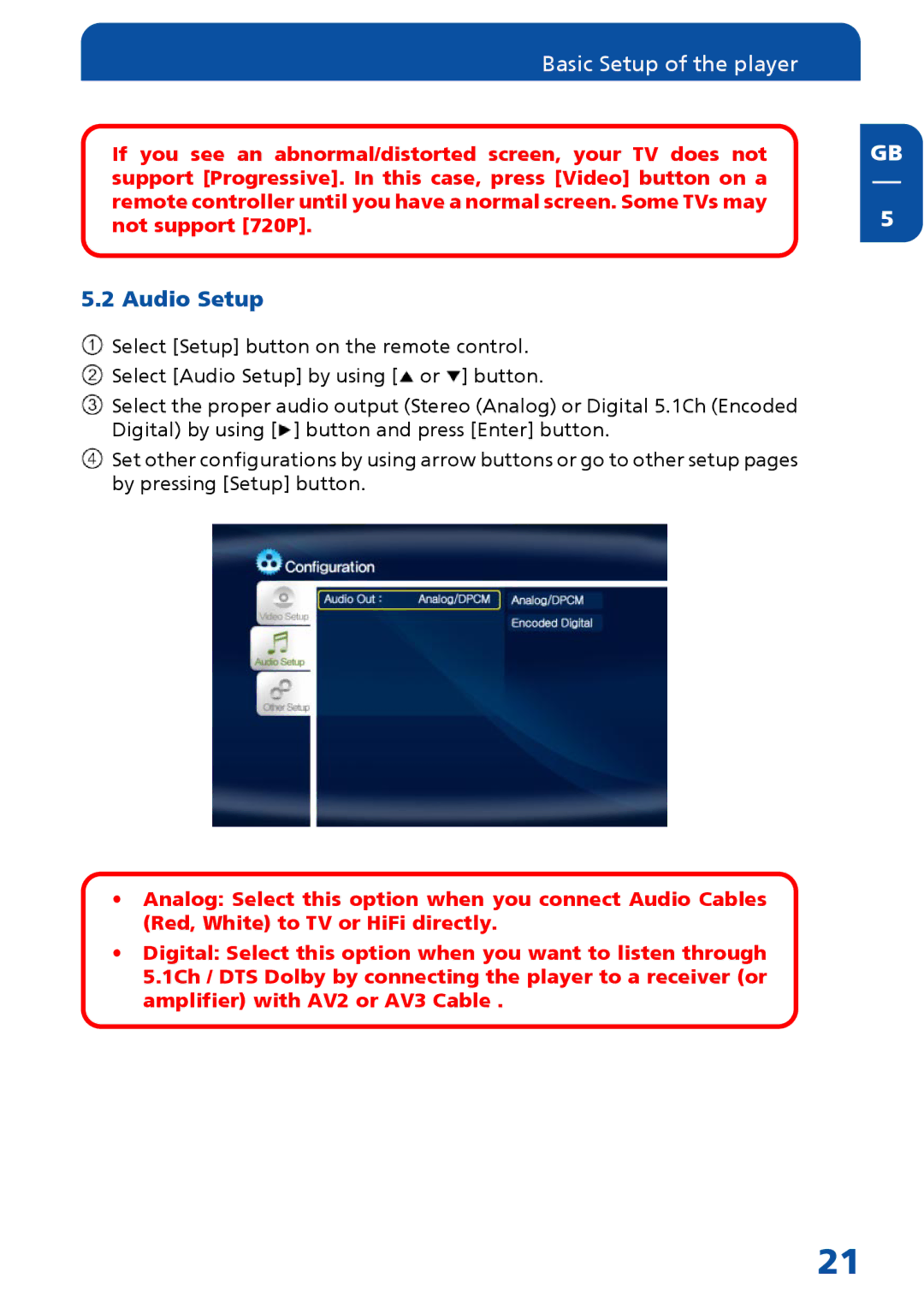Basic Setup of the player
If you see an abnormal/distorted screen, your TV does not support [Progressive]. In this case, press [Video] button on a remote controller until you have a normal screen. Some TVs may not support [720P].
5.2 Audio Setup
![]() Select [Setup] button on the remote control.
Select [Setup] button on the remote control.
![]() Select [Audio Setup] by using [
Select [Audio Setup] by using [![]() or
or ![]() ] button.
] button.
![]() Select the proper audio output (Stereo (Analog) or Digital 5.1Ch (Encoded Digital) by using [
Select the proper audio output (Stereo (Analog) or Digital 5.1Ch (Encoded Digital) by using [![]() ] button and press [Enter] button.
] button and press [Enter] button.
![]() Set other configurations by using arrow buttons or go to other setup pages by pressing [Setup] button.
Set other configurations by using arrow buttons or go to other setup pages by pressing [Setup] button.
•Analog: Select this option when you connect Audio Cables (Red, White) to TV or HiFi directly.
•Digital: Select this option when you want to listen through 5.1Ch / DTS Dolby by connecting the player to a receiver (or amplifier) with AV2 or AV3 Cable .
GB
5
21